Study email templates
Study level email templates can be configured with default and study country specific settings, if necessary. Specify preferred settings for salutation, login options, and more for all non-system site email notifications.
Default and country specific template options
When you have Email template management permission, you can access the Study email templates page from the Setup menu. The Manage study email templates page gives you options to set up templates that fit your study and organizational branding while ensuring your study messages reach the intended recipients.
- Sender email address, recipient type, salutation, and personalization
- Message attributes (e.g., message copy, no login link, study logo)
- Study invitation subject and text
- Acceptance and decline message subject and text
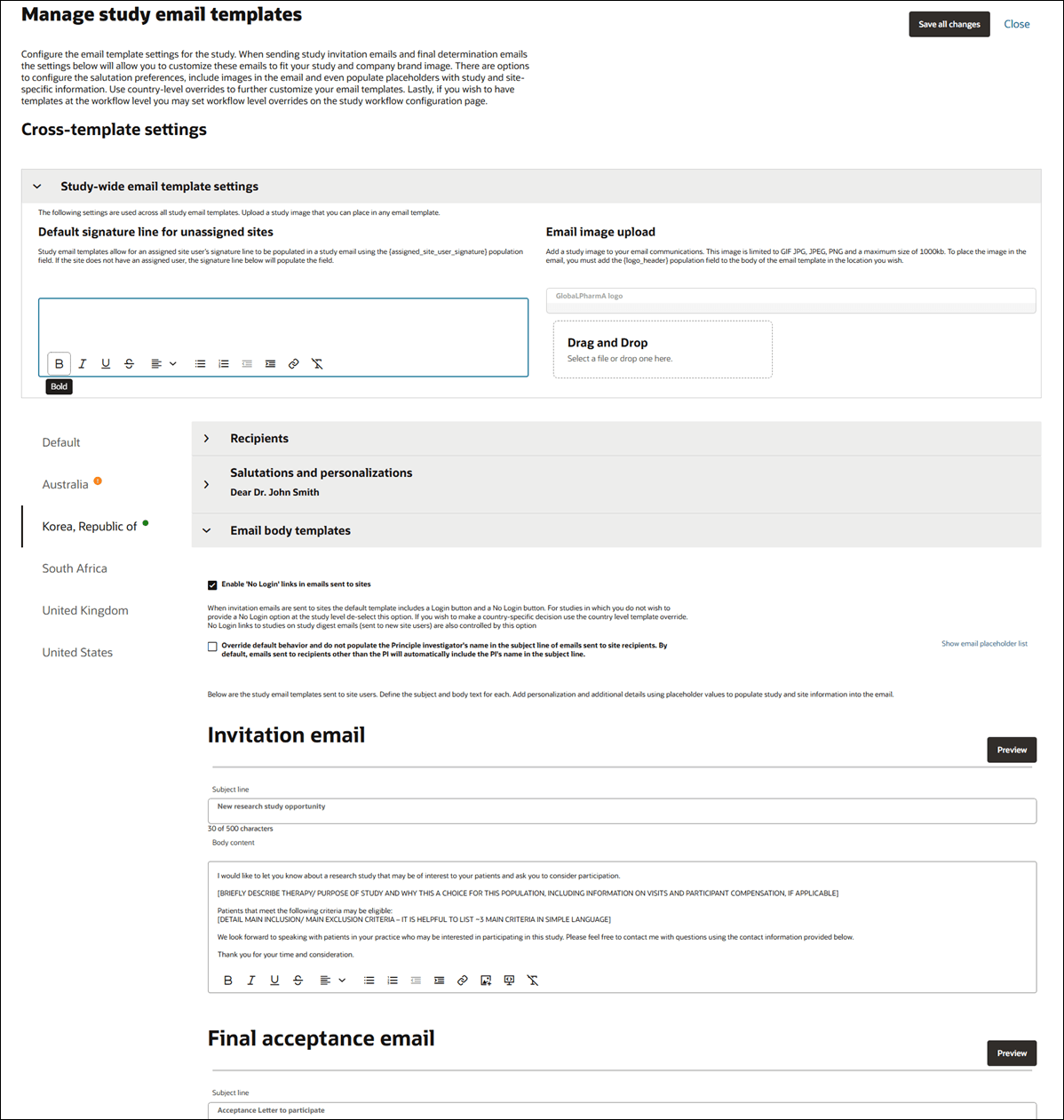
Template settings and attributes
The Manage study email templates page organizes related settings in sections you can open and close using accordion controls. Click a section’s toggle ![]() to open or close that section.
to open or close that section.
At the top of the configuration area, open the Study-wide email template settings section to configure a Default signature for unassigned sites and an Email image, as preferred. The settings in this section apply across all study email templates (i.e., Default and all country-specific templates).The signature and image options will fill placeholders you define.
Note:
You must define a study logo and email salutation settings for all new studies. These attributes are not recreated automatically when you set up a new study.Default signature: The default signature will populate the {assigned_site_user_signature} placeholder for sites that don't have an assigned user. Use the rich text controls at the bottom of the signature field to apply formatting.
If, instead, you add the {assigned_user_signature_line} placeholder in the study email template, the outbound email includes the signature line configured in the assigned user's Oracle Site Select profile, if any. That signature is not configured within the "Manage study email template" page.
- Up to 1000KB file size
- JPEG, GIF, or PNG file type (you can crop JPEG and PNG images but not GIF images)
- Up to 40 pixels high (the template automatically resizes the image to 40 pixel maximum)
- Recipients: General (like default sender email address), Site network delegates, and Archived copies sections allow for the configuration of those respective study settings. For country templates, the Recipient section also includes the Override default settings check box. See below for more details above email template attributes. If you check the Override check box, and you customize the required fields for that template section, the country displays a green dot badge
 in the vertical menu to indicate a complete setup. If fields for that country are not completed as required, the country will display an orange attention badge
in the vertical menu to indicate a complete setup. If fields for that country are not completed as required, the country will display an orange attention badge  .
.
- Salutations and personalizations: Fields in this section let you configure how site users will be greeted in the study invitation and final determination emails. You can also specify the template’s default signature line (Default and country-specific) in this section.
- Email body templates: Select your preferred behavior to enable no login links and the use of the Principal investigator’s name in the email subject line. You’ll also configure the Invitation, Final acceptance and Final decline body text in this section. Click Show email placeholder list to open the list in a drawer at the right. The drawer remains open until you click Close, allowing the list to be available to you as you compose the body text. We encourage you to Preview each of your email templates to ensure they reflect the formatting and text you intend to send. Previews populate email placeholder values with sample site data. Data is not related to an imported site.
When final acceptance and/or final decline emails are disabled at the study level, inputs for these fields are also disabled on the Study email templates page. In this case, the inputs show the following message on hover: “This email template is disabled at the study level. Please review the configuration on the Setup > Study details page.”
Email template attributes
You can optionally turn on an override setting to send all study emails from the address listed in the Default tab's "Default Sender Email" field. When turned on, all emails to site and Oracle Site Select users, including study template emails (e.g., Invitation to participate, Acceptance and Decline, CDA approval, etc.) and Oracle Site Select user notification emails (i.e., CDA submission notification), will have the sender's email pulled from the Default Sender Email input, not the assigned user's or any other user's email.
With the override setting enabled, there is no change to the sender's name, only the email address. The following example behaviors are by design:
- If the email address listed on the default tab is: no-reply@example.com (or similar), the site is not assigned to a Oracle Site Select user, and the user who invites the site to the study is "John Smith," then the site user(s) who receive the invitation email will receive the email from "John Smith" with the email address no-reply@example.com
- If the email address listed on the default tab is: no-reply@example.com, the site is assigned to the Oracle Site Select user "Brandon Smith" with the email brandon.smith@cro.com, and the user who invites the site to the study is "John Smith," then the site user(s) who receive the invitation email will receive the email from "Brandon Smith" with the email address no-reply@example.com
- If a site user "Jane Doe" whose email address is jane.doe@site.com submits a CDA to the site portal, and the email address listed on the default tab is: no-reply@example.com then the Oracle Site Select user who invited the site (there is no Oracle Site Select user assigned to the site) will receive the CDA submission notification email from "Jane Doe" with the email no-reply@example.com
- If a site user "Jane Doe" whose email address is jane.doe@site.com submits a CDA to the site portal, and the email address listed on the default tab is: no-reply@example.com, then the Oracle Site Select user assigned to the site will receive the CDA submission notification email from "Jane Doe" with the email no-reply@example.com
Additionally, when the Default tab's email override setting is on, the Default Sender Email input field on the country level tabs will be disabled - even when the country level override setting is enabled.
System emails that are not related to a study (e.g., locked user account, password reset, etc.), and thus will not use the study-specific override address defined on the study email template's Default tab.
If required by your organization, you can also enable a feature that will forward a copy of all site emails to an account manager or other specific email address. This setting is controlled by "Send a copy of all site communications to" on the default template, and this control is also available on each country-level tab and can be overridden from the default level. Enter one email address in the field provided with the control; multiple addresses are not supported. If your organization requires email copies sent to multiple addresses, enter a distribution list address in the field.
The duplicated email will include an identifier that prepends the email subject line of the originating email. Note that site users will not see this prepended identifier, nor will site users have any indication that a copy of the email is sent to another email address. The prepended identifier includes the following information: "Archived <study_id>; <PI_lastname>, <PI_firstname>: <original subject line>".
Additionally, site portal links in the following email types are disabled in the copy sent to the specified address:
- Welcome
- Resent invitation
- CDA notification
If your organization prefers to have some or all site users log in to the site portal to complete tasks, you can enable and disable the "No login" links in site emails. You'll find the option in the template Default tab, as well as on the individual tab for each country included in the study.
You can also set multiple email personalization options to define western or eastern salutation convention and follow the salutation with additional text or specific punctuation. Optionally, you can disable the option to apply salutation, personalization and additional text options to the digest email sent to users added to a site’s profile.
Email message text and placeholders
When creating or modifying message text for the invitation, acceptance, or declination email templates, you can optionally customize the message using any of the study and user placeholders listed below.
| Placeholder | Description |
|---|---|
| {account_image_<number>} | The outbound email message will include the image saved for the account image placeholder, if any. Up to five images can be saved at the account level. Replace <number> in the placeholder with numeral 1-5 for the preferred image. |
| {assigned_user_email} | From the assigned site user's profile. Blank if site is not assigned |
| {assigned_user_first_name} | From the assigned site user's profile. Blank if site is not assigned |
| {assigned_user_full_name} | Concatenated first and last name from the assigned site user's profile. Blank if site is not assigned |
| {assigned_user_last_name} | From the assigned site user's profile. Blank if site is not assigned |
| {assigned_user_signature_line} | A user configures their signature by editing their Oracle Site Select user profile. The signature field supports HTML for added design support. |
| {assigned_user_title} | From the assigned site user's profile. Blank if site is not assigned. |
| {compound} | Compound |
| {inst_address1} | Institution address 1 |
| {inst_address2} | Institution address 2 |
| {inst_city} | Institution city |
| {inst_country} | Institution country |
| {inst_department} | Institution department |
| {inst_full_address} | Institution full address |
| {inst_name} | Institution name |
| {inst_state} | Institution state |
| {inst_zip} | Institution ZIP/postal code |
| {logo_header} | From the uploaded logo on the manage email templates page |
| {pi_address1} | Investigator's address 1 |
| {pi_address2} | Investigator's address 2 |
| {pi_city} | Investigator's city |
| {pi_country} | Investigator's country |
| {pi_degree} | Investigator's degree |
| {pi_department} | Investigator's department |
| {pi_first_name} | Investigator's first name |
| {pi_full_address} | Investigator's full address |
| {pi_full_name} | Investigator's full name |
| {pi_last_name} | Investigator's last name |
| {pi_middle_name} | Investigator's middle name |
| {pi_npi} | Investigator's NPI |
| {pi_state} | Investigator's state |
| {pi_suffix} | Investigator's suffix |
| {pi_title} | Investigator's title |
| {pi_zip} | Investigator's ZIP/postal code |
| {protocol_number} | Current study protocol name from the "Study details for <studyname>" page, Protocol number field |
| {protocol_title} | Current study protocol title from the "Study details for <studyname>" page, Protocol title field |
| {reasons_decline} | Comma separated list of declination reasons chosen for declining a site |
| {reasons_exclude} | Comma separated list of exclusion reasons chosen for declining a site |
| {salutation_header} | Email template salutation header |
| {study_description} | Study description saved upon study creation |
| {study_id} | Current study ID from the "Study details for <studyname>" page, Study ID field |
| {study_indications} | Indication name from the "Study details for <studyname>" page, Study indications text field |
| {study_information} | The study information text that is input on the site's assigned workflow |
| {study_name} | Study name saved upon study creation for the current study |
| {study_sponsor} | Sponsor name from the "Study details for <studyname>" page, Study sponsor text field |
| {today_date} | US date format MM/DD/YYYY |
| {today_date_eu} | EU numeric date format DD/MM/YYYY |
| {today_date_eu_mon} | EU abbreviated month date format DD/MON/YYYY (abbreviated month) |
| {today_date_us_long} | Long format US date Month DD, YYYY |
| {today_date_us_verbose} | Verbose US date DD(st/nd) of Month, YYYY |
| {trial_phase} | The study's phase |
| {user_study_list} | The list of comma-separated studies (including this study) the email recipient has access to associated with this account |
Tip:
Preview each template to validate that placeholders in the template heading and body display as expected and ensure that curly braces are not displayed by mistake.- Set up study level email templates
Use the settings on the Manage study email templates page to define the messaging, routing, and branding used in the study's emails. You can set Default options and optionally configure specific settings for the countries included in your study. The settings apply to your study's invitation, final acceptance, and final decline emails. - Set up custom logo for study email templates
Configure a custom logo to populate an image placeholder in your study templates. The image will be used across the study's Default and country-specific study templates. - Send copy of email to a specific CRO/Sponsor address
- Set up No login links in emails
Optionally enable or disable Site portal No login links in study emails sent to sites or their representatives You can also configure this setting for one or more study countries, if appropriate.
Parent topic: Study setup