Workflow templates
Configuring workflow templates at the account level simplifies creation of study level workflows and tasks. Templates you create are available to study administrators when they choose to add a new workflow.
Account workflows
Account level workflow configuration offers settings similar to study level workflow configuration, except for those that do not apply to templates (such as Default flag and dates). Once you save an account level workflow template, it will appear in the "Use an existing workflow template" list (also known as the "template library") when study administrators create a new study level workflow. Using an account level template helps standardize study level workflows and reduces manual setup steps.
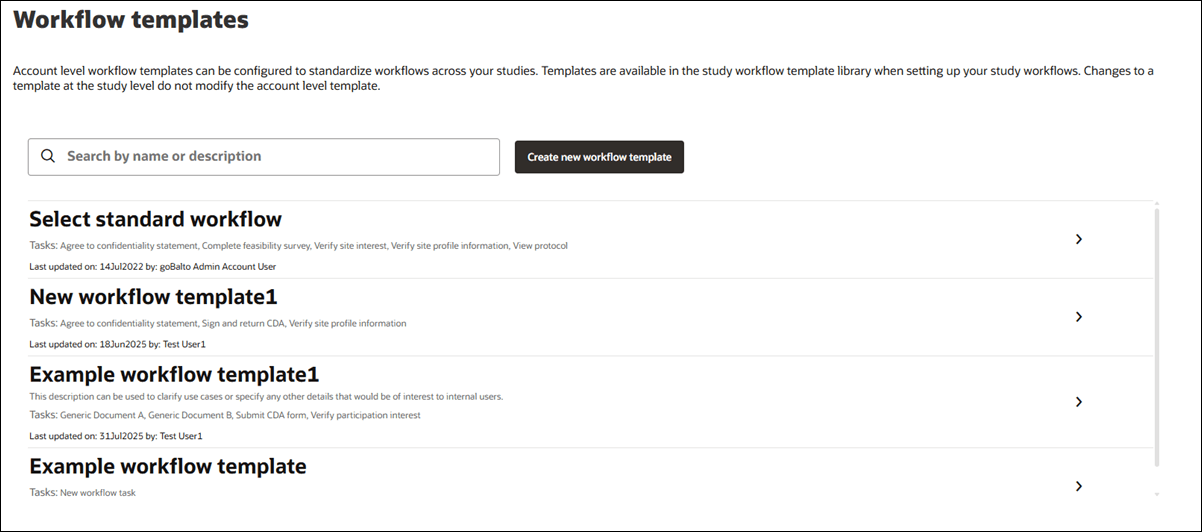
Click the "Create new workflow template" button to start a new template from scratch, or click the arrow ![]() next to any existing template to open its configuration page, where you can make and save updates.
next to any existing template to open its configuration page, where you can make and save updates.
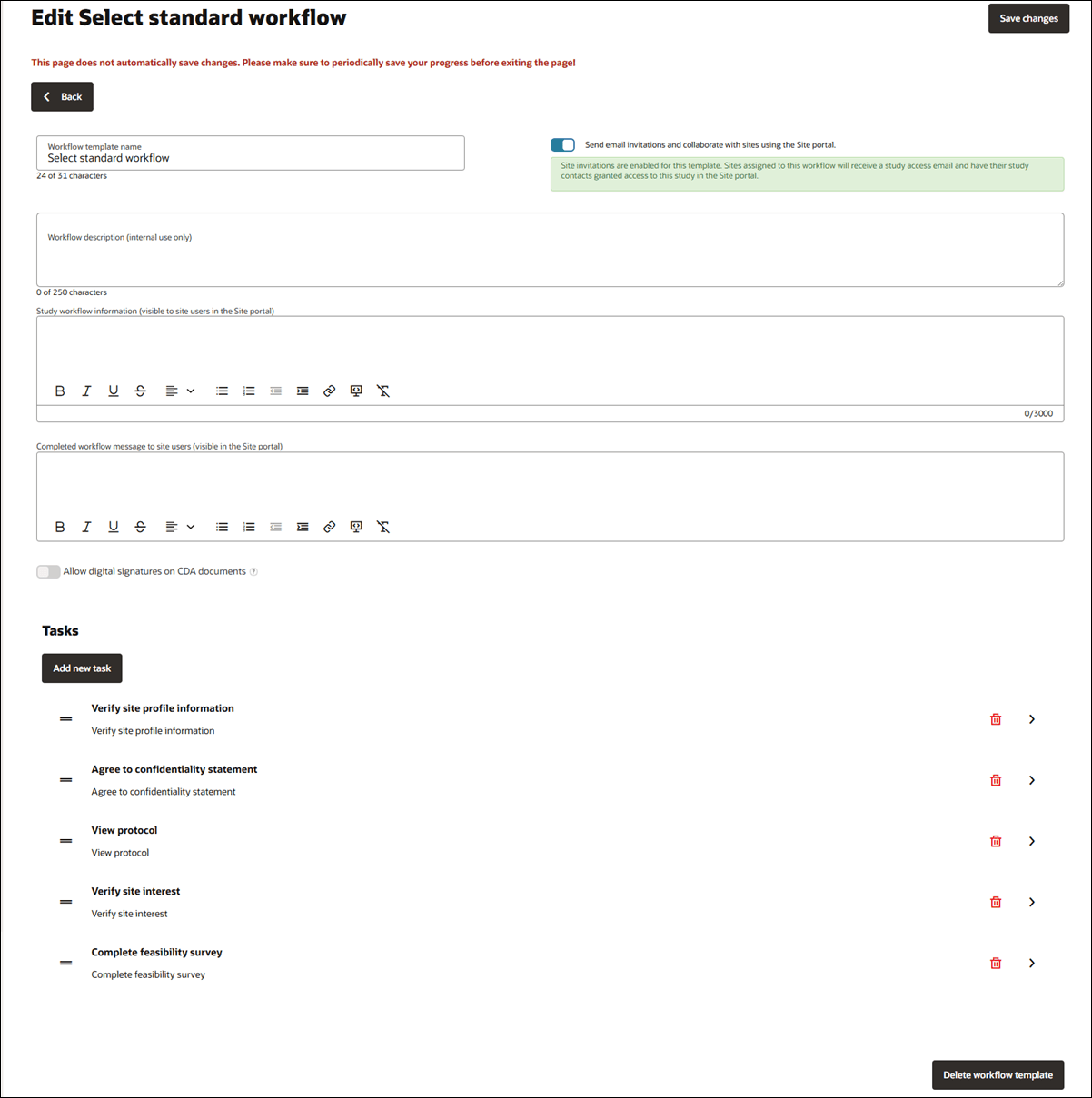
On the workflow template page, you'll define:
- Workflow template name (must be unique to the account and no more than 31 characters)
- Workflow description (for internal use, up to 250 characters)
- Study workflow information (visible to sites, up to 3,000 characters)
- Completed workflow message (visible to sites, no character limit)
- Toggle to enable/disable Allow digital signatures on CDA documents
The Tasks list lets you manage the individual tasks that make up the site workflow template You can add, edit, reorder, and remove tasks as preferred. You can:
- View all existing tasks under the Workflow tasks section
- Click Create new task to add a task at the bottom of the list
- Reorder tasks by dragging them into a new position
- Click the trash can icon to delete a task
- Optionally enable Allow digital signatures on CDA documents by checking the box
Click any task to open its details drawer, where you can make edits or enter information for a new task. Task detail fields and options include:
- Task type (required): Choose from available task types. Task types already used in this workflow will not appear again, except for Generic document tasks.
- Document task types include a document type picker
- Survey includes a survey picker
- Generic document task includes a task type picker
- Agree to confidentiality task includes an option to require inputs
- Task display name (required) This name shows in Select and in the Site portal.
- Task information (optional): Add up to 2,000 characters of rich text.
- The next task becomes due after this task is completed (check box)
- When you’re done working in the drawer, click Done to keep your changes, or click Cancel to discard any changes to that task.
Some tasks include unique functionality. For instance, if you choose to include "Verify site interest," "Verify site interest again," and/or "Agree to confidentiality statement" workflow tasks, and a site answers No for any of those tasks, the site will be prevented from previewing or moving to the next task unless they change their response to Yes. This is by design.
When sites answer No, the workflow task's progress icon in the Oracle Site Select site grid and in the site portal updates to a red "Discontinued" icon: ![]() When a site portal user answers “No” to a task, that action then removes them from consideration (Verify site interest, Confidentiality statement, or Verify site interest again), and the following message displays “Your response to the current task is preventing you from continuing on with this study. If you would like to resume participation, please accept the terms of the current task.”
When a site portal user answers “No” to a task, that action then removes them from consideration (Verify site interest, Confidentiality statement, or Verify site interest again), and the following message displays “Your response to the current task is preventing you from continuing on with this study. If you would like to resume participation, please accept the terms of the current task.”
If you include the Sign and return CDA task, you can optionally enable a "Send the finalized CDA as an attachment to all study contacts" check box. When the task setting is enabled and the CDA is fully executed, Oracle Site Select sends the CDA as an attachment to the completed CDA email notification in the same document format as the finalized CDA. The document attachment will also be included in the site communication copy (archive) email if this option is enabled in the study email template settings.
- Download required (default) – Use this action type to provide information to the invited site. A document template will be provided to the site. The task only requires the site user to download the file then click Done to complete the task.
- Approval required – Use this action type to require an uploaded document from the invited site. A document template will be provided to the site. The task requires the site user to download the file, then upload a file in response. The task will complete when a Select document reviewer approves the uploaded file. A rejection will require the site to upload a new file.
- Choose response – Use this action type to require the site to review a document and choose a response. The task requires the site user to download the file and choose their affirmative or declination response. Either response will complete the task.
- Attestation required – Use this action type to require the site to review and attest to a document. A document template will be provided to the site along with attestation text. The task requires the site user to download the file, review the attestation text and choose their affirmative or declination response. An affirmative response is required to move on to the next task if the option "The next task becomes due after this task is completed" is selected.
The "Internal workflow task" is another with special functionality. A site assigned to a workflow with an Internal workflow task will see the task in their site portal task list, and their workflow will be paused when they reach it. The task's configured "Site display information" displays during this pause, and that message will be removed when an Oracle Site Select user completes the task.
Please note, if the site reaches their Internal workflow task but also has an ungated Generic document task pending completion, the site portal shows both task's information with the Generic document task below the Internal workflow task. The internal task will halt the workflow, but the site can still complete the Generic document task.
In Oracle Site Select, a site's details drawer shows the Workflow tasks in the configured order. When a Oracle Site Select user completes the task on behalf of the site, a modal displays the task's configured "Task information" text. That user must include an entry in the modal's Task response text field before clicking Submit to complete the internal workflow task and allow the site to resume the workflow.
At the bottom of the workflow template page, you’ll see a Delete workflow template button. If you choose to delete the template, you’ll confirm that action in a modal before the workflow is removed.
- Set up account-level workflow templates
If you have the appropriate account permissions, you can create account level workflow templates to standardize workflows across your studies. Templates are available in the study workflow template library when setting up your study workflows.
Parent topic: Account management