Workflows and workflow documents
Defining a study's workflows involves detailed planning around the order in which sites complete individual workflow tasks, required documents, and site communication. Some organizations define workflows using account level templates, which are available to you at the study level when you choose to Add a new workflow.
Study workflows
Depending on your role, you may be responsible for defining the tasks that sites complete and the order in which the tasks are made available to sites.
- Description
- A "Default" badge, if applicable
- Workflow close date or "Invitations disabled" text, if applicable
- Task list (ordered by the task display name in the user interface
To help you find what you need faster, you can search for a workflow by name or description. You can also click Add new workflow to create a new workflow from scratch or use an existing account level template.
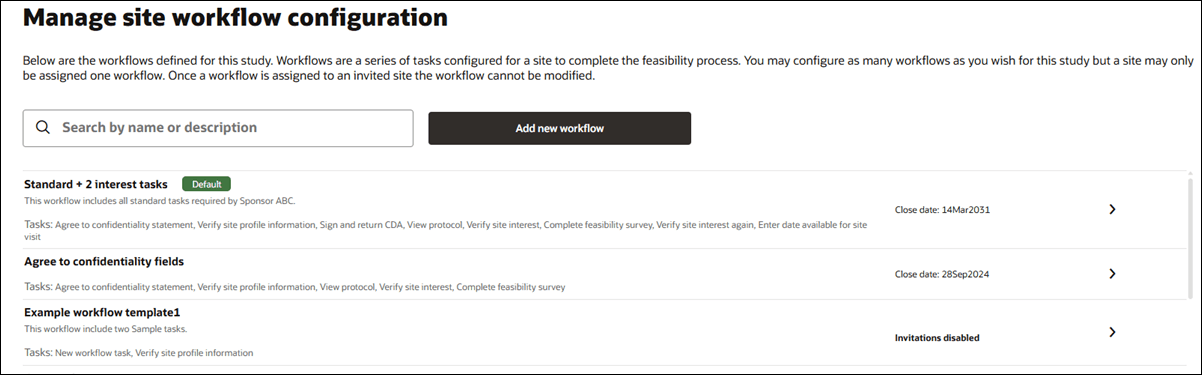
When you add a new workflow or open an existing one, the configuration page makes it easy to navigate by organizing the Details, Email templates, and Tasks settings into separate tabs. By default, when you open the configuration page, you’ll land on the Details tab. A blue line under the tab name shows you which section you’re viewing. Each tab has its own Save button that saves only the changes you made in that section. There’s also a Save all changes button to save everything across all tabs.
Note:
Tabs don’t auto-save, so be sure to save your changes regularly.On the Details tab, you'll define:
- Workflow name (must be unique to the study and no more than 31 characters)
- Workflow close date
- Workflow description (for internal use, up to 250 characters)
- Study workflow information (visible to sites, up to 3,000 characters)
- Completed workflow message (visible to sites, no character limit)
You’ll also see a Make default button and an option to delete the workflow. The Delete workflow button is disabled if the workflow has already been assigned to an invited site. If the button is enabled and you choose to delete, you’ll confirm that action in a modal before the workflow is removed.
On the Email templates tab, you’ll have a dedicated control to enable or disable study invitation emails and all the setting options you’ll need to set up workflow-specific email templates. If you enable workflow-specific email templates, you’ll define the Invitation, Final acceptance, and Final decline text. These templates do support placeholder fields, so please preview each template to ensure it displays as expected.
The Tasks tab lets you manage the individual tasks that make up a site workflow. You can add, edit, reorder, and remove tasks unless the workflow has already been assigned to an invited site. In that case, task changes are disabled.
When tasks are enabled, you can:
- View all existing tasks under the Workflow tasks section
- Click Create new task to add a task at the bottom of the list
- Reorder tasks by dragging them into a new position
- Click the trash can icon to delete a task
- Optionally enable Allow digital signatures on CDA documents by checking the box
Click any task to open its details drawer, where you can make edits or enter information for a new task. Task detail fields and options include:
- Task type (required): Choose from available task types. Task types already used in this workflow will not appear again, except for Generic document tasks.
- Document task types include a document type picker
- Survey includes a survey picker
- Generic document task includes a task type picker
- Agree to confidentiality task includes an option to require inputs
- Task display name (required) This name shows in Select and in the Site portal.
- Task information (optional): Add up to 2,000 characters of rich text.
- The next task becomes due after this task is completed (check box)
- When you’re done working in the drawer, click Done to keep your changes, or click Cancel to discard any changes to that task.
Some tasks include unique functionality. For instance, if you choose to include "Verify site interest," "Verify site interest again," and/or "Agree to confidentiality statement" workflow tasks, and a site answers No for any of those tasks, the site will be prevented from previewing or moving to the next task unless they change their response to Yes. This is by design.
When sites answer No, the workflow task's progress icon in the Oracle Site Select site grid and in the site portal updates to a red "Discontinued" icon: ![]() When a site portal user answers “No” to a task, that action then removes them from consideration (Verify site interest, Confidentiality statement, or Verify site interest again), and the following message displays “Your response to the current task is preventing you from continuing on with this study. If you would like to resume participation, please accept the terms of the current task.”
When a site portal user answers “No” to a task, that action then removes them from consideration (Verify site interest, Confidentiality statement, or Verify site interest again), and the following message displays “Your response to the current task is preventing you from continuing on with this study. If you would like to resume participation, please accept the terms of the current task.”
If you include the Sign and return CDA task, you can optionally enable a "Send the finalized CDA as an attachment to all study contacts" check box. When the task setting is enabled and the CDA is fully executed, Oracle Site Select sends the CDA as an attachment to the completed CDA email notification in the same document format as the finalized CDA. The document attachment will also be included in the site communication copy (archive) email if this option is enabled in the study email template settings.
- Download required (default) – Use this action type to provide information to the invited site. A document template will be provided to the site. The task only requires the site user to download the file then click Done to complete the task.
- Approval required – Use this action type to require an uploaded document from the invited site. A document template will be provided to the site. The task requires the site user to download the file, then upload a file in response. The task will complete when a Select document reviewer approves the uploaded file. A rejection will require the site to upload a new file.
- Choose response – Use this action type to require the site to review a document and choose a response. The task requires the site user to download the file and choose their affirmative or declination response. Either response will complete the task.
- Attestation required – Use this action type to require the site to review and attest to a document. A document template will be provided to the site along with attestation text. The task requires the site user to download the file, review the attestation text and choose their affirmative or declination response. An affirmative response is required to move on to the next task if the option "The next task becomes due after this task is completed" is selected.
The "Internal workflow task" is another with special functionality. A site assigned to a workflow with an Internal workflow task will see the task in their site portal task list, and their workflow will be paused when they reach it. The task's configured "Site display information" displays during this pause, and that message will be removed when an Oracle Site Select user completes the task.
Please note, if the site reaches their Internal workflow task but also has an ungated Generic document task pending completion, the site portal shows both task's information with the Generic document task below the Internal workflow task. The internal task will halt the workflow, but the site can still complete the Generic document task.
In Oracle Site Select, a site's details drawer shows the Workflow tasks in the configured order. When a Oracle Site Select user completes the task on behalf of the site, a modal displays the task's configured "Task information" text. That user must include an entry in the modal's Task response text field before clicking Submit to complete the internal workflow task and allow the site to resume the workflow.
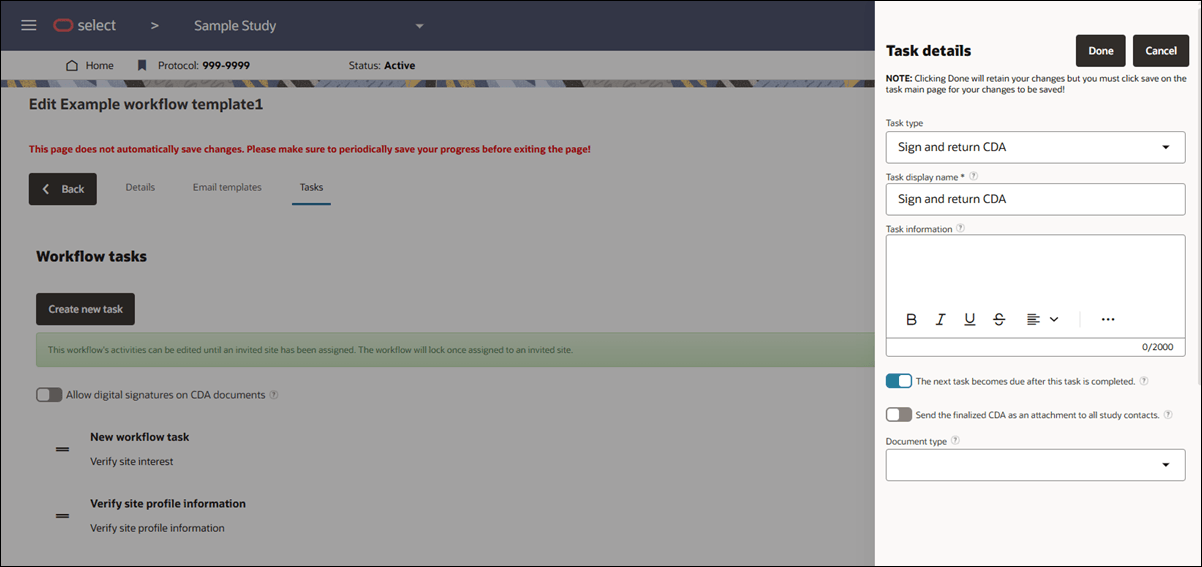
Workflow documents
The Manage workflow documents page is a repository for all document templates used in the study's document workflow tasks.
Your user role permissions determines your access to documents on the Manage workflow documents page. If you have CDA/Document Template Upload permission, you’ll see CDAs, Confidentiality statements, and Generic documents. If you have Study Setup Management permission, you’ll see protocol documents. If you have both, or the Read-only Study Setup permission, you’ll see everything.
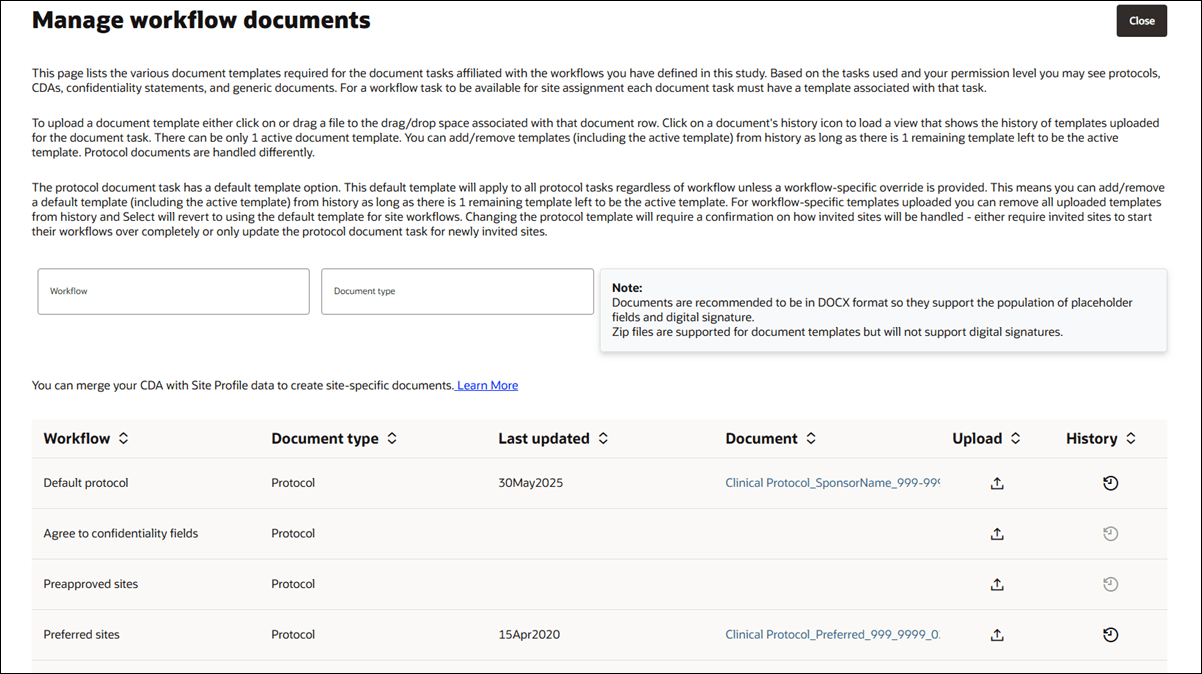
Only one template can be active at a time, but you can remove or replace templates as long as one remains active. Upload a new template by clicking the upload ![]() icon in the document row. Or, you can click history
icon in the document row. Or, you can click history ![]() to view the Version history drawer where you can upload a new template, download the existing template, or delete a previous template (as long as one remains active). The history icon will be enabled if at least one template document has been uploaded for that workflow task.
to view the Version history drawer where you can upload a new template, download the existing template, or delete a previous template (as long as one remains active). The history icon will be enabled if at least one template document has been uploaded for that workflow task.
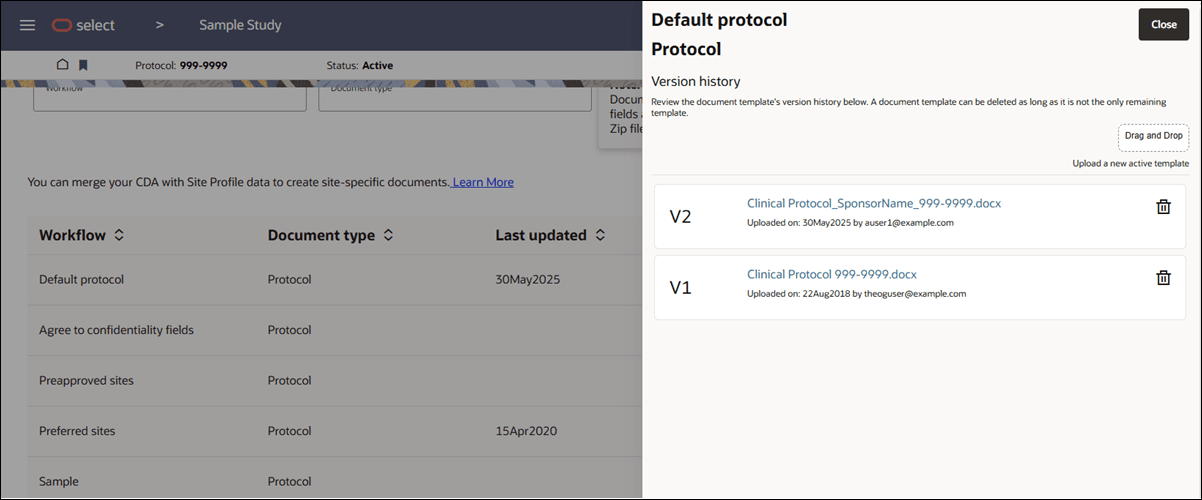
Note:
As a best practice, Oracle recommends that you first upload a default protocol then upload any workflow-specific protocols.The Manage workflow documents page also supports merging CDA templates with Site profile data. To see details about using placeholders in your document, click the Learn more link above the document table.
When you’re finished viewing or updating documents on the Manage workflow documents page, click Close at the upper right to return to the study home page.
- Set up workflows for sites
Set the workflow's attributes and close date and set up the tasks you need sites to complete and the order in which they must complete those workflow tasks. - Set up workflow documents
The Manage workflow documents page stores all document templates used in the study's document workflow tasks. For a workflow task to be available for site assignment, each document task must have an associated template. Use these instructions to upload and save the documents and optionally view the template upload history.
Parent topic: Study setup