Update the template for a trial
- If it is not already open, open the trial-specific template you downloaded from
Oracle InForm User Management Tool using Microsoft Excel.
Because you selected a download for a specific trial, the Welcome tab is pre-filled with the appropriate values for your trial.
Note:
To add data and update the template, you must have macros enabled. - Click Get Started.
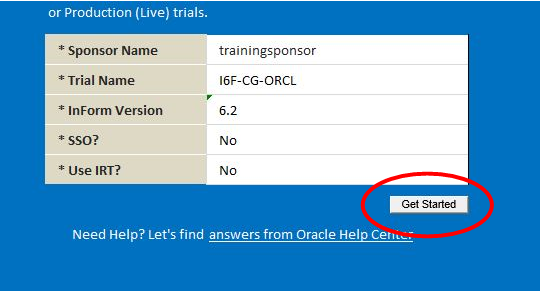
Note:
Depending on how your Excel options are configured, you may see an Excel error icon ( ) in the Oracle InForm Version field on the Welcome page. You can ignore the icon and
associated message, or you can update your Excel options to remove it.
For more information, see Updating your Excel Options.
) in the Oracle InForm Version field on the Welcome page. You can ignore the icon and
associated message, or you can update your Excel options to remove it.
For more information, see Updating your Excel Options.
- Select the tab for the worksheet containing the data you want to modify.
For example, select the UserRoles tab to create new user roles or mark existing user roles as applicable or not applicable to the study.
Note:
Many types of trial data including sites and groups can be modified using the template. For information on modifying specific types of data using the MUL Template, see Entering data in the MUL Template. - Enter your data and run any validation or population macros as indicated.
Blue labeled columns indicate required data.
Scroll right to see all available columns as needed.
The MUL Template can be used to update many types of data. Each worksheet covers a different data type and has specific steps and caveats you must follow when making updates. For more information, see Entering data in the MUL Template..
Depending on the worksheet you select, you may need to run a macro to populate or validate data. This is typically done by clicking a button on the worksheet. For example, after you enter data for the desired user roles on the UserRoles worksheet, click the Populate User Roles button to run the applicable macro. This macro propagates data to the other worksheets, as needed. For more information, see Entering user roles.
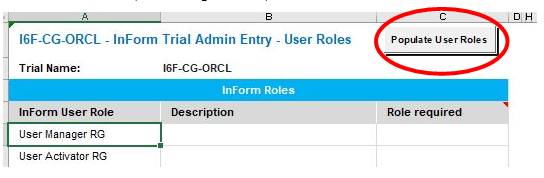
- Save the template.
Note:
The template must be saved with an .xls extension. Other extensions are not valid for upload.
Parent topic: Using the MUL Template to add or change data