Add a Business Unit
For details about required privileges, see Predefined Payment Groups and Privileges.
When you add a business, a business unit is automatically created for the industry that was selected when adding the business. More than one business unit can be added to match the business structure. Follow the steps below to review the information to confirm it is correct.
Review Business Unit Details from the Onboarding Checklist
- From the onboarding checklist, click Begin.
- Find the business unit that you want to work with and then click Setup.
- Review the required fields and change any if they are incorrect. Optionally, you can change the Card Statement Descriptor, which is the name that appears on the card statement. The card statement descriptor is applied to all business accounts assigned to the business unit unless otherwise specified for that business account. See Card Statement Descriptors for a full definition and how they work within your organization structure.
- Click Submit.
- Additional business units can be added from Business Management.
- To return to the onboarding checklist, click home
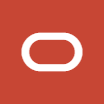 and then click Onboard a new business.
and then click Onboard a new business.
Add a Business Unit from Business Management
- click Business Management at the bottom of the dashboard, click the business, and then click Add Business Unit.
- Select the payment service type, enter the business unit name, and select the time zone.
- Optionally, you can change the Card Statement Descriptor, which is the name that appears on the card statement. The card statement descriptor is applied to all business accounts assigned to the business unit unless otherwise specified for that business account. See Card Statement Descriptors for a full definition and how they work within your organization structure.
- Select one or more owners.
- Click Add and Close.
Parent topic: Business Units