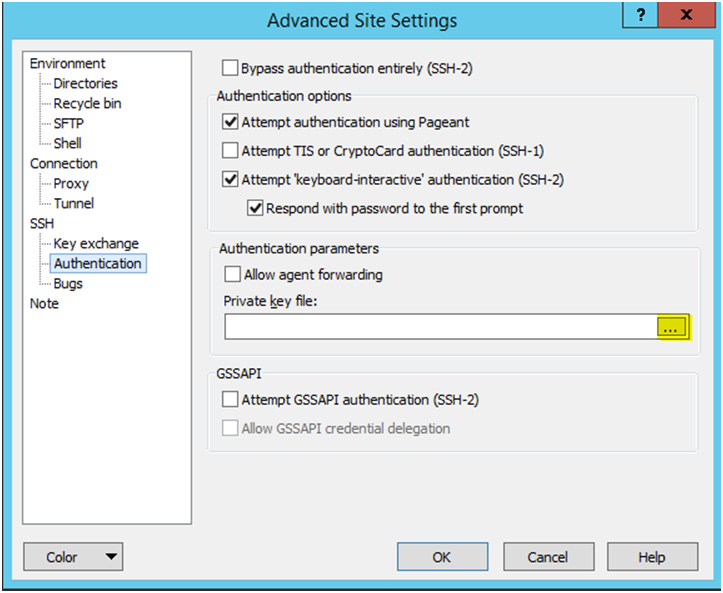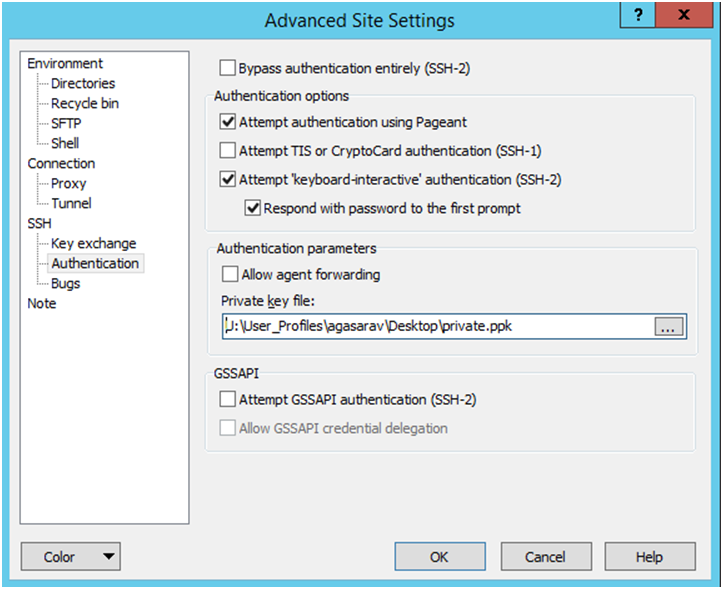Steps – Log into WinSCP
The Upload steps uses the private key generated in the earlier section.
-
Launch WinSCP and connect to <SFTP Server> using port 22.
-
Enter the username and click Advanced.
-
Click Authentication.
-
In the Private Key File field, click the Browse button and select the private key created in the earlier section.
-
After loading the private key file, click OK.
-
Click Login. The window does not prompt for a password and logs into the SFTP server. Provide a passphrase if one has been set up.