12 Portfolio Optimization
Figure 12-1 Portfolio Optimization Link
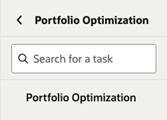
Configuration
- Use the Manage System Configurations screen configurations in RSE_CONFIG. For further details, seeConfiguration . The relevant configurations in RSE_CONFIG that must be reviewed and edited as required are listed in the following table.
Table 12-1 Configuration
APPL CODE PARAM NAME PARAM VALUE DESCR RSE PORTFOLIO_LOWEST_PROD_REC_LVL Default value is 6. Lowest portfolio product recommendation level - Use the Portfolio Optimization screen to set up portfolio scenarios, as follows.
- In Portfolio Optimization, start by setting up a portfolio optimization type. Click the + icon in the area at the top of the screen or click the gear icon to the far right of the screen title bar. You must create a portfolio optimization type for each sales metric/scope intersection/recommendation intersection combination that is required.
- Once you are done setting up the portfolio optimization types, return to the main Portfolio Optimization screen and review the tiles that are now displayed in the type area at the top of the screen. Click Start Data Aggregation in any of the types that have not yet started data aggregation. When data aggregation is complete, the link will change to Data Aggregation Complete. You may see a new link appear below Start Portfolio Aggregation. Click this link if it is present. Once portfolio aggregation completes, the status will change to Portfolio Aggregation Complete. At this point, scenarios can be created and executed to generate recommendations.
- To create a scenario, first click on a configuration type tile at the top of the screen, then expand the Create Scenario section to show the Create form. In the form, you can set the configurations parameters related to the scenario you want to run. After modifying and reviewing the configuration parameters, click Create Scenario (button) to create the scenario. The new scenario will now display in the Scenarios table below. At this point, optimization aggregation and statistics calculations will begin. Once these stages have completed, select the scenario in the table and click Run in the Status column. Once the run is complete, the status will change to Complete. Click Complete to review recommendations.
- On the Results screen, review each of the three recommendations: Highest Growth, Lowest Risk, or Balanced, and approve the one you want to work with by clicking Approve and submitting the Approval form. Upon approving a recommendation, the scenario will be approved, and the portfolio aggregation type will be activated. At this point, the recommendation may be imported by MFP or another application that is integrated with Portfolio Optimizations.
Reviewing Optimization Errors
Error logs for scenario optimization aggregation and statistics calculation stages are stored in the RSE_LOG_MSG table. Optimization run execution logs are stored in RSE_ANALYTIC_LOG_MSG. These can be reviewed if the cause of the scenario error status is unclear in the UI.
select * from RSE_LOG_MSG where PROGRAM_UNIT like '%PORTFOLIO%' and LOG_LEVEL='ERROR' order by MSG_TS desc;
Example SQL for Optimization Run
select * from RSE_ANALYTIC_LOG_MSG where PROCESS_NAME like 'RSE PORTFOLIO RUN JOB';
Exporting Portfolio Optimization Results
Export is supported via a web service that a client application such as MFP can call to retrieve approved results.
Service Name: rase/resources/portfolio/v1/MPOptExp
Table 12-2 Web Service Request Input Key Mappings
| Key Name | Level | Description |
|---|---|---|
| requestID | User |
Unique Request ID |
| prodLevel | User | Product Level can be DEPT, CLS, SBC. MFP GA uses DEPT for Merch Target and SBC for Merch Plan. |
| locLevel | User | Location Level can be COMPANY, PLANNING_CHANNEL, AREA, LOCATION. MFP GA use PLANNING_CHANNEL for Merch Target / Merch Plan. |
| clndLevel | User |
Calendar Level can be YEAR, QRTR. Only two are supported in MPO. MFP GA defaults to 'YEAR'. |
| prodScope | User | Optimization Product Scope level can be CMP,DIV,GRP,DEPT. It must be the level above prodLevel. For GA it will use DIV in MT and DEPT in MP. |
| locScope | User | Optimization Location Scope level. In initial release, Location Scope is defaulted to same Location level. |
| keyList | dept/chnl/year | Collection for List of Product/Location/Calendar key positions for which data is required. |
| prodKey | dept/chnl/year | Product Position ID (Department ID if Product Level is DEPT) |
| locKey | dept/chnl/year | Location Position ID (Channel ID if Location Level is PLANNING_CHANNEL). |
| clndKey | dept/chnl/year | Calendar Position ID (YEAR ID if Calendar Level is YEAR). |
Table 12-3 Web Service Response
| Key/Parameter | Required | Intersection | Comments |
|---|---|---|---|
| MPOptExpHeader | Yes | User | Collection for the Main Request Response Header |
| responseCode | Yes | User |
Example: 100 - For Successful Processing of Data 200 - For Any Key Syntactical Failures 300 - For Any Header level Validation Failures 400 - For Any Key level Validation Failures 500 - Warning for Any Keys Missing Optimization Results |
| responseCodeMessage | Yes | User | Detailed Response Message for Request |
| MPOptExpDetail | Yes | User | Collection for the Main Request Response Details |
| requestID | Yes | User | Same requestID provided in the input request |
| keyList | Yes | User | Collection for List of Products/Store Cluster |
| prodKey | Yes | dept/chnl/year | Same Product ID provided in the input request |
| locKey | Yes | dept/chnl/year | Same Location ID provided in the input request |
| cldnKey | Yes | dept/chnl/year | Same Calendar key provided in the input request |
| optNSlsAmt | Yes | dept/chnl/year | Optimized Net Sales Amount |
| optGSlsAmt | Yes | dept/chnl/year | Optimized Gross Sales Amount |
| keyRespCode | Yes | dept/chnl/year |
Optional Response Code at Key Level 400 - Requested Key List not Found 500 - Optimization Results not available |
| keyRespMsg | Yes | dept/chnl/year | Optional Response Message at Key Level. |
Data Requirements for Portfolio Optimization
Portfolio Optimization requires at least three years of quality sales transactions to perform meaningful growth calculations. For each year of sales history, the number of weeks with positive sales per year must be at least 5% of all possible sales weeks in the year.