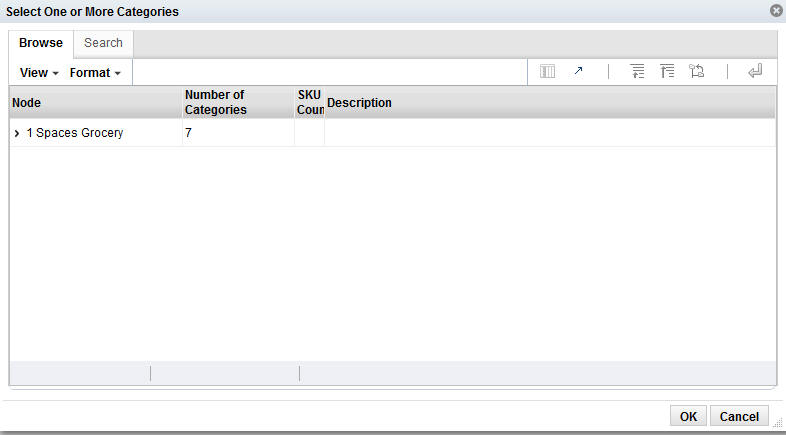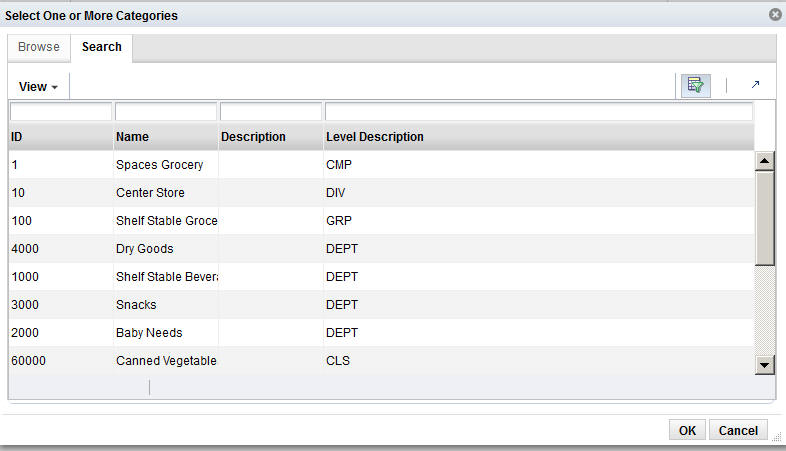Category Selections
Use this table to add categories you want to include in the DT model calculation or delete categories that you want to remove from the DT model calculation.
To display a list of available nodes and the categories included in those nodes, click the Add icon. You see the Select One or More Categories dialog box, which contains two tabs, Browse and Search. You can use either tab to find the categories you are looking for.
The Browse tab displays a table with the following fields:
Table 3-6 Category Selections: Browse
| Field Name | Description |
|---|---|
|
Node |
The node tree structure can be expanded in order to view its categories. |
|
Number of Categories |
The number of categories within the node that has been selected. The number can help you understand the amount of processing required for the calculation. |
|
SKU Count |
The number of SKUs in a category. A category with too few SKUs may not produce good DT models. |
|
Description |
A description that provides additional information about the category. |
Select the category or categories within the node that you want to be part of the DT model and click OK.
The Search tab displays a table with the following fields:
Table 3-7 Category Selections: Search
| Field Name | Field Description |
|---|---|
|
ID |
An external code used to identify the category in other systems such as CMPO. |
|
Name |
The category name. |
|
Short Description |
A description that provides additional information about the category. |
|
Level Description |
A description of the level of the merchandise hierarchy that the node belongs to. |
Select the category or categories within the node that you want to be part of the DT model and click OK.
Your selections are displayed in the Category Selections table.
After selecting the categories, click Next to go to the Data Filtering stage.