Creating a Run
To estimate size profiles, you create a run and specify the settings to be used for the estimation. To begin the process, either click the Create icon at the top of the overview table or select a row in the overview table and click the Duplicate icon to duplicate a run. Then click the link of the duplicated run in Run Name column. In either case, the Create Run screen is displayed.
Figure 8-3 Create Run Showing Information Tab
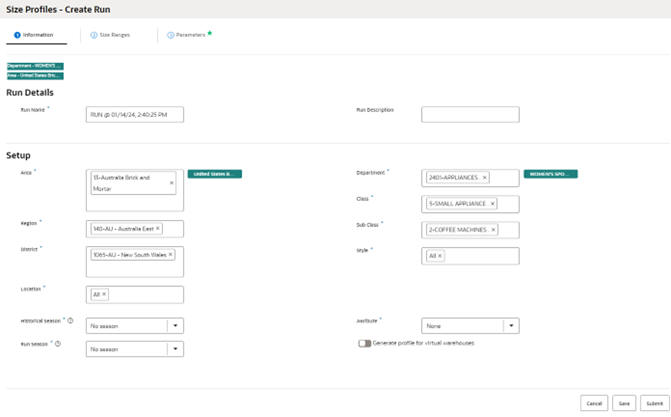
Description of "Figure 8-3 Create Run Showing Information Tab"
The Create Run screen has the following features:
-
Three tabs: the "Information Tab", the "Size Ranges Tab", and the "Parameters Tab".
-
The Save button, which saves the changes made in any of the tabs.
-
The Cancel button, which discards the changes in the current tab and closes the Create Run screen.
-
The Submit button, which saves all changes, begins the execution of the run, and closes the screen. At this point, the status of the run changes from Setup to In Progress.
-
The contextual area on the right, which displays a summary of user selections in each of the three tabs.