Create Portfolio Optimization Type
The first process step of Portfolio Optimization is to define the different configuration types for different optimizations. Typical users are financial planning managers or business system administrators. The user selects the scope and optimization level across hierarchies, based on their requirements. For example, if the merchandise financial manager requires input for setting financial targets at the division-area level, then the hierarchy scope will be defined at the division-area level reflecting the merchandise target creation levels within MFP.
Typically, this setup is defined during implementation. However, system administrators may create additional types based on new requirements. There is no limit to the number of configuration types. Best practice is to label the Portfolio Optimization Type Name clearly for easy understanding by business users.
Steps to Configure Portfolio Optimization Type:
- Click the Gear icon on the Portfolio Optimization page.
-
Enter the details for the following parameters:
Configuration Options Description Portfolio Optimization Type Name Enter the name for the Portfolio Optimization Type in the text box.
This label will be displayed in the future process step to identify the configuration type.
Select Sales Metric Choose the metric option for optimization. Select either the Gross Sales Amount or Net Sales Amount metric as the basis for optimization. Hierarchy Type - Merchandise Select the product hierarchy using the drop-down menu. Depending on the implementation, multiple options may be available. Hierarchy Type - Merchandise Optimize Product At Select the product level to be optimized using the drop-down menu. The list of product hierarchy levels is displayed, based on the selected hierarchy type. Hierarchy Type - Merchandise Product Scope Select the level to define the scope of the optimization. Based on the product level selected for Optimize Product At, the list of parent levels of selected product hierarchy is displayed. Hierarchy Type - Location Select the location hierarchy using the drop-down menu. Depending on the implementation, multiple options may be available. Hierarchy Type - Location Optimize Location At Select the location level to be optimized using the drop- down menu. The list of location hierarchy levels, based on the selected hierarchy type, is displayed. Hierarchy Type - Location Location Scope Select the level to define the scope of the optimization. Based on the location level selected for Optimize Location At, the list of parent levels of selected location hierarchy is displayed. Hierarchy Type - Calendar Select the Calendar hierarchy using the drop-down menu. Depending on the implementation, multiple options may be available. Hierarchy Type - Calendar
Calendar Scope
Select the calendar level to define the scope of the optimization. For example, the user wants to review the portfolio optimization recommendation for department level. For the Product Optimize At level, the user sets the value to Department, and, then the user selects the Product Scope from the Parent level of Department, that is, Division or Company, depending on the business.
Note:
For the calendar hierarchy, the user can select either Fiscal Year or Fiscal Quarter as the scope for generating the results.Figure 13-3 Portfolio Optimization Type Configuration
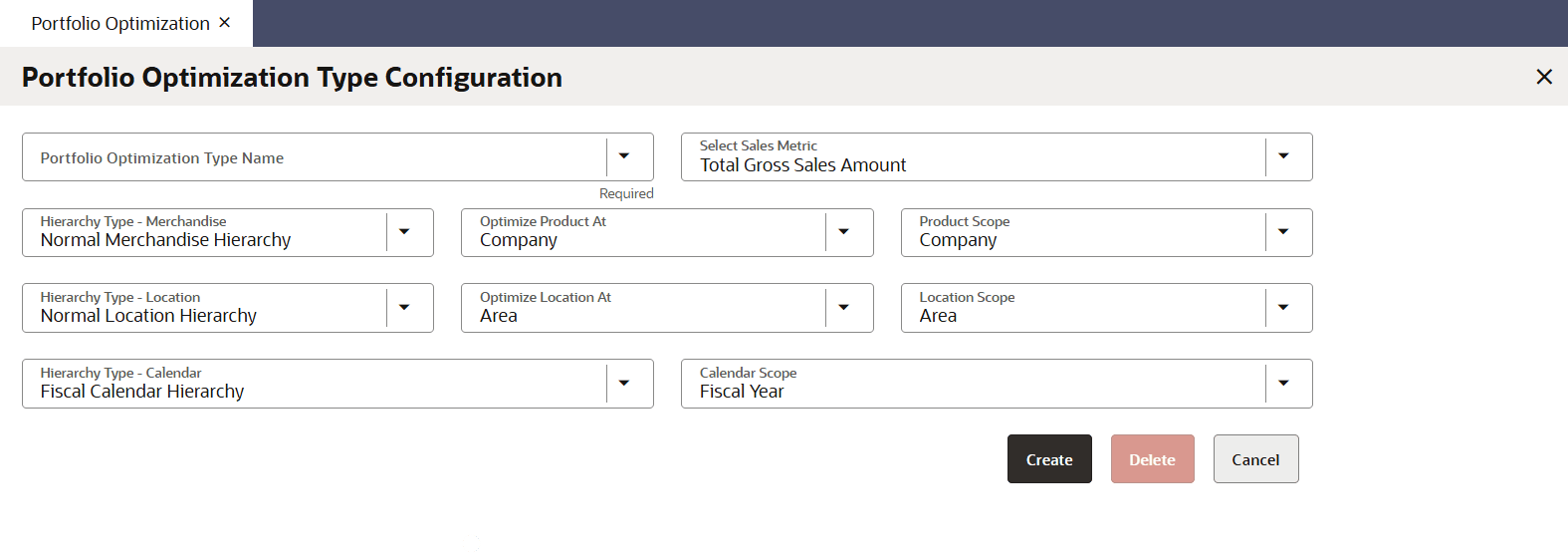
-
Click Create once the parameters are set. A notification for the successful creation of the Portfolio Optimization Type is displayed. A tile is created on the home page of Portfolio Optimization. This tile displays the name of the Portfolio Optimization type pre-fixed with an ID number, data aggregation status, and portfolio aggregation status.
Figure 13-4 Portfolio Optimization Type Tiles

The Portfolio Optimization Type creation initiates two types of aggregation process: Data Aggregation and Portfolio Aggregation. These aggregation processes are prerequisites for creating a scenario. Only when both the aggregations are successfully complete, can the user proceed with scenario creation.
At first, these aggregations will need to be manually initiated for the hierarchy combination scope selected for portfolio optimization type creation. From the next time onwards, these aggregations will start automatically.
- Data Aggregation - This process aggregates the data to prepare for the scenario optimization.
- Portfolio Aggregation - This process takes into consideration the Portfolio Optimization Type setting and aggregates the data, so when the scenario runs, the data is pre-aggregated to run the scenario faster. In the case of any system issue, if the aggregation is not initiated, the system will prompt a message and the user can initiate it using the link available on the tile.
The status on the tile stays inactive until any of the selected scenario result is approved for sending to any of the linked application. Once the result is approved, the tile status will change to Active.
You can also delete the Portfolio Optimization Type using the Delete action. Select the Type name from the drop-down and click Delete. Any active Portfolio Optimization Types cannot be deleted.