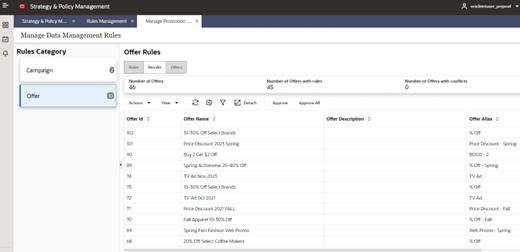Promotion Rules
In the Promotion Effects module used by the Sales & Promo forecast method, promotion data flows from RI into AIF. This enables the modeling of promotions based on the promotions the retailer has defined at the lowest level.
The following three levels in the hierarchy are used to define a promotion.
-
Campaign: The highest level in the promotion hierarchy. A campaign can be used to group one or more promotions specific to an event or a holiday (for example, Fall campaign, Christmas campaign, and Back to School campaign).
-
Promotion: A campaign can be further divided into smaller time frames. For example, a Christmas campaign can be divided into a Week 1 promotion, a Week 2 promotion, and a Week 3 promotion. During a promotion, multiple offers can be active.
-
Offer: An offer defines the mechanism used during a promotion (for example, BOGO, 20% Off, 50% Off, TV Ad, and Gift with purchase).
The user can manage promotion data in the Promotion Management module to clean up the campaign and offer data.
The raw data provided by the retailer may not be suitable for the modeling of promotions. Consider, for example, information about two fall campaigns, one in 2022 and one in 2023. If the year information is present in the campaign description, it must be removed for modeling purposes as well as to estimate the lifts associated with fall campaign and to apply the observed lift values for future fall campaigns in following years. Similarly, an offer description may contain unwanted information such as month or product descriptions. After the data is cleaned up, the campaign and offer names are referred to as Campaign alias and Offer alias. These values are passed to the Promotion Effects module so that the lift values can be estimated.
Access the Promotion Management module from the AI Foundation Cloud Services page as follows:
Control and Tactical Center -> Strategy & Policy Management -> Tasks -> Rules Management -> Promotion Management
The Strategy & Policy Management window opens.
Figure 11-5 Strategy and Policy Management with the Tasks Pane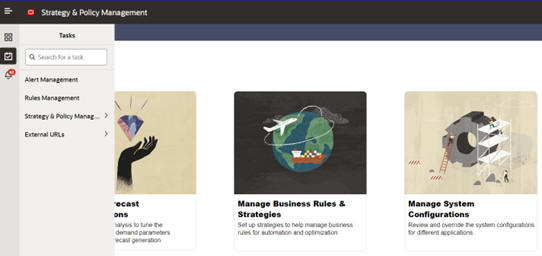
Select Rules Management. You see the Rules Category screen. Under Rules Category, select Promotion Management to view the screen for managing the campaign and offer data in AIF.
Figure 11-6 Promotion Management
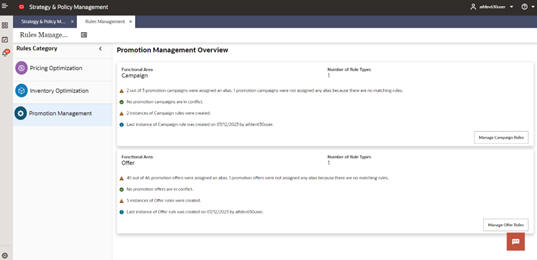
Both Campaign data and Offer data are managed in a similar way; the following process describes managing the Offer data.
Select Manage Offer Rules
- Offers: This tab contains the offer data received from the retailer. Review the data to understand the various offers used and pay attention to prefixes or suffixes to the offers that do not add value or that may have an impact on the lift estimation. Similar offers can be grouped together if necessary. For example, BOGO 50% and BOGO 100% can be combined to generate BOGO.
- Rules: Rules can be created to remove unwanted descriptions from the offer data.
- Results: Review the results after the rule is applied and make changes to the rule if necessary.
- Number of offers: Offers received from the retailer through the data file.
- Number of offers with rules: After each rule is created, this metric is updated by the total number of offers for which an alias value is generated by a rule.
- Number of offers with conflicts: Occasionally, multiple rules can impact an offer with conflicting results. This alerts the user of the need to review the rules and make changes.
- TV Ad with Month and Year. The month and year can be removed using rules to generate an offer alias of TV AD corresponding to these offers.
- Price Discount with Year and Season: The year and season can be removed using rules to generate an offer alias of Price Discount corresponding to these offers.
- Web Promo: Multiple offers associated with the web promotion can be grouped by creating an appropriate rule to generate an offer alias Web Promo.
- % Off: All the offers with % Off can be grouped to generate an alias % Off.
Figure 11-7 Offers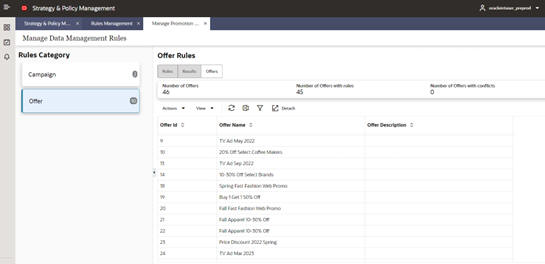
Select the Rules tab to see the following screen. This is used to create the new rules and review the existing rules. In this example, rules have already been created for Price Discount, Web Promo, TV Ad, and % Off. Select the + symbol to view the Create Rule screen. To edit a rule, select an already defined rule and click Edit.
Figure 11-8 Rules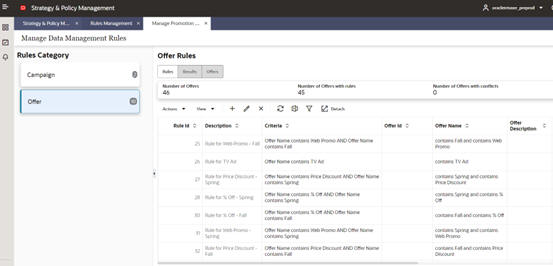
Create or Edit Offer Rules
- Description: Add a description to help manage the rules. This is used only in the Promotion Management screens.
- Rule criteria: Define the rule using the Query Builder. Use the Offer Name, Offer ID, and Offer Description columns to define the rules. Select one or more columns to define the rule. For each selected column, select the criteria from the drop-down menu.
- Rule value: Enter the alias value to associate with offers satisfying the rule criteria.
In the following example, all offer name that contain %-Off and Fall are identified and assigned a value of % Off-Fall. Click OK and save the rule. The Summary metrics are updated. You then see the Rule tab where you can review all the rules that have been created.
Figure 11-9 Query Builder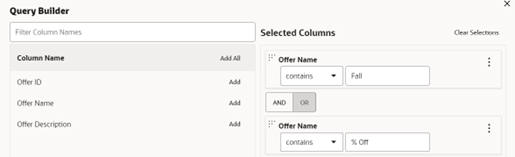
From the Rules tab, review the data for any conflicts in the Summary tab. You can select the Results tab to review the results and any conflicts.
Figure 11-10 Example Rules Tab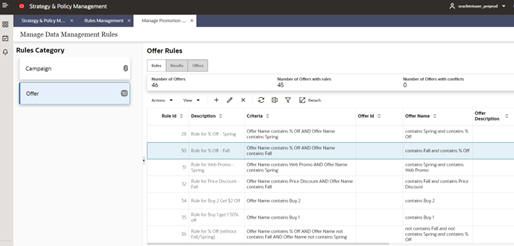
In the following Results tab, the Offer alias assigned to each Offer ID is shown. If there are conflicts for an Offer ID, a drop-down menu with multiple offer alias values associated with the Offer ID is displayed. To override the conflict, select one of the alias values in the UI or update the associated rules to remove the conflicts.
Figure 11-11 Example Results Tab