1 MFP Batch Task Administration
The Merchandise Financial Planning (MFP) Cloud Service batch task is a powerful tool provided to the Administrator to manage periodic load/export of Data/Hierarchy from the front end, eliminating the cumbersome effort of scheduling and running the batch from the back end domain server.
MFP Cloud Service uses the Oracle Retail Predictive Application Server Cloud Edition (RPASCE) Online Administration Tools to schedule RPASCE services to run batch on the Cloud. Administrative users can view the results of the scheduled services in the log on a dashboard through the RPASCE front end.
RPASCE Online Administration Tools support the scheduling of standard RPAS utilities and, in addition, scheduling application-specific services. For a detailed understanding of the Online Administration Tools, see the Oracle Retail Predictive Application Server Cloud Edition Administration Guide.
JOS/POM is used to schedule pre-configured jobs from MFPCS. Any jobs scheduled using JOS/POM from planning applications, in turn will only schedule the jobs as an OAT task which can also be monitored using OAT dashboards like any other tasks scheduled directly within the application.
The following sections explain the application-specific administration tasks that are pre-configured for MFP Cloud Service. These tasks are only applicable for Template implementations.
For non-Template type implementations, the Configured Batch Tasks can be fully configured by making changes to the batch control files. For information about changing the batch control files and how to upload them, see the Oracle Retail Predictive Application Server Cloud Edition Implementation Guide.
Customers using Template versions can also customize the tasks by changing the control files as part of the Extensibility framework. For allowed changes, see the Oracle Retail Merchandise Financial Planning Cloud Service Implementation Guide.
Administration-Specific Batch Tasks
The application-specific batch tasks are a set of tasks that help the Administrator to load/export a predefined set of data and hierarchies. These tasks are found in the Online Administration Tools as Configured Batch Tasks.
Each task in turn calls predefined batch services to do the required tasks. MFP Cloud Service uses the batch framework to define the batch process.
Some tasks require input data files or hierarchy files as input. These files must be uploaded before the tasks are scheduled. Some tasks export files out of the application. Those files are copied to Object Storage, and Administrators can download these exported files.
For more details about how to upload files to Object Storage and the file name convention used for different type of files, see the Oracle Retail Predictive Application Server Cloud Edition Implementation Guide.
If the customer is planning to use RDX to get the integration data from RAP, the Batch Uses RDX flag should be enabled in the application the client UI in MFP Setup -> Manage Batch -> Manage Batch worksheet. Based on that flag, additional steps will get executed during the batch.
The following list shows the application-specific administration tasks that are pre-configured for MFP Cloud Service under Configured Batch Tasks:
-
Run Batch Measure Load Group
-
Run Batch Measure Export Group
-
Run Batch Calc Group
-
Run Batch Task Group
These batch tasks are explained in detail in subsequent sections. There are some additional tasks available under Configured Batch Tasks which are generic RPAS-specific tasks. Details about the RPAS-specific tasks can be found in the Batch Administration section in the Oracle Retail Predictive Application Server Cloud Edition Administration Guide.
Run Batch Measure Load Group
This task is used to load a predefined set of measures grouped as a measure set in the batch control file batch_loadmeas_list.txt. These set of measures can be loaded together. Actuals Data is a named set of load measures in the batch control file. If the Administrator decides to load the measure set for Actuals Data, the Administrator needs to load data for measures which includes measures such as Ty Sales Clr R and TY Sales Clr U. All required data files must be uploaded to Object Storage. If there is no file present to load a particular measure in that measure set, it will be logged as not found and skipped.
This process will only load the data into those measures and will not run any subsequent calculations. The Administrator may need to schedule the necessary Run Batch Calc Group task after scheduling this task in order to process the loaded data.
The Predefined Measure Load Options in MFP are listed below:
-
Actuals Data (load_act) - To load all the measures containing actual data as needed such as Sales, Inventory, Receipt, Shrink, and so on.
-
On Order Data (load_oo) - To load only On Order data files.
-
Admin Data (load_adm) - To load planning administration level data such as VAT %, Currency Conversion Rates, Week Mapping, and so on.
-
Forecast Data (load_rms) - To load Forecast Data, if the customer is planning to load forecast data from external systems other than from AI Foundation in RAP integration or not use the Generate forecast option to use the embedded forecasts.
For details about the list of measure files that are loaded for different measure sets and information on the data file formats, see the Oracle Retail Merchandise Financial Planning Cloud Service Implementation Guide.
Run Batch Measure Export Group
This task exports a predefined set of measure data into flat files. The predefined set of measures to be exported are defined in the batch control file batch_exportmeas_list.txt. This set of exported data can be used for integration with other applications. Typically, the data exported can be interfaced to an external database that can be used to create reports or queries by users who need Planning data. The Administrator needs to schedule the Set Export Flags under the Run Batch Calc Group task to set the required export flags before scheduling this task. Exported files for this task are put into the Object Storage location; the Administrator can download the files from this location.
The standard exports from MFP are available to the retailer to use by any downstream applications which need MFP plan data. Default approved plan standard exports are included as part of the daily and weekly batch.
The predefined options for these tasks are listed below:
-
Merch Plan - Current Plan (mpcp)
-
Merch Plan - Original Plan (mpop)
-
Merch Plan - Submitted Plan (mpwa)
-
Merch Plan - Working Plan (mpwp)
-
Merch Target - Target Plan (mttg)
-
Merch Target - Working Plan (mtwp)
-
Location Plan - Current Plan (lpcp)
-
Location Plan - Original Plan (lpop)
-
Location Plan - Working Plan (lpwp)
-
Location Target - Target Plan (lttg)
-
Location Target - Working Plan (ltwp)
For details about the different versions for export, the list of measures exported in each file, and the file name and format details, see the Oracle Retail Merchandise Financial Planning Cloud Service Implementation Guide.
Run Batch Calc Group
This task is used to run a predefined set of all batch rules (as batch calc sets) against the domain to do the necessary data aggregation that is defined in the batch control file batch_calc_list.txt.
The following predefined batch calculation sets are available in MFP:
-
Weekly Batch Calc (batch_week)
-
Set Export Flags (exp_set)
Weekly Batch Calc (batch_week)
This batch calc set is used to run all required batch process calculations to do the necessary data aggregation and inventory roll operations after the weekly data load. It internally runs the batch rule groups Batch_RMS_G, Batch_RMS_L, Batch_GB, Batch_AggW, and Batch_InvRoll.
This allows the users to see actualized data for the current elapsed week such as sales, markdowns, and receipts as well as inventory for both current and recalculated for future periods. This also allows users to see a sales forecast based on actuals that have been loaded and apply the trend to go forward weeks.
This process runs as part of a Weekly Batch. This task may be also scheduled if a retailer has data issues and needs to reload corrected actual data files in the middle of week and reprocess the week batch calculation.
Batch_RMS* rulegroups are used to transfer data from RMS Integration specific measures to internal measures. Batch_GB sets the elapsed measures and runs domain calcs for the Location Target measures. Batch_AggW copies all loaded actuals into the WP and CP versions for the elapsed periods. Batch_InvRoll rolls forward the new EOP of the elapsed periods to the future BOP and EOP for both the WP and CP versions.
Set Export Flags (exp_set)
This batch calc set is used to set the necessary export flags for all standard exports used by MFP Cloud Service. The user can control the position exported for all versions by setting the administration measure addvexportb Export Mask in the Manage Export view. If the Export Elapsed Periods flag is set to false (the default), it will not export elapsed period data. This task sets export flags for each version of exports based on the Export Mask. For approved and submitted plans, the export flag is set based on the Export Mask and Approved or Submitted Info measure. For working plans, it is set based on the Export Mask and Seeded Info measures.
By default, daily and weekly batch runs these calculations before running an export. It can be turned off during the daily or weekly batch by turning off the Boolean admin measures Enable Daily Exports and Enable Weekly Exports in the Manage Batch view. The Administrator needs to run this task only if they have changed the export settings and wants to create an on-demand plan data export.
Run Batch Task Group
This task is used to schedule a predefined set of batch tasks such as load measure, batch calc, and batch exports in a sequential order. The batch control file batch_exec_list.txt defines the steps in the specific order that will be executed during batch task execution. This task is used to schedule a typical daily or weekly MFP Cloud Service batch. The customer may need to use this only if they are not using JOS/POM to schedule their batch jobs. If they use the JOS/POM to schedule the daily or weekly batch jobs, they in turn call this pre-configured batch task
If any task aborts, a log is created and the process terminates. This task has the option to restart from the last failed service rather than running all the completed services again.
Note:
Typically, the Administrator must schedule this task within a time frame after a domain backup and when no users are logged into the domain because this task runs in domain exclusive mode. The Administrator must work with Oracle to find out the time of backups and any other jobs.
The following predefined batch sets are available:
-
Daily Batch (batch_daily)
-
Weekly Batch (batch_weekly)
-
Transform RMS Files (batch_rms_xform)
-
Transform RMS Warehouse Data (batch_rms_wh)
-
Load Hierarchies (load_hier)
-
Export All Approved Plans (export_all)
-
Export All Working Plans (export_wp)
-
Export Plans to RI (exp_plan_ri)
-
Exports to Shared Services (export_ss)
-
Post Build Batch (postbuild)
-
Import Hierarchies
-
Import Actuals
-
Import Forecasts
Daily Batch (batch_daily)
This task is used to schedule a daily plan data export and load on-order files. A retailer may need on-order on a daily basis during an open-to-buy for example.
If a daily load or export is not needed, this step can be skipped as they are scheduled in the weekly load/export process. Steps in this process are also part of the Weekly Batch, so they do not have to schedule this during weekly batch.
Also, if the retailer does not need exports on a daily basis, they can skip scheduling this process.
This task runs the following set of activities in this order:
-
Run Batch Calc: Set Batch Specific Flags
-
If Enable Daily Exports is set to true: Set Export Flags and Export All Plan Versions
-
Measure Load: Load On Order and Process On Order
-
Rebuild Dashboard
Weekly Batch (batch_weekly)
This task is used to schedule a typical weekly MFP batch, which includes loading all hierarchy files and actual data and running all batch aggregations tasks needed for inventory roll. This task is the main task that needs to be scheduled to run on a weekly basis so the Administrator can see the most up-to-date location and product structures and information. Before scheduling this task, all necessary hierarchy and data files need to be uploaded to Object Storage. If the customer is planning to get data using RAP integration, the Batch Uses RDX flag should be enabled to get the data from RAP. This task runs the conditional execution of different tasks based on the various batch control flags set in the application.
This task runs the following activities in this order:
-
If Batch Uses RDX is true: Export Plans to RI
-
If Enable Weekly Exports is true: Set Export Flags and Export all Plan Versions
-
If Enable RMF CS Integration is true and Batch Uses RDX is false: Transform RMS Files
-
If Batch Uses RDX is true: Import Hierarchies
-
Load Hierarchies
-
If Batch Uses RDX is true: Import Actuals
-
Load Actuals Data and Admin Data
-
Run Batch Calc: Weekly Batch Calc
-
If Batch Uses RDX is true: Import Forecasts
-
If Batch Uses RDX is false: Load Forecasts
-
Refresh All Workbooks
-
Rebuild Dashboard
Transform RMS Files (batch_rms_xform)
This task is used to transform all hierarchy and data files from Oracle Retail Merchandising Foundation Cloud Service (RMFCS) to the MFP required format. This task is needed, only if the customer is using an old version of RMS which is not sending data to RAP using RDX and is sending data in flat file format as used by previous versions of MFPCS. The files coming from RMFCS should be uploaded in Object Storage. This task transforms the RMFCS hierarchy and data files. The user does not need to use this task if there is no RMFCS integration or if data from RMS is coming using RDX from the RAP integration.
This task runs the following activities in this order:
-
Transform RMF CS Calendar Hierarchy File
-
Transform RMF CS Product Hierarchy File
-
Transform RMF CS Location Hierarchy File
-
Transform RMF CS Currency Hierarchy File
-
Transform RMF CS Inventory File
-
Transform RMF CS On Order File
-
Transform RMF CS Tran Data File
-
Transform RMF CS Currency Conversion Rate File
-
Transform RMF CS Location File
Transform RMS Warehouse Data(batch_rms_wh)
This task is used to transform the loaded RMFCS warehouse inventory, receipts, and on-order data to the mapped MFP Channels. It also spreads those warehouse metrics to stores within those channels, to be used in the Location Plan. It actually creates an internal export of loaded warehouse inventory, receipts, and on-order data, transforms warehouse to channels and reloads, and then runs the batch aggregates. This task runs as part of the regular Weekly Batch with RMFCS Integration enabled. The user needs to schedule this only if the user changes the Warehouse-Channel Mapping in the middle of week and would like to reallocate the Warehouse Inventory to the newly mapped Channels for all history in the middle of the week. The user does not need to use this task if there is no RMFCS integration.
This task runs the following activities in this order:
-
Run Batch Calc - Initialize RMF CS Warehouse Data for Export
-
Exports RMF CS Warehouse Inventory Data
-
Transform RMF CS Warehouse Inventory with MFP Channel
-
Exports RMF CS Warehouse On Order Data
-
Transform RMF CS Warehouse On Order with MFP Channel
-
Exports RMF CS Warehouse Receipt Data
-
Transform RMF CS Warehouse Receipt with MFP Channel
-
Load RMF CS Warehouse data to MFP Channel
-
Run Batch Calc - Weekly Batch Calc
Load Hierarchies (load_hier)
This task is used to load the hierarchy files listed below. Before loading the hierarchy file, the hierarchy file needs to be uploaded into Object Storage. Only if the hierarchy file is available it will load, otherwise, it will skip loading that hierarchy file. It is configured to load all the hierarchy files listed below with the purge age as zero, but it can be configured to change the purge age in the batch_exec_list.txt control file. If RAP integration (Batch Uses RDX) is enabled, it will only load the hierarchies which are not interfaced using RAP integration, otherwise, it will try to load all available hierarchy files.
This task automatically always runs as part of the weekly batch.
Following is the list of hierarchies that are loaded, if available, to be reloaded.
If Batch Uses RDX is not enabled:
-
Calendar (clnd)
-
Product (prod)
-
Location (loc)
-
Currency (curh)
-
VAT (vath)
-
Location Attributes (satr)
-
Level (lvlh)
-
Custom Messages (cmsh)
If Batch Uses RDX is enabled:
-
VAT (vath)
-
Location Attributes (satr)
-
Level (lvlh)
-
Custom Messages (cmsh)
For details about hierarchies, see the Oracle Retail Merchandise Financial Planning Implementation Guide.
Export All Approved Plans (export_all)
This task is used to export all submitted and approved plan versions (all non-working plan versions). This task first runs the export set flag task and then exports all the plan versions. This task also runs as part of the daily or weekly batch, so the user needs to run this task only if they need to re-export all plan data on an on-need basis. The exported data is used in reports, customer's data marts, and query programs.
Following is the list of export plan versions that are exported for both MFP Retail Cloud Service and MFP Cost Cloud Service:
-
Merch Plan - Current Plan
-
Merch Plan - Original Plan
-
Merch Plan - Submitted Plan
-
Merch Target - Target Plan
-
Location Plan - Current Plan
-
Location Plan - Original Plan
-
Location Target - Target Plan
For details on the versions for export, the list of measures exported in each file, and the file name and format details, see the Oracle Retail Merchandise Financial Planning Cloud Service Implementation Guide.
Export All Working Plans (export_wp)
This task is used to export all the working plan versions. This task first runs the export set flags task and then exports all working plan versions. This task only needs to be run if the user wants an export of all working plan versions for any reporting needs.
Following is the list of export plan versions that are exported for both MFP Retail Cloud Service and MFP Cost Cloud Service:
-
Merch Plan - Current Plan
-
Merch Plan - Original Plan
-
Merch Plan - Submitted Plan
-
Merch Target - Target Plan
-
Location Plan - Current Plan
-
Location Plan - Original Plan
-
Location Target - Target Plan
For details on the versions for export, the list of measures exported in each file, and the file name and format details, see the Oracle Retail Merchandise Financial Planning Cloud Service Implementation Guide.
Exports to Shared Services (export_ss)
This export set is used to export all approved Merch Plans and Location Plans for the planned periods to Assortment Planning Cloud Service. It exports the required measure files to the Object Storage location. If the customer is using Assortment Planning Cloud Service 19.x versions, the customer can use this file to import those plans.
For details about integration with Assortment Planning Cloud Service, the list of measures exported in each file, and the file name and format details, see the Oracle Retail Merchandise Financial Planning Cloud Service Implementation Guide.
Post Build Batch (postbuild)
This task is available as an option to be called as part of the initial domain build, to load and process all loaded initial data after the initial domain build. If not called during the domain build time, this task can be run after the domain build using this OAT task.
Post Build Hierarchy (post_hier)
This task is available as an option to be called as part of the initial domain build. It enables the RDX Boolean and also tries to import/load the hierarchies. The customer can also trigger this task from OAT, if they missed enabling the RDX as part of the domain build process to only load/import the available hierarchies.
Post Patch Batch (postpatch)
This task is available as an option that executes any necessary batch process after the scheduled patches and which can be used to load hierarchy or data files as part of the patch changes. It runs as part of the patch upgrade, but the customer can also run it manually if they need to rerun that step from OAT.
Export for Egress (exp_egr)
This task is available mainly only for Egress customers who migrated from previous releases not using RAP and who are loading their hierarchies and actuals only using flat files. They can use this task to export the base hierarchies (Product, Location, and Calendar) and aggregated actuals from PDS to RDX, so that AI Foundation can get the hierarchy and actuals details to generate the required forecast.
Export Plans to RI (exp_plan_ri)
This task is used to export all approved Plans for the planned periods to Oracle Retail Insights (RI) Cloud Service Suite. This can only be scheduled if the retailer has Oracle Retail Insights (RI) and is using RAP integration.
This task calls the interfaces which directly transfers the MFP plan data to RI staging tables that can be directly consumed by RI.
Following is the list of plan versions that are exported:
-
Merch Plan (CP and OP Version)
-
Merch Target Plan (Tgt Version)
-
Location Plan (CP and OP Version)
-
Location Target Plan (Tgt Version)
For more details about this integration with RI and the list of measures exported for each plan, see the Oracle Retail Merchandise Financial Planning Cloud Service Implementation Guide. This task will execute as part of weekly batch either if it is executed using the JOS/POM scheduler or the weekly batch task is executed directly using OAT. The user can execute this task, only if they want to execute this task in the middle of the week.
Import Hierarchies (imp_hier)
This task is used to schedule and run all the importer interfaces which import hierarchy data needed for MFPCS from RAP Integration. If the RDX Enabled flag is set, it runs as part of weekly batch and as part of JOS/POM schedule. This task can be used to directly execute these interfaces which pull the hierarchy data from RDX into MFP.
Following is the list of hierarchies which are imported from RDX:
-
Calendar Hierarchy (W_PDS_CALENDAR_D)
-
Product Hierarchy (W_PDS_PRODUCT_D)
-
Location Hierarchy (W_PDS_ORGANIZATION_D)
-
Currency Hierarchy (VW_CURR_HIER)
For more details about the interfaces and their mapping details, see the Oracle Retail Merchandise Financial Planning Cloud Service Implementation Guide.
Import Actuals (imp_data)
This task is used to schedule and run all the importer interfaces which import actuals data needed for MFPCS from RAP integration. If the RDX Enabled flag is set, it runs as part of weekly batch and as part of JOS/POM schedule. This task can be used to directly execute this interfaces which pulls the fact/measures data from RDX into MFP.
Following is the list of interfaces which are imported from RDX:
-
Sales (W_PDS_SLS_IT_LC_WK_A)
-
Inventory (W_PDS_INV_IT_LC_WK_A)
-
Inventory Adjustments (W_PDS_INVADJ_IT_LC_WK_A)
-
On-Order (W_PDS_PO_ONORD_IT_LC_WK_A)
-
Receipts (W_PDS_INVRC_IT_LC_WK_A)
-
Markdowns (W_PDS_MKDN_IT_LC_WK_A)
-
Transfers (W_PDS_INVTSF_IT_LC_WK_A)
-
Wholesale/Franchise (W_PDS_SLSWF_IT_LC_WK_A)
-
Deal Incomes (W_PDS_DEALINC_IT_LC_WK_A)
-
Currency Conversion Rates (W_PDS_EXCH_RATE_G)
-
Location Data (VW_LOC_DATA)
For more details about the interfaces and their mapping details, see the Oracle Retail Merchandise Financial Planning Cloud Service Implementation Guide.
Import Forecasts (imp_fcst)
This task is used to schedule and run all the importer interfaces which import forecast data from AI Foundation using RAP Integration using RDX. If the RDX Enabled flag is set, it runs as part of the weekly batch and as part of JOS/POM schedule. This task can be used to directly execute the interfaces which pull the fact/measures data from AI Foundation using RDX into MFP.
Following is the list of interfaces which are imported from RDX:
-
Forecast from AI Foundation (RSE_FCST_DEMAND_EXP)
For more details about the interfaces and their mapping details, see the Oracle Retail Merchandise Financial Planning Cloud Service Implementation Guide.
Scheduling Configured Batch Administration Tasks
This section walks through an example of the process for scheduling and monitoring the Configured Batch Administration task named Run Batch Measure Export Group. The steps for scheduling all other tasks are similar, and most of the tasks do not have additional input parameters specific to that task. For more details about scheduling and monitoring online administration tasks, see the Oracle Retail Predictive Application Server Cloud Edition Administration Guide.
To schedule and monitor a Configured Batch Administration task:
-
Log in to the MFP Cloud Service (mfpcs) application as an Administration user.
-
In the Tasks list, select Admin Tasks for MFP CS Customer Domain and then select Online Admin Tools. Click Submit a New Admin Task.
Figure 1-1 Administration Tasks
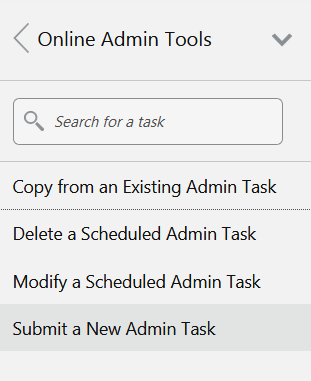
-
Select the Configured Batch Tasks for the Task Group and click Next.
Figure 1-2 Select Task Group Window
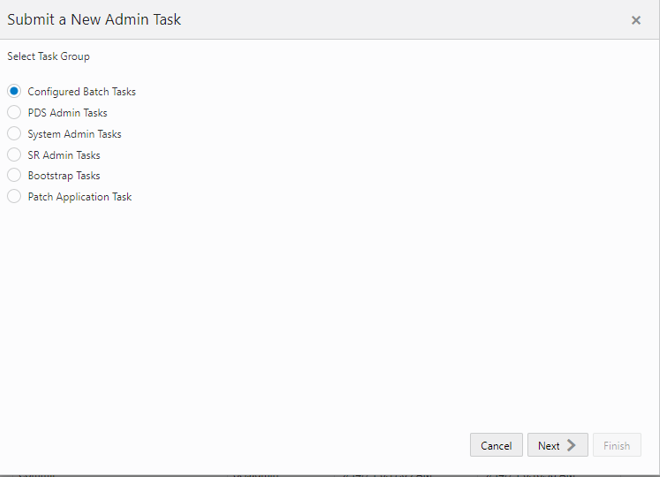
-
In the task list, select Run Measure Export Group and click Next.
Figure 1-3 Select Task Workbook Wizard Window
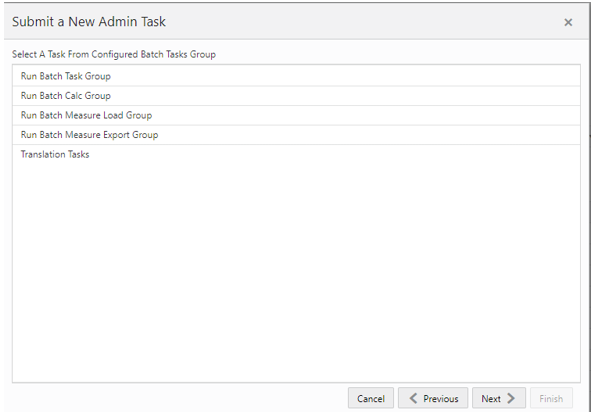
-
Enter the Task Label. This task has an additional parameter to choose the export measure group. In following figure, as an example, Merch Plan - Current Plan is selected. Click Next.
Figure 1-4 Select Export Measure Group
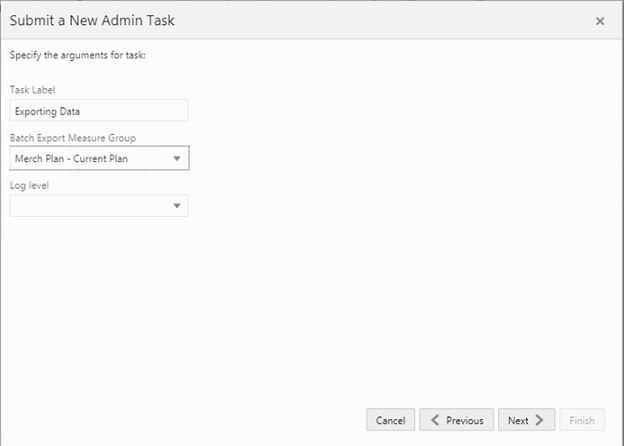
-
To schedule the task to run immediately, select Run ASAP and click Next. To run on a particular date and time, select Run on a Schedule (One time / Hourly /Daily/ Weekly/ Monthly). Provide the Server Start / Stop Date/Time and click Next.
Figure 1-5 Schedule Task Workbook Wizard Window
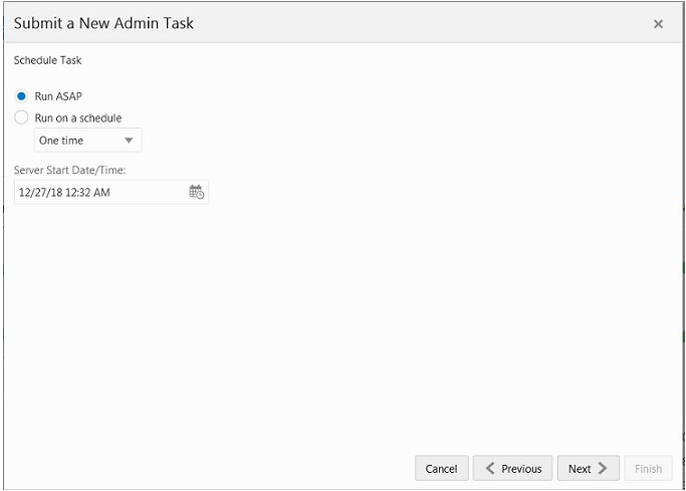
-
In the Confirm Action window, review the task scheduling details. To confirm the scheduling and submit the task, click Finish.
Figure 1-6 Confirm Action Window
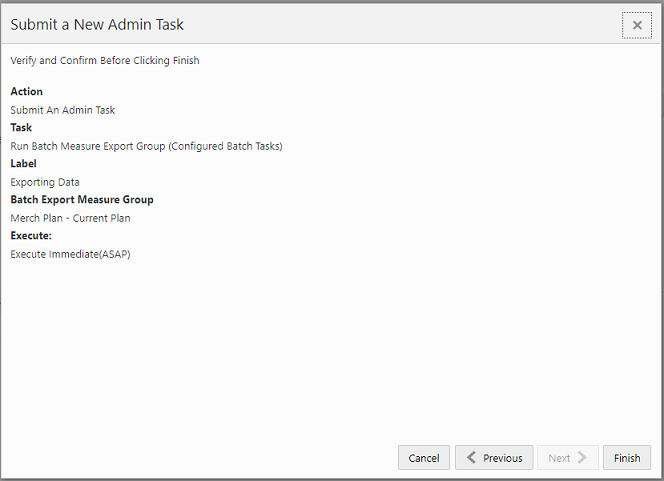
The task submitted confirmation message appears.
Figure 1-7 Task Submitted Confirmation Message

-
To check the status of all submitted tasks in the Dashboard, click Dashboard and select Administration from the list of Dashboard Profiles in the dropdown.
Figure 1-8 Location of Administration Dashboard Selection
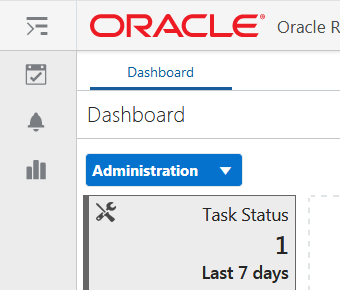
At the bottom of the dashboard, it contains the lists of tasks submitted and their status.
Figure 1-9 List of Submitted Tasks
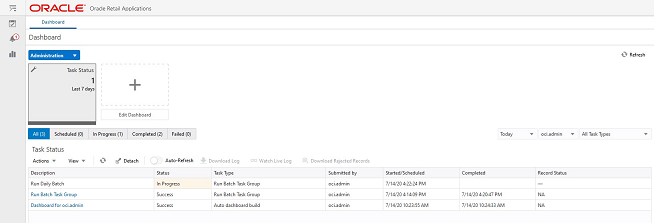
The Status column shows whether a job has completed successfully, failed, or is pending (Scheduled). For any completed (Success/Failed) tasks, click the job name to view the subtask details if any for that job. To view the log, select the task and click Download Log. For failed tasks, the logs show the error details.
Following is an example of a log showing an error:

Following is an example of a log showing the cause of an error:

Note:
The detailed log file will also be uploaded to Object Storage so the customer can download. The log file names are first appended with planning/outgoing/logs/ and with the text success/failure (with error code) along with the process name and control file entry set names and the time stamp for easy identification. For example:
/planning/outgoing/logs/success.eebatch_calc.exp_set.20190614124917.tar.gz
/planning/outgoing/logs/failure.13.eebatch_exec.setup.20190614043009.tar.gz
Dashboard
The Dashboard provides pre-configured dashboard profiles to the user once logged into the application. There are six profiles pre-configured for MFPCS:
-
Administration - task status
-
MFP: In-Season
-
MFP: Pre-Season
-
MT: Exceptions
-
MP: Exceptions
-
LP: Exceptions
For more information about the usage of Dashboards in MFPCS, see the Oracle Retail Merchandise Financial Planning Cost Cloud Service User Guide and Oracle Retail Merchandise Financial Planning Retail Cloud Service User Guide.
The dashboard pulls the data from an admin workbook built from the Online Administration Tools. In order to view the dashboard, an Administrator must schedule the dashboard builds from the System Admin Tasks.
Figure 1-10 Schedule Dashboard Build Task
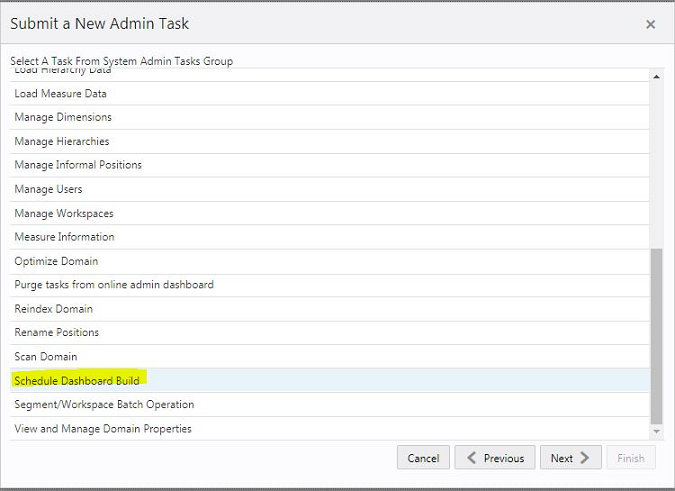
Figure 1-11 Specify Arguments for Schedule Dashboard Build Task
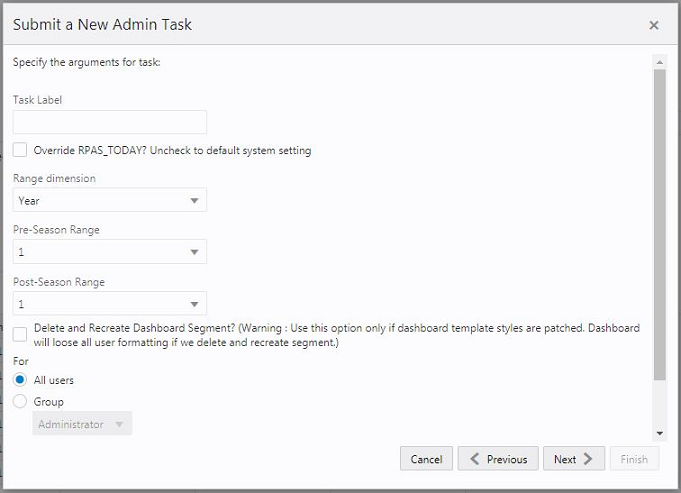
-
Task Label - Enter the name of the build task to review the status of build.
-
Select Override RPAS_TODAY - Check box and then select a date, if you need to build the dashboard as of a day other than the current date.
-
Range dimension - Calendar dimension against which the dashboard will be pre-ranged.
-
Pre-Season Range - Number of periods of the Range dimension that need to be included before the Current period Range. Current Period Range will be always included.
-
Post-Season Range - Number of periods of the Range dimension that need to be included after RPAS_TODAY.
-
Select Delete and Recreate Dashboard Segment check box, only if there are any changes to the dashboard template selection after patching.
-
Users - Select All Users, Group, or Users that can access that dashboard.
Note:
For the pre-configured GA dashboard profiles, the preferred selections for Range dimension: Half, Pre-Season Range: 1, and Post-Season Range: 1.
Retail Home
If Retail Home is configured, it provides a dashboard view of key configured metrics as tiles across multiple applications in the enterprise. MFPCS has the following tile views configured for Retail Home. The metrics are configured in the same dashboard templates, so the regular dashboard segment first should be built first, in order to see the tiles from Retail Home. Retail Home uses a different set of JSON files to get the data from the dashboard segments into these tiles. For template versions, after the domain is configured, the customer needs to seed the retail home JSON file once after Retail Home is configured. For more details about how to seed Retail Home JSON files, see the Oracle Retail Predictive Application Server Cloud Edition Administration Guide.
Figure 1-12 MFPCS Tile View for Retail Home
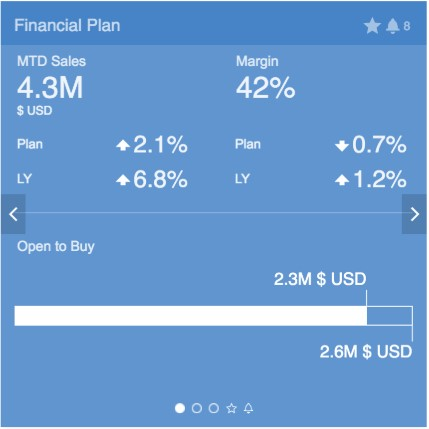
Metrics shown in the above figure:
-
Month-to-Date Sales (MTD)
-
MTD Sales to Plan (OP)
-
MTD Sales variance to LY
-
MTD Margin %
-
MTD Margin variance to Plan (OP)
-
MTD Margin variance to LY
-
Open to Buy bullet chart: total is Open to Buy + Net On Order
Figure 1-13 MFPCS Tile View for Retail Home
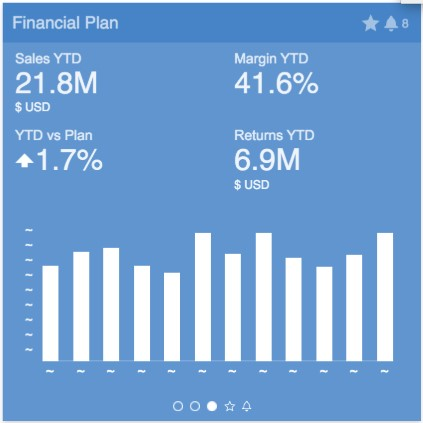
Metrics shown in the above figure:
-
Year-to-Date Sales (YTD)
-
YTD Margin %
-
YTD Sales variance to Plan (OP)
-
YTD Returns
-
Line Chart: YTD Sales variance to Plan with X-axis as Month