10 Managing Inventory Planning Optimization-Inventory Planning Cloud Services
User Security and Application Security Policies
Like other Retail Analytics and Planning applications, Inventory Planning Optimization-Inventory Planning leverages Oracle Cloud Infrastructure Identity and Access Management (OCI IAM). For more information on this refer to Managing User Security.
For complete information on Oracle Retail’s authentication policies, pre-defined user roles, and environment setup information, refer to the Oracle Retail Identity Management for OCI IAM Startup Guide. The Startup Guide is the primary source for the latest information about Oracle Retail user and group management practices across all our applications. The chapter in this document only provides supplemental details.
Inventory Planning Optimization-Inventory Planning Cloud Services are built with role-based access to features and functionality. One set of OCI IAM groups is used to control access to viewing the Inventory Plan View. Another set of groups controls access to editing the plan view, including managing and publishing overrides to Inventory Policies as well as previewing the effects of changing overrides prior to publishing them. Another set of OCI IAM groups is used for system administration functionality such as setting application properties.
For a complete list of available groups and more details, refer to the Oracle Retail Identity Management for OCI IAM Startup Guide section on “Inventory Planning Optimization Cloud Service”.
Inventory Planning Optimization-Inventory Planning Batch Jobs
Unlike other Retail Analytics and Planning applications, IPO-IP batches are not managed through the Process Orchestration and Monitoring (POM) application.
IPO-IP Batch Jobs:
-
Rebuild Plan View Fact Tables - Rebuilds fact tables used by the Plan View; refreshes the Plan View with processed optimizations.
-
Generate Alerts - Generates Inventory Planning Optimization-Inventory Planning alerts based on the currently configured IPO-IO Strategy Rules.
IPO-IP batches are executed after IPO-IO batches successfully complete because they further process the output of IPO-IO batch jobs. A scheduled job in the database runs every 10 minutes, checking whether a new IPO-IO batch run has completed successfully. If so, the IPO-IP batch is triggered. A new IPO-IP batch job is also triggered as a retry if the previous IPO-IP batch run failed.
Application Properties
The following application properties can be set by an IPO-IP Administrator (any user assigned the IP_ADMINISTRATOR role IAM Group).
| Property | Default Value | Description |
|---|---|---|
|
Plan View Table Retrieval Amount |
4 |
Controls how many Individual tables are loaded at a time on the Plan View. |
|
Plan View Metric Panel Selection Limit |
30 |
Controls the maximum number of metrics that can be selected in the Metrics Panel. Must be greater than or equal to 1. |
Properties are accessible from the Application Properties tab, which is open through Settings > Configure > Application Properties in the Navigator panel.
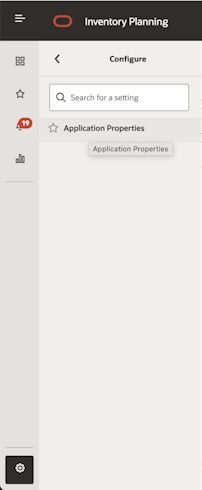
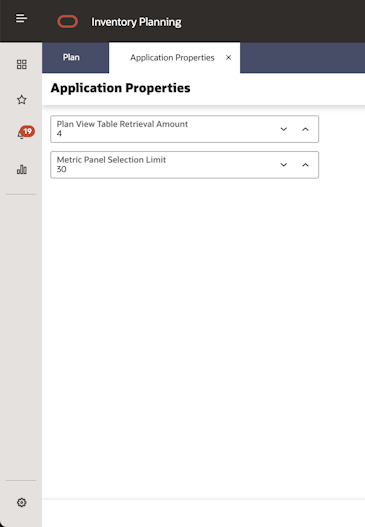
Launching Data Visualization from Retail Home
When an Inventory Planning Optimization-Inventory Planning Cloud Service is provisioned, the Oracle Analytics link is added to Retail Home's Navigator panel. This link launches the Data Visualization (DV) application in a separate tab. Users must have required permissions to gain access to DV. For more information on this, refer to the section Accessing the Application.
Figure 10-1 Retail Home: Oracle Analytics Link to Data Visualization Application
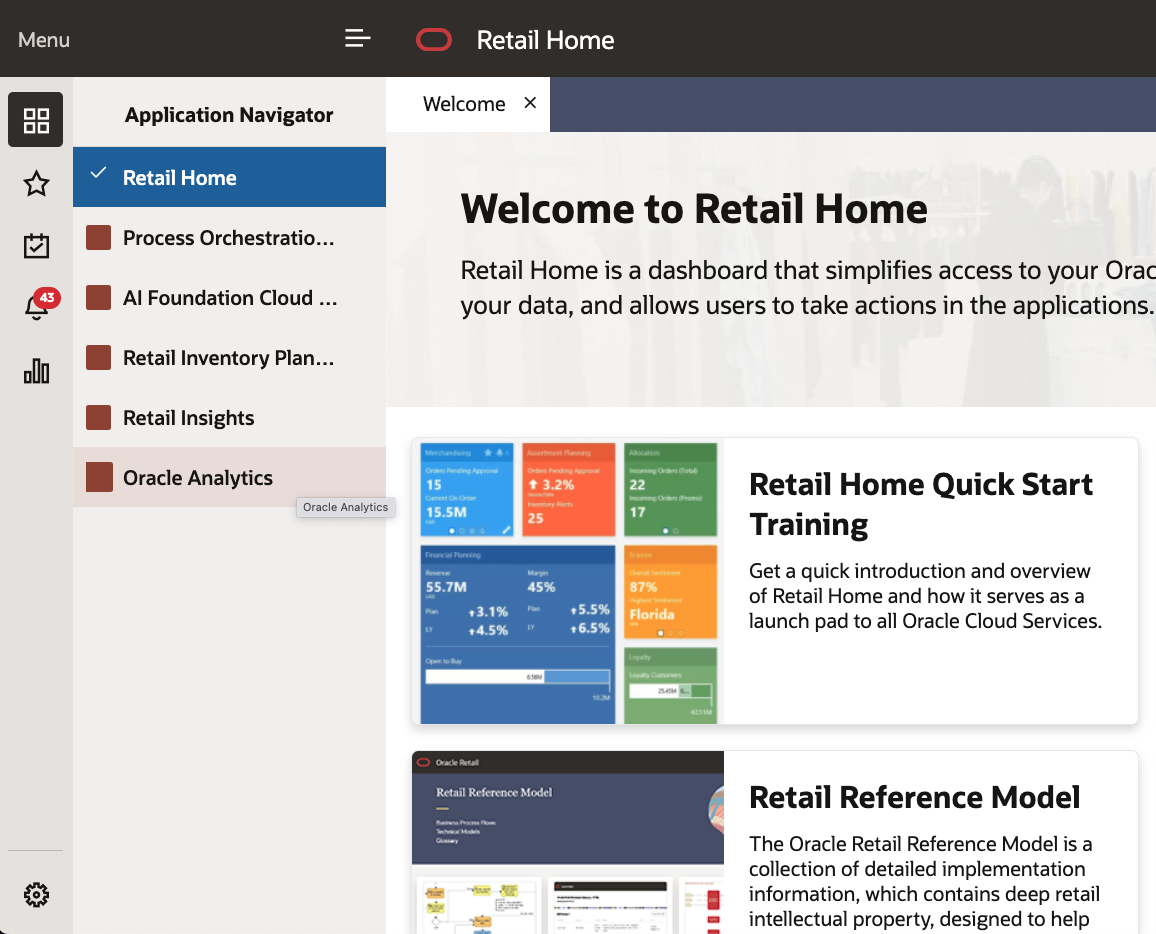
Managing Access Control for the Oracle Analytics Link
Access to the Oracle Analytics link can be restricted to users with the IP_DV_VIEWER role by importing
the requisite role mapping. To do this, follow steps in the Managing Roles section in Retail Home Administration Guide. To create the role mapping CSV file, save the following as
a .csv file:
Example 10-1 oa-link-role-mapping.csv
"App Name","Role Name"
"Oracle Analytics","IP_DV_VIEWER"