Seed Positional Facts
Once sales and inventory history have been processed, you will need to perform seeding of the positional facts you wish to use. Seeding a fact means to load a full snapshot of the data for all active item/locations, thus establishing a baseline position for every possible record before nightly batches start loading incremental updates to those values. Seeding of positional facts should only occur once history data is complete and daily batch processing is ready to begin. Seed loads should also be done for a week-ending date, so that you do not have a partial week of daily data in the system when you start daily batches.
Instead of doing separate seed loads, you also have the option of just providing full snapshots of all positional data in your first nightly batch run. This will make the first nightly batch take a long time to complete (potentially 8+ hours) but it allows you to skip all of the steps documented below. This method of seeding the positional facts is generally the preferred approach for implementers, but if you want to perform manual seeding as a separate activity, review the rest of this section. If you are also implementing RMFCS, you can leverage Retail Data Extractor (RDE) programs for the initial seed load as part of your first nightly batch run, following the steps in that chapter instead.
If you did not previously disable the optional inventory features in C_ODI_PARAM (parameters RI_INVAGE_REQ_IND, RA_CLR_LEVEL, RI_PRES_STOCK_IND, RI_BOH_SEEDING_IND, RI_MOVE_TO_CLR_IND, and RI_MULTI_CURRENCY_IND) then you should review these settings now and set all parameters to N if the functionality is not required. Once this is done, follow the steps below to perform positional seeding:
-
Create the files containing your initial full snapshots of positional data. It may be one or more of the following:
-
PRICE.csv -
COST.csv(used for both BCOST and NCOST data interfaces) -
INVENTORY.csv -
ORDER_DETAIL.csv(ORDER_HEAD.csvmay already be loaded using dimension process, but it can also be done now, as it is required to load this file) -
W_RTL_INVU_IT_LC_DY_FS.dat
-
-
Upload the files to Object Storage using the
RAP_DATA_HIST.zipfile. -
Execute the
LOAD_CURRENT_BUSINESS_DATE_ADHOCprocess to set the load date to be the next week-ending date after the final date in your history load.{ "cycleName":"Adhoc", "flowName":"Adhoc", "processName":"LOAD_CURRENT_BUSINESS_DATE_ADHOC", "requestParameters":"jobParams.ETL_BUSINESS_DATE_JOB=2017-12-31" } -
Execute the ad hoc seeding batch processes depending on which files have been provided. Sample Postman messages:
{ "cycleName":"Adhoc", "flowName":"Adhoc", "processName":"SEED_CSV_W_RTL_PRICE_IT_LC_DY_F_PROCESS_ADHOC" } { "cycleName": "Adhoc", "flowName":"Adhoc", "processName":"SEED_CSV_W_RTL_NCOST_IT_LC_DY_F_PROCESS_ADHOC" } { "cycleName":"Adhoc", "flowName":"Adhoc", "processName":"SEED_CSV_W_RTL_BCOST_IT_LC_DY_F_PROCESS_ADHOC" } { "cycleName":"Adhoc", "flowName":"Adhoc", "processName":"SEED_CSV_W_RTL_INV_IT_LC_DY_F_PROCESS_ADHOC" } { "cycleName":"Adhoc", "flowName":"Adhoc", "processName":"SEED_CSV_W_RTL_INVU_IT_LC_DY_F_PROCESS_ADHOC" } { "cycleName":"Adhoc", "flowName":"Adhoc", "processName":"SEED_CSV_W_RTL_PO_ONORD_IT_LC_DY_F_PROCESS_ADHOC" }
Once all initial seeding is complete and data has been validated, you are ready to perform a regular batch run. Provide
the data files expected for a full batch, such as RAP_DATA.zip or RI_RMS_DATA.zip for foundation
data, RI_MFP_DATA.zip for externally-sourced planning data (for RI reporting and AI Foundation forecasting),
and any AI Foundation Cloud Services files using the ORASE_WEEKLY.zip files. If you are sourcing daily data
from RMFCS then you need to ensure that the RDE batch flow is configured to run nightly along with the RAP batch schedule.
Batch dependencies between RDE and RI should be checked and enabled, if they are not already turned on.
From this point on, the nightly batch takes care of advancing the business date and loading all files, assuming that you want the first load of nightly data to occur the day after seeding. The following diagram summarizes a potential set of dates and activities using the history and seeding steps described in this chapter:
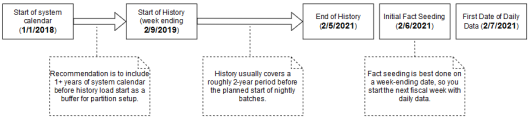
Note:
The sequential nature of this flow of events must be followed for positional facts (for example, inventory) but not for transactional facts (such as sales). Transactional data supports posting for dates other than what the current system date is, so you can choose to load sales history at any point in this process.