Retail Home
One of the first places you will go in a new RAP environment is Retail Home. It serves both as the customer portal for Oracle Retail cloud applications and as a centralized place for certain common configurations, such as Customer Module Management. Module management allows implementers to quickly configure the complex batch schedules and interdependencies of RAP applications using a simplified module-based layout. Optional batch programs, such as those used for Retail Insights or Science applications, can be turned off from this tool and it synchronizes with the batch scheduler to ensure all related programs are disabled automatically.
For more general information about Retail Home and the other features it provides, review the Retail Home Administration Guide.
Because Customer Modules are a necessary part of configuring and using a RAP environment, see the steps below for how to access this feature.
-
To access Retail Home, access the URL sent to your cloud administrator on first provisioning a new environment. It should look similar to the URL format below.
https://{service}.retail.{region}.ocs.oraclecloud.com/{solution-customer-env}/retailhome -
Navigate to Settings → Application Administration → Customer Modules Management. Confirm the table on this page loads without error and displays multiple rows of results. If an error occurs, contact Oracle Support.
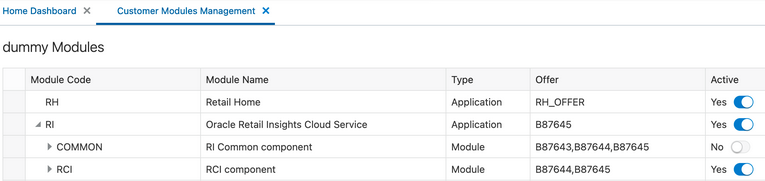
-
You may enable or disable various modules, depending on your implementation plans. For example, if you are not implementing any Retail Insights modules, then the sections for “RCI” and “RMI” can be deactivated.
Note:
Other components within the RI parent module may still be necessary. Detailed module requirements are described in Batch Orchestration
In addition to Customer Modules, you may also use Retail Home’s Resource Bundle Customization (RBC) feature to change translatable strings in the applications to custom values. Use the steps below to verify this feature is available:
-
Navigate to Settings → Application Administration → Application Navigator Setup.
-
Confirm that a row already exists for each application in the platform, including Retail Insights, Retail Science Platform, and Merchandise Financial Planning.
-
On Retail Insights, select the row and click Edit.
-
If not enabled, change the Platform Service toggle to an enabled state.
-
Check all of the boxes that appear.
-
Enter a valid platform service URL.
If your platform services URL is blank and you do not know the URL, log a Service Request to receive it from Oracle.
-
-
Repeat the steps above for the RSP and MFP modules, if necessary.
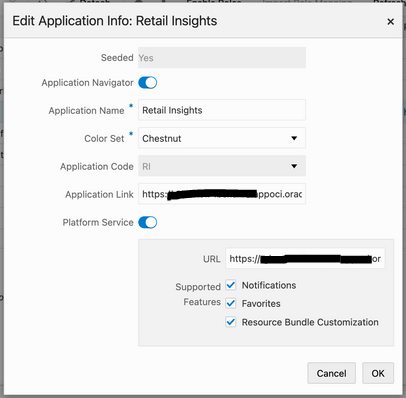
-
Navigate to Settings → Resource Bundles → Resource Text Strings once the navigator and platform service setup is validated.
-
Set the following values in the dropdown menus:
-
Application: Retail Insights
-
Bundle: Retail Insights
-
Language: AMERICAN (en)
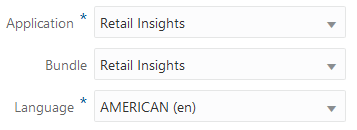
-
-
Click the Search button and wait for results to return.
-
If multiple rows of results are returned, then you have successfully verified the feature is enabled and functioning properly.
-
If you receive an error, contact Oracle Support.
-
If you need additional details on how the RBC feature is used within each application module, refer to the product-specific documentation sets, such as the Retail Insights Administration Guide.