1 APCS Batch Task Administration
The Assortment Planning Cloud Service (APCS) batch task is a powerful tool provided to the Administrator to manage periodic load/export of Data/Hierarchy from the front end, eliminating the cumbersome effort of scheduling and running the batch from the back end domain server.
Assortment Planning Cloud Service uses the Oracle Retail Predictive Application Server Cloud Edition (RPASCE) Online Administration Tools as part of scheduling RPASCE utilities and scripts that must be scheduled to run batch on Cloud, as the users do not have access to directly schedule scripts or run utilities on the domain server. Administration users can view the results of the scheduled scripts/utilities log in a dashboard through the RPAS Cloud Edition.
RPASCE Online Administration Tools support the scheduling of standard RPASCE utilities and, in addition, scheduling application-specific services. For a detailed understanding of the Online Administration Tools, see the Oracle Retail Predictive Application Server Cloud Edition Administration Guide.
JOS/POM is used to schedule pre-configured jobs from APCS. Any jobs scheduled using JOS/POM from planning applications, in turn will only schedule the jobs as an OAT task which can also be monitored using OAT dashboards like any other tasks scheduled directly within the application.
The following sections explain the application-specific administration tasks that are pre-configured for AP Cloud Service. These tasks are only applicable for Template implementations.
For non-Template type implementations, the Configured Batch Tasks can be fully configured by making changes to the batch control files. For information about changing the batch control files and how to upload them, see the Oracle Retail Predictive Application Server Cloud Edition Implementation Guide.
Customers using Template versions can also customize the tasks by changing the control files as part of the extensibility. For allowed changes, see the Oracle Retail Assortment Planning Cloud Service Implementation Guide.
Administration-Specific Batch Tasks
The application-specific batch tasks are a set of tasks which help the Administrator to load/export a predefined set of measures and hierarchies. These tasks are found in the Online Administration Tools as Configured Batch Tasks.
Each task in turn calls predefined batch services to do the required tasks. APCS uses the RPASCE batch framework to define the batch process.
Some tasks require input data files or hierarchy files as input. These files must be uploaded before the tasks are scheduled. Some tasks export files out of the application. Those files are copied to Object Storage, and Administrators can download these exported files.
For more details about how to upload files to Object Storage and the file name convention used for different type of files, see the Oracle Retail Predictive Application Server Cloud Edition Implementation Guide.
Customers using RAP integration to get the integration data should enable the Batch Uses RDX flag in the application in the client UI in Planning Administration -> Batch Setup worksheet. Based on that flag, additional steps will get executed during the batch. This flag can also be enabled as part of Domain build process.
Customers can set up some additional batch specific measures, such as Enable RMF CS Integration, Enable Daily Exports, and Enable Weekly Exports that control the batch process in the client UI in Planning Administration -> Batch Setup.
The following list shows the application-specific administration tasks that are pre-configured for AP Cloud Service under Configured Batch Tasks:
-
Run Batch Measure Load Group
-
Run Batch Measure Export Group
-
Run Batch Calc Group
-
Run Batch Task Group
These batch tasks are explained in detail in subsequent sections. There are some additional tasks available under Configured Batch Tasks which are generic RPASCE-specific tasks. Details about the RPASCE-specific tasks can be found in the Batch Administration section in the Oracle Retail Predictive Application Server Cloud Edition Administration Guide.
Run Batch Measure Load Group
This task is used to load a predefined set of measures grouped as a measure set in the batch control file batch_loadmeas_list.txt. These set of measures can be loaded together. Actuals Data is a named set of load measures in the batch control file. If the Administrator decides to load the measure set for Actuals Data, the Administrator needs to load data for measures which includes measures such as Ty Sales Clr R and TY Sales Clr U. All required data files must be uploaded to Object Storage. If there is no file present to load a particular measure in that measure set, it will be logged as not found and skipped.
This process will only load the data into those measures and will not run any subsequent calculations after it. The Administrator may need to schedule the necessary Run Batch Calc Group task after scheduling this task in order to process the loaded data.
The Predefined Measure Load Options in APCS are listed below:
-
Actuals Data (load_act) - To load all the measures containing actual data as needed such as Sales, Inventory, Receipt, Shrink, and so on.
-
On Order Data (load_oo) - To load only On Order data files.
-
Admin Data (load_adm) - To load planning administration level data such as Week Mapping, Clustering Weights, and so on.
-
Forecast Data (load_fcst) - To load Forecast Data.
-
MFP Data (load_mfp) - To load MFP Data.
-
Week Mapping (load_lymap) - To load the Week Mapping file.
-
Placeholder Rename (load_phrn) - To load the Placeholder Rename files.
- Image URL Files (load_img) - To load all the Image URL files.
For details about the list of measure files that are loaded for different measure sets and file format and source information, see the Oracle Retail Assortment Planning Cloud Service Implementation Guide.
Run Batch Measure Export Group
This task exports a predefined set of measure data into flat files. The predefined set of measures to be exported are defined in the batch control file batch_exportmeas_list.txt. This set of exported data can be used for integration with other applications. Typically, the data exported can be interfaced to an external database that can be used to create reports or queries by users who need Planning data. The Administrator needs to schedule the Set Export Flags under the Run Batch Calc Group task to set the required export flags before scheduling this task. Exported files for this task are put into the Object Storage location; the Administrator can download the files from this location.
The standard exports from APCS are available to the retailer to use by any downstream applications which need APCS plan data. Default approved plan standard exports are included as part of the daily and weekly batch.
The predefined options for these tasks are listed below:
-
Item Plan - Pre-Season (ip_ipop)
-
Item Plan - In-Season (ip_ipcp)
-
Item Plan - OTB (ip_otb)
-
Item Base Price (as_sprc)
For details about the different versions for export, the list of measures exported in each file, and the file name and format details, see the Oracle Retail Assortment Planning Cloud Service Implementation Guide.
Run Batch Calc Group
This task is used to run a predefined set of all batch rules (as batch calc sets) against the domain to do the necessary data aggregation that is defined in the batch control file batch_calc_list.txt.
The following predefined batch calculation sets are available in APCS:
-
Daily Batch Calc (calc_daily)
-
Weekly Batch Calc (calc_weekly)
-
Set Export Flags (exp_set)
Daily Batch Calc (calc_daily)
This batch calc set is used to run batch calculations necessary to initialize date settings and daily calculations that need to run as part of Daily Batch. It internally runs the predefined batch rule groups AD_Batch_GB, AD_Batch_Agg1, and AD_Dash_Agg1.
AD_Batch_GB presets the Weekly mappings if it is not loaded or not set by users. AD_Batch_Agg1 sets all elapsed setting measures. This process runs as part of the daily and weekly batch, so the retailer does not have to run this process unless they change the date settings in the middle of the week.
Weekly Batch Calc (calc_weekly)
It runs all the calculations that run as part of Daily Batch Calc and in addition, it also runs rule groups AD_Batch_RMS_*, AD_Batch_WH*, and AD_Batch_Agg* which has the calc set to aggregate all loaded actual measures on a weekly basis to the corresponding APCS workbook visible measures. This process runs as part of the regular weekly batch. If the retailer has reloaded corrected actuals in the middle of week and wants to re-aggregate all loaded measures, then they can schedule this task.
Weekly batch by default only re-aggregates the last five weeks. This is controlled by Batch Aggregate Weeks and that can be changed under Batch Setup. If the customer wants to re-aggregate all elapsed weeks during any weekly run, they can set the Boolean Aggregate All Elapsed Weeks before the start of the weekly batch. That Boolean will get reset at the end of the weekly batch calculation.
Set Export Flags (exp_set)
This batch calc set is used to set the necessary export flags for all exports used by Item Planning. The user can control the position exported for all versions by setting the administration measure, addvexportb Export Mask, in the Manage Export worksheet. If the Export Elapsed Periods flag is set to false (the default), it will not export elapsed period data. This task sets export flags for each version of exports based on the Export Mask.
By default, daily and weekly batch runs these calculations before running the exports. The user needs to run this task only if they have changed the export settings and wants to create an on-demand plan data export.
Run Batch Task Group
This task is used to schedule a predefined set of batch tasks such as load measure, batch calc, and batch exports in a sequential order. The batch control file batch_exec_list.txt defines the steps in specific order that will be executed during batch task execution. This task is used to schedule a typical daily or weekly APCS batch. If any task aborts, a log is created and the process terminates. This task has the option to restart from the last failed service rather than running all the completed services again.
Note:
Typically, the user must schedule this task within a time frame after a domain backup and when no users are logged into the domain, because this task runs in domain exclusive mode. The administrator must work with Oracle to find out the time of backups and any other jobs.
The following predefined batch sets are available. A few configured tasks below can call another configured batch task recursively:
-
Daily Batch (batch_daily)
-
Weekly Batch (batch_weekly)
-
Load Hierarchies (load_hier)
-
Load Actuals (load_data)
-
Load MFP Data (batch_mfp)
-
Import Hierarchies (imp_hier)
-
Import Actuals (imp_data)
-
Import Forecasts (imp_fcst)
-
Import RSE DT Data (batch_rse_dt)
-
Import RSE Clusters Data (batch_rse_strc)
-
Export Plan Data (exp_plan)
-
Export New Placeholder Items (exp_item)
-
Export New Product Attributes (exp_patt)
-
Export to Allocation (exp_alloc)
-
Export Plans to RI (exp_plan_ri)
-
Export Assortment to RSE (exp_rse)
-
Set RMF CS Dimension Mapping (set_rms_sib)
-
Unset RMF CS Dimension Mapping (unset_rms_sib)
-
Rename RMF CS Style-Color (batch_sib)
-
Rename Placeholder Items (batch_ph_rn)
-
Transform RMF CS Files (rms_xform)
-
Set Dimension Attributes (batch_datr)
-
Formalize Hierarchies (form_hier)
-
Rebuild Dashboard (batch_dash)
-
Post Build Batch (postbuild)
-
Post Build Hierarchy (post_hier)
-
Post Build Patch (postpatch)
-
Export for Egress (exp_egr)
Daily Batch (batch_daily)
This task is used to schedule a typical daily batch which does the all plan data export and runs any daily batch process. Steps in this process are also part of Weekly Batch, so the retailer does not have to schedule this during the weekly batch.
Also, if the retailer does not need exports on a daily basis, they can skip scheduling this process.
This task runs the following set of activities in this order:
-
Run Batch Task: Set Batch Specific Flags
-
If Enable Daily Exports is true: Set Export Flags and Export Plan Data
-
Run Batch Calc: Daily Batch Calc
-
Rebuild Dashboard and Refresh workbooks configured to refresh daily
Weekly Batch (batch_weekly)
This task is used to schedule a typical weekly batch, which includes loading all hierarchy files and actual data and running all batch aggregations tasks needed for inventory roll. This task is the main task that needs to be scheduled to run on a weekly basis so the Administrator can see the most up-to-date location, product structures, and information. Before scheduling this task, all necessary hierarchy and data files need to be uploaded to Object Storage. This task runs the conditional execution of different tasks based on the various batch control flags set in the application.
This task runs the following activities in this order:
-
Run Batch Calc: Set Batch Specific Flags
-
If Enable Weekly Exports is true: Set Export Flags and Export Plan Data
-
If Enable Batch Export to Allocation is true: Export to Allocation
-
If Batch Uses RDX is true: Export Plans to RI
-
If Batch Uses RDX is true: Export Assortment to RSE
-
If Enable RMF CS Integration is true and Batch Uses RDX is false: Transform RMS Files
-
If Batch Uses RMS is true: Rename Style/Color, otherwise, Rename Placeholder Items
-
Import Hierarchies
-
Load Hierarchies
-
Import Actuals
-
Load Actuals, Admin Data
-
Run Batch Calc: Set Dimension Attributes
-
Run Batch Calc: Weekly Batch Calc
-
If Batch Uses AI Foundation Integration (DRDVORASEB) is set to true:
-
If Enable RSE DT Integration (DRDVRSEDTB) is true: Import RSE DT Data
-
If Enable RSE Cluster Integration (DRDVRSESTRCB) is true: Import RSE Clusters
-
If Enable RSE SPO Integration (DRDVRSESPOB) is true: Import RSE SPO Size Profile
-
-
If Enable MFP CS Integration is set to true: Load MFP Data
-
If Batch Uses RDX is set to true: Import Forecasts, other Load Forecasts
-
Refresh Workbook Segments: All Plan Admin and Maintenance Templates
-
Rebuild Workbook Segments: Planning Admin, Assortment Planning, Item Planning
Load Hierarchies (load_hier)
This task is used to load the hierarchy files listed below. Before loading the hierarchy file, the hierarchy file needs to be uploaded into Object Storage. Only if the hierarchy file is available it will load, otherwise, it will skip loading that hierarchy file. It is configured to load all the hierarchy files listed below with the purge age as zero, but it can be configured to change the purge age in the batch_exec_list.txt control file. If RAP integration (Enable RDX) is enabled, it only loads the hierarchies which are interfaced through RAP integration.
This task automatically always runs as part of the weekly batch.
Following is the list of hierarchies that are loaded, if available, to be reloaded:
-
Calendar (clnd)
-
Product (prod)
-
Location (loc)
-
Cluster (clrh)
-
Product Attributes (patr)
-
Location Attributes (satr)
-
Assortment (asrt)
-
Curve (curv)
-
Location Space (sspc)
-
Performance Group (pos1)
-
Clustering Strategy (pos2)
-
Cluster Source (csls)
-
Cluster Version (cver)
-
Customer Segment (csgh)
-
Level (lvlh)
-
Custom Messages (cmsh)
-
Size (sizh)
For details about hierarchies, see the Oracle Retail Assortment Planning Cloud Service Implementation Guide.
Load Actuals (load_data)
This task is used to load the all the input files that needed for APCS if those are uploaded to Object Storage. It mainly loads all the Actuals and Admin files.
For details about the list of measure files, see the Oracle Retail Assortment Planning Cloud Service Implementation Guide.
This task automatically always runs as part of the weekly batch.
Load MFP Data (batch_mfp)
This task is used to load the MFP interface files if the customer is using their own MFP version. They can upload the MFP interface files in the required format into Object Storage and run this task to load the MFP data.
For details about the list of measure files and about integration with MFP, see the Oracle Retail Assortment Planning Cloud Service Implementation Guide.
This task automatically runs as part of the weekly batch, if Enable MFP CS Integration is set to true in the Planning Admin -> Batch Setup view from show/hide.
Import Hierarchies (imp_hier)
This task is used to import hierarchies that are coming from RI through RAP integration. It runs all the interfaces to pull the hierarchies data from RI. The list of interfaces it runs and dimension mappings details can be found in the Import Foundation and Transactional data from RMFCS using Retail Insights section in the RAP Integration chapter of the Oracle Retail Assortment Planning Cloud Service Implementation Guide.
This task automatically runs as part of the weekly batch, if Batch Uses RDX is set to true in the Planning Admin -> Batch Setup view from show/hide.
Import Actuals (imp_data)
This task is used to Import Actuals that are coming from RI through RAP integration. It runs all the interfaces to pull the hierarchies data from RI. The list of interfaces it runs and measure mappings details can be found in the Import Foundation and Transactional data from RMFCS using Retail Insights section in the RAP Integration chapter of the Oracle Retail Assortment Planning Cloud Service Implementation Guide.
This task automatically runs as part of the weekly batch, if Batch Uses RDX is set to true in the Planning Admin -> Batch Setup view from show/hide.
Import Forecasts (imp_fcst)
This task is used to import forecasts that are coming from AI Foundation through RAP integration. It runs all the forecast interfaces to pull the forecast data from AI Foundation. The list of interfaces it runs and measure mappings details can be found in the Import Forecasts from AI Foundation section in the RAP Integration chapter of the Oracle Retail Assortment Planning Cloud Service Implementation Guide.
This task automatically runs as part of the weekly batch, if Batch Uses RDX is set to true in the Planning Admin -> Batch Setup view from show/hide.
Import RSE DT Data (batch_rse_dt)
This task is used to import DT parameters data such as Assortment Elasticity, Attribute Weights, and Functional Fit that are coming from AI Foundation through RAP integration. It runs all the DT interfaces to pull the data from AI Foundation. The list of interfaces it runs and measure mappings details can be found in the Import DT Parameters from AI Foundation section in the RAP Integration chapter of the Oracle Retail Assortment Planning Cloud Service Implementation Guide. This process also loads the data from the input files if those are uploaded to Object Storage in the required file format.
This task automatically runs as part of the weekly batch, if Enable RSE DT Integration is set to true in the Planning Admin -> Batch Setup view from show/hide.
Import RSE Clusters Data (batch_rse_strc)
This task is used to import Location Clusters coming from AI Foundation through RAP integration. It runs all the interfaces needed to pull the location clusters data from AI Foundation. The list of interfaces it runs and measure mappings details can be found in the Import Location Clusters from AI Foundation section in the RAP Integration chapter of the Oracle Retail Assortment Planning Cloud Service Implementation Guide. If Enable RDX is not set to true, it will try load to the data from the input files.
After loading external clusters, it runs the batch calculations to set it as Loaded Cluster for the department. It loads all the load clusters for different date ranges with a start date greater than the current business date into the Cluster Versions starting from Version 10 and above. Loaded clusters at the week level can be reviewed in the Load Validate workbook and those assigned to the version level can be reviewed in the Location Clustering Workbook.
This process also loads the data from the input files if those are uploaded to Object Storage in the required file format. This task automatically runs as part of the weekly batch, if Enable RSE Cluster Integration is set to true in the Planning Admin -> Batch Setup view from show/hide.
Import RSE Size Profile (batch_rse_spo)
This task is used to import Size Profiles coming from AI Foundation through RAP integration. It runs all the interfaces to load Size Hierarchy and Size Profile data from AI Foundation. The list of interfaces it runs and measure mappings details can be found in the Import Size Profiles from AI Foundation section in the RAP Integration chapter of the Oracle Retail Assortment Planning Cloud Service Implementation Guide.
After loading size profiles, it runs the batch calculations to set the pre-ranges needed for Sizes to be used by the departments. This process also loads the data from the input files if those are uploaded to Object Storage in the required file format.
This task automatically runs as part of the weekly batch, if Enable RSE SPO Integration is set to true in the Planning Admin -> Batch Setup view from show/hide.
Export Plan Data (exp_plan)
This task exports all approved plan versions. This task first runs the export set flag task and then exports all the plan versions. This task also runs as part of the daily or weekly batch if enabled, so the user needs to run this task only if they need to export all plan data as needed.
Following is the list of export plan versions that are exported:
-
Item Plan - Pre-Season (ip_ipop)
-
Item Plan - In-Season (ip_ipcp)
-
Item Plan - OTB (ip_otb)
For details on the versions for export, the list of measures exported in each file, and the file name and format details, see the Oracle Retail Assortment Planning Cloud Service Implementation Guide.
This task automatically runs as part of the weekly batch, if Enable Weekly Exports is set to true in the Planning Admin -> Batch Setup view from show/hide. It runs as part of the daily batch if Enable Daily Exports is set to true.
Export New Placeholder Items (exp_item)
This export set is used to create a standard export for all new placeholder items created in Assortment Planning Cloud Service, if that needs to be interfaced to any other applications.
For details on the list of measures exported and the file name and format details, see the Oracle Retail Assortment Planning Cloud Service Implementation Guide.
Export New Product Attributes (exp_patt)
This export set is used to create a standard export of new item/product attribute mapping for all new items or new product attributes defined in Item Planning, if that needs to be interfaced to any other applications.
For details on the list of measures exported and the file name and format details, see the Oracle Retail Assortment Planning Cloud Service Implementation Guide.
Export to Allocation (exp_alloc)
This export set is used to create an export of approved receipts quantities for the Allocation system in its required format. This is an adhoc export and users can schedule it as needed.
For details on the list of measures exported and the file name and format details, see the Oracle Retail Assortment Planning Cloud Service Implementation Guide.
Export Plans to RI (exp_plan_ri)
This task is used to export approved Assortment Plan data from APCS to RI through RAP integration. It runs all the export interfaces to export the approved plan data from APCS into RI staging tables. The list of interfaces it runs and measure mappings details can be found in the Export Assortment Plans to Retail Insights section in the RAP Integration chapter of the Oracle Retail Assortment Planning Cloud Service Implementation Guide.
This task automatically runs as part of the weekly batch, if Batch Uses RDX is set to true in the Planning Admin -> Batch Setup view from show/hide.
Export Assortment to RSE (exp_rse)
This task exports both Active Assortments at the item level and Assortment Periods for Location Clustering defined at the department level to AI Foundation through RAP integration. It runs the batch calculations first to set the flags for the export before running the interfaces. The list of interfaces it runs and measure mappings details can be found in the Export Active Assortments to AI Foundation and Export Assortment Periods for Location Clustering to AI Foundation sections in the RAP Integration chapter of the Oracle Retail Assortment Planning Cloud Service Implementation Guide.
This task automatically runs as part of the weekly batch, if Batch Uses RDX is set to true in the Planning Admin -> Batch Setup view from show/hide.
Set RMF CS Dimension Mapping (set_rms_sib)
APCS can directly link with RMFCS in real time to directly use the reserved RMFCS items to create new placeholder items in APCS. It also allows exporting the items to RMFCS in real time using web service calls to the RMF CS Item Induction process staging tables to create new items. In order to initialize that process, this task needs to be run once to set the mapping of dimensions of Item and Style in APCS with RMF CS Item. Once that linkage is set, any DPM position created against those dimensions will use the reserved numbers from RMFCS. This process runs as part of the postbuild process. Users can use the rmsMgr utility under the Standard Admin Tasks to manage the reserved items.
Unset RMF CS Dimension Mapping (unset_rms_sib)
APCS allows customers to not use the RMF CS Webservice for reserving Item/Style positions. This process allows unlinking the Item/Style positions from using RMFCS reserved item positions. The customer needs to execute this process once to unlink the RMFCS dimension mapping so that new placeholder positions created within AP GA for Item and Style will not try to call the web service to get the reserved positions. It uses the standard naming convention for naming the newly created DPM positions.
Rename RMF CS Style-Color (batch_sib)
APCS uses Item, Style-Color, and Style in the product hierarchy, but RMFCS only uses Item and Style, and only those can be reserved from RMFCS when new DPM positions are defined. Style-Color in the product hierarchy file, is the concatenation of Style position id and the Color Attribute. During new placeholder creation of Style-Color, only one new Item is created using the reserved Item number but Style-Color is defined with standard DPM position names. That Style-Color needs to be renamed in batch with the same position id as Style concatenated with the Color Attribute name.
This process exports the new DPM Style-Colors, Style, and Color Attribute which are not renamed and renames those Style-Colors so that when this new item is approved in RMFCS and becomes part of the Hierarchy Load process, it will get correctly formalized. Color Attribute should be unique for each new Style-Color defined within a Style. If Color Attribute is empty or not unique, then the Rename Style-Color process will not rename those and it will be present in the logs. This process runs as part of the weekly batch process before the hierarchy load to rename any new DPM Style-Color positions if RMFCS Web Service integration is enabled.
Rename Placeholder Items (batch_ph_rn)
APCS allows customers to use DPM without using the RMF CS Webservice for Reserving Item/Style positions. If the customer is not planning to use RMFCS and have their own system for the Item Master solution, then any DPM positions for Item, Style-Color, and Style in the product hierarchy needs to be renamed first with the actual position ids from the Item Master system before it can be formalized through the regular hierarchy load process.
This process allows customers to rename the positions. It first loads the rename mapping files for Item, Style-Color, and Style if the customer uploaded those or they can set the same directly for DPM positions in the Planning Admin setup. This process renames those positions only if those are DPM positions that are not formalized. This process runs as part of weekly batch before hierarchy load process if RMF CS Web Service Integration is not enabled.
Transform RMF CS Files (rms_xform_ftp)
This task is used to transform all hierarchy and data files from RMFCS to the required format. It runs as part of Weekly Batch if Enable RMF CS Integration is set to true and Batch Uses RDX is false. This task, when run as a stand-alone task, transforms the RMFCS hierarchy and data files, also creates rms_hier.zip, and copies the files to Object Storage. This task is mainly for creating the initial set of transformed RMFCS hierarchy files to build a new application with the RMFCS foundation hierarchy files. The user does not need to use this task if there is no RMFCS integration or ifthe customer used RAP integration.
The Batch Transform task formats the interface files by filtering the required columns or splitting the input files into multiple files needed for the interface.
This task runs the following activities in this order:
-
Transform RMS Calendar Hierarchy File
-
Transform RMS Product Hierarchy File
-
Transform RMS Location Hierarchy File
-
Transform RMS Inventory File
-
Transform RMS Tran Data File
-
Transform RMS On Order File
-
Transform RMS Product Attribute Files
-
Transform RMS Location File
Set Dimension Attributes (batch_datr)
APCS supports the use of product attributes to enable creating new items and assigning product attributes for them from like items from the UI. Whenever a new set of product attributes is loaded, this task needs to be scheduled to set the dimension attributes in order for them to be visible in UI. This task runs as part of the Weekly Batch and needs to be scheduled only if a new set of product attributes is loaded in the middle of the week.
Formalize Hierarchies (form_hier)
This task is available to formalize the DPM-enabled hierarchies. Once formalized, users cannot delete the formalized DPM positions from the client. Only the informal position created in the hierarchies listed below will be formalized if this task is scheduled to run. The user can schedule this task on an as-needed basis; currently, this is not part of the daily or weekly batch schedule.
Following is the list of hierarchies that can be formalized using this task:
-
Assortment Group (asrt_bper)
-
Cluster Version (cver_vers)
-
Location Attributes (satr_satv)
-
Performance Group (pos1_clst)
-
Product (prod_sku)
For only the Product Hierarchy, it will only formalize the selected items by the measure WP Formalize Placeholder Item; for other hierarchies, it will formalize all informal positions present in the hierarchy.
For details about hierarchies, see the Oracle Retail Assortment Planning Cloud Service Implementation Guide.
Rebuild Dashboard (batch_dash)
This task can be scheduled to rebuild the dashboards on demand based on the new Key Items selection criteria. It runs the batch process to select the Key Items to display in the dashboard based on the user selection in the Admin workbooks and rebuilds all the dashboard segments. This task runs by default in the daily batch, but this can be scheduled if the user wants to rebuild dashboards within a day for new selection criteria.
Post Build Batch (postbuild)
This task is available as an option to be called as part of the initial domain build, to load and process all loaded initial data after the initial domain build. If not called during the domain build time, this task can be run after the domain build using this OAT task.
Post Build Hierarchy (post_hier)
This task is available as an option to be called as part of the initial domain build. It enables the RDX Boolean and also tries to import/load the hierarchies. The customer can also trigger this task from OAT, if they missed enabling the RDX as part of the domain build process to only load/import the available hierarchies.
Post Patch Batch (postpatch)
This task is available as an option that executes any necessary batch process after the scheduled patches and which can be used to load hierarchy or data files as part of the patch changes. It also rebuilds all the workbook segments to include the patch changes. It runs as part of the patch upgrade, but the customer can also run it manually if they need to rerun that step from OAT.
Export for Egress (exp_egr)
This task is available mainly only for Egress customers who migrated from previous releases not using RAP and who are loading their hierarchies and actuals only using flat files. They can use this task to export the base hierarchies (Product, Location, and Calendar) and aggregated actuals from PDS to RDX, so that AI Foundation can get the hierarchy and actuals details to generate the required forecast.
Scheduling Configured Batch Administration Tasks
This section walks through an example of the process for scheduling and monitoring the Configured Batch Administration task named Run Batch Measure Export Group. The steps for scheduling all other tasks are similar, and most of the tasks do not have additional input parameters specific to that task. For more details about scheduling and monitoring Online Administration Tool tasks, see the Oracle Retail Predictive Application Server Cloud Edition Administration Guide.
To schedule and monitor a Configured Batch Administration task:
-
Log in to the APCS application as an Administration user.
-
In the Tasks list, select Admin Tasks for AP CS Customer Domain and then select Online Admin Tools. Click Submit a New Admin Task.
Figure 1-1 Administration Tasks
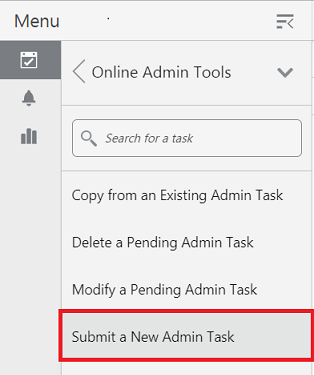
-
Select the Configured Batch Tasks for the Task Group and click Next.
Figure 1-2 Select Task Group Window
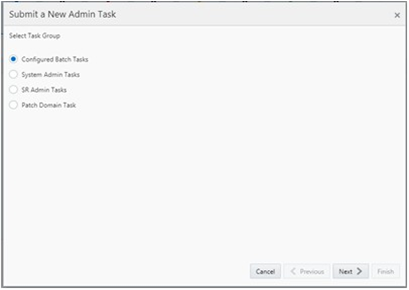
-
In the task list, select Run Measure Export Group and click Next.
Figure 1-3 Select Task Workbook Wizard Window

-
Enter the Task Label. This task has an additional parameter to choose the export measure group. In following figure, as an example, Item Plan - Pre-Season is selected. Click Next.
Figure 1-4 Select Export Measure Group
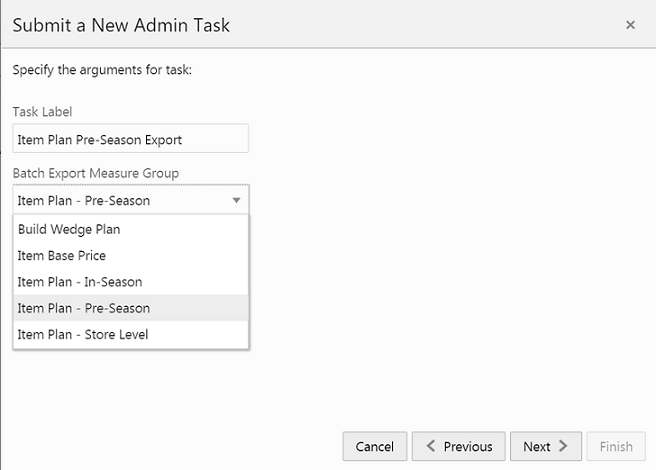
-
To schedule the task to run immediately, select Run ASAP and click Next. To run on a particular date and time, select Run on a Schedule (One time / Hourly /Daily/ Weekly/ Monthly). Provide the Server Start / Stop Date/Time and click Next.
Figure 1-5 Schedule Task Workbook Wizard Window
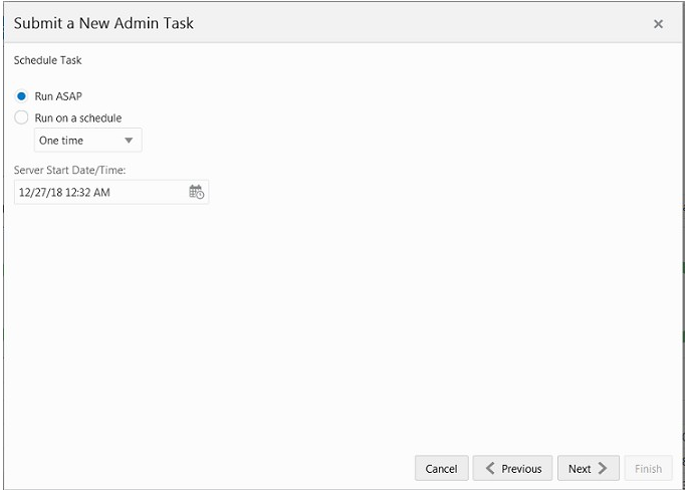
-
In the Confirm Action window, review the task scheduling details. To confirm the scheduling and submit the task, click Finish.
Figure 1-6 Confirm Action Window
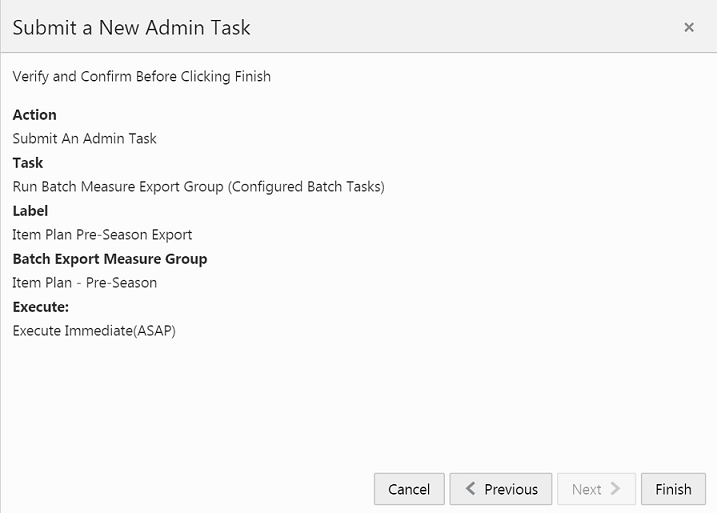
The task submitted confirmation message appears.
Figure 1-7 Task Submitted Confirmation Message
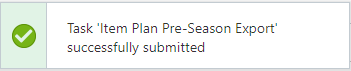
-
To check the status of all submitted tasks in the Dashboard, click Dashboard and select Administration from the list of Dashboard Profiles in the dropdown.
Figure 1-8 Location of Administration Dashboard Selection
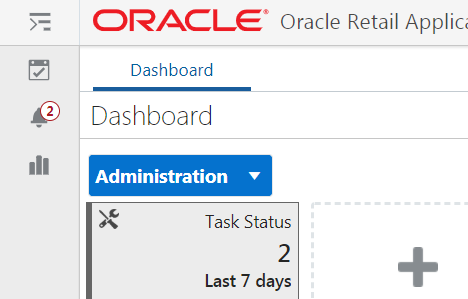
At the bottom of the dashboard, it contains the lists of tasks submitted and their status.
Figure 1-9 List of Submitted Tasks
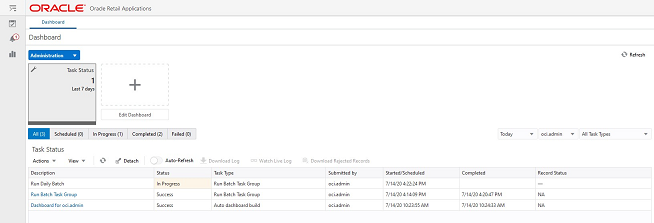
The Status column shows whether a job has completed successfully, failed, or is pending (Scheduled). For any completed (Success/Failed) tasks, click the job name to view the subtask details if any for that job. To view the log, select the task and click Download Log. For failed tasks, the logs show the error details.
Following is an example of a log showing an error:

Following is an example of a log showing the cause of an error:

Note:
The detailed log file will also be uploaded to Object Storage so the customer can download. The log file names are first appended with planning/outgoing/logs/ and with the text success/failure (with error code) along with the process name and control file entry set names and the time stamp for easy identification. For example:
/planning/outgoing/logs/success.eebatch_calc.exp_set.20190614124917.tar.gz
/planning/outgoing/logs/failure.13.eebatch_exec.setup.20190614043009.tar.gz
Dashboard
The Dashboard provides pre-configured dashboard profiles to the user once logged in to the application. If the user is logged in with administrator access, they will also see the Administration tasks status board as one of the profiles, which shows the scheduled batch job status.
Figure 1-10 Dashboard - Administration Tasks Status
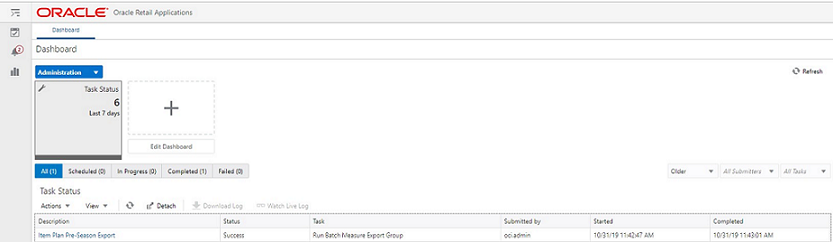
There are four additional dashboard profiles pre-configured for APCS as specified below. In APCS, users need to set the Key Item selection criteria for their classes in the Admin setup. The daily batch will rank and select the predefined set of items to be shown in the subsequent dashboard build. For more details about the dashboard, see the Oracle Retail Assortment Planning Cloud Service User Guide.
-
Weekly Trends (Key Items): This shows the performance of key items at the week level as different metric tiles.
Figure 1-11 Dashboard - Weekly Trends (Key Items)
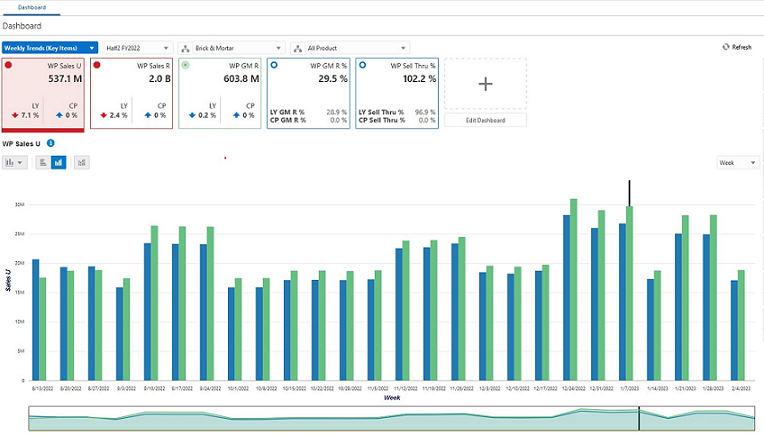
-
Product Trends (Key Items): This shows the same key items to view sorted based on Item Performance.
Figure 1-12 Dashboard - Product Trends (Key Items)
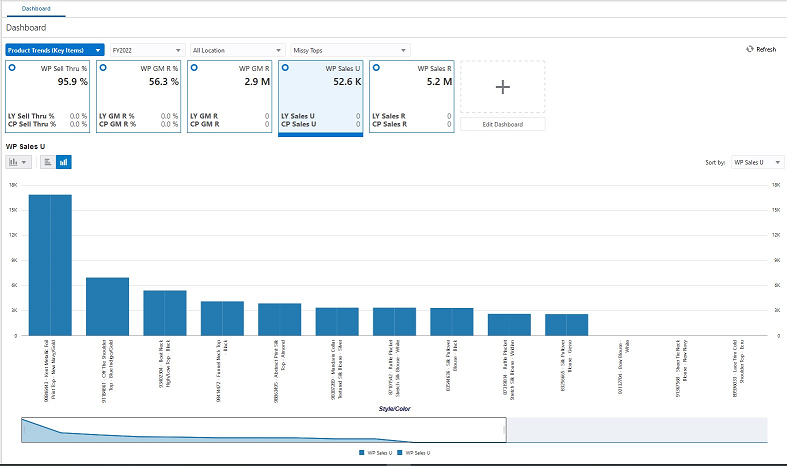
-
Product Class Trends: This shows the class level performance of all items at the week level as different metric tiles.
Figure 1-13 Dashboard - Product Class Trends
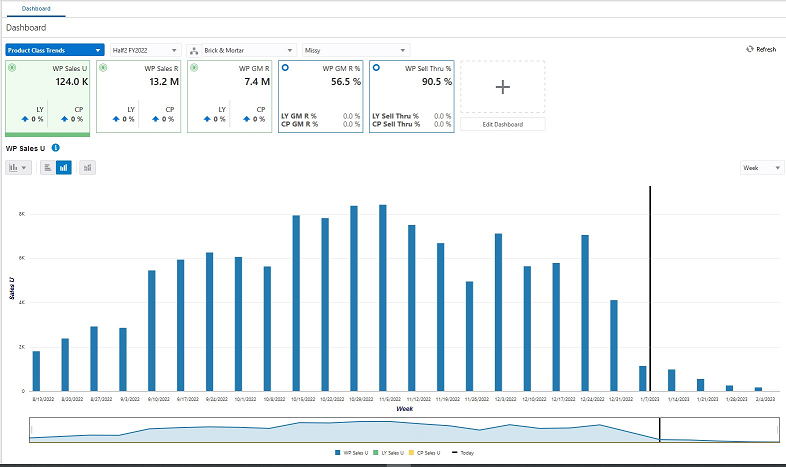
-
Exceptions: Pre-configured exception alert metric tiles based on the selected key items.
Figure 1-14 Dashboard - Exceptions
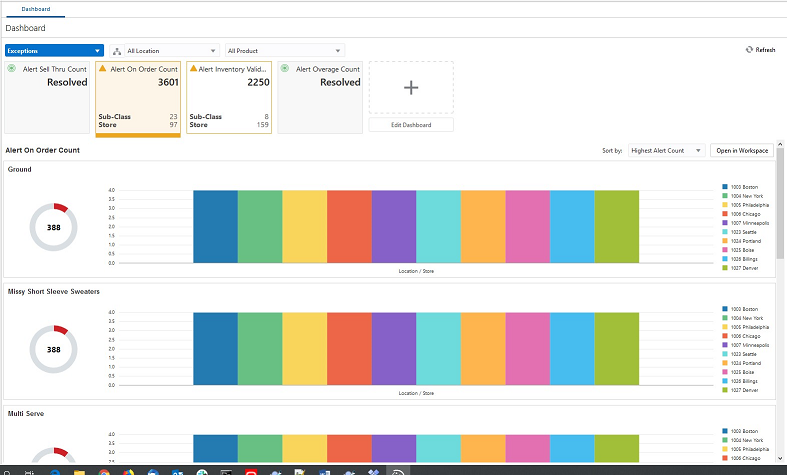
The dashboard pulls the data from an admin workbook built from the Online Administration Tool. In order to view the dashboard, an Administrator must schedule the dashboard workbooks from the System Admin Tasks.
Figure 1-15 Schedule Dashboard Build Task
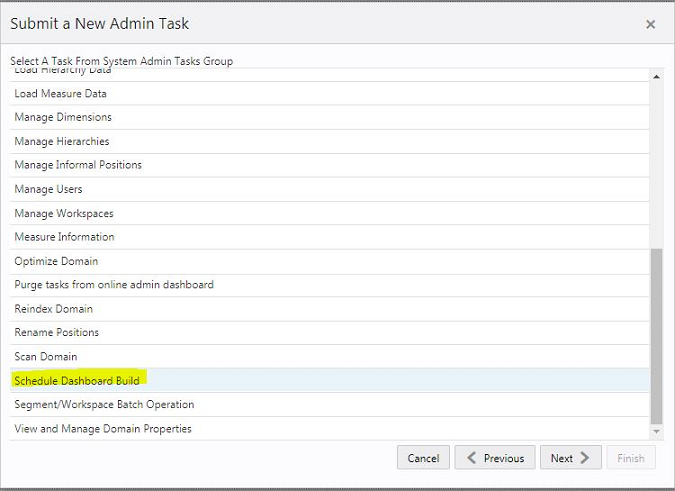
Figure 1-16 Specify Arguments for Schedule Dashboard Build Task
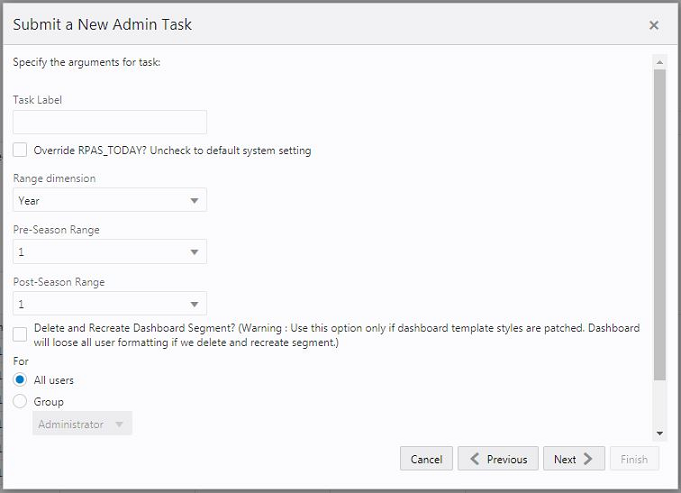
-
Task Label - Enter the name of the build task to review the status of build.
-
Select Override RPAS_TODAY - Check the box and then select a date, if you need to build the dashboard as of a day other than the current date.
-
Range dimension - Calendar dimension against which the dashboard will be pre-ranged.
-
Pre-Season Range - Number of periods of the Range dimension that need to be included before the Current period Range. Current Period Range will be always included.
-
Post-Season Range - Number of periods of the Range dimension that need to be included after RPAS_TODAY.
-
Select Delete and Recreate Dashboard Segment check box, only if there are any changes to the dashboard template selection after patching.
-
Users - Select All Users, Group, or Users that can access that dashboard.
Note:
For the pre-configured GA dashboard profiles, the preferred selections for Range dimension: Half, Pre-Season Range: 0, and Post-Season Range: 1.
Retail Home
If Retail Home is provisioned, it provides a dashboard view of key configured metrics as tiles across multiple applications in the enterprise. Assortment Planning has the following tile view configured for Retail Home. The metrics are configured in the same dashboard templates, so the regular dashboard segment first should be built first, in order to see the tiles from Retail Home. Retail Home uses a different set of JSON files to get the data from the dashboard segments into these tiles.
Figure 1-17 Assortment Planning Tile View for Retail Home
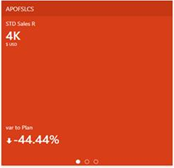
Metrics shown in the above figure:
-
Sales U - Sales U for current Season to Date total for all items containing the current week.
-
var to Plan - Variance to Plan.
There are also other tile states for the same metrics for Sales R and Gross Margin.