1 Feature Summary
This chapter describes the feature enhancements in this release.
Note:
Oracle Retail has adopted a new numbering system to correlate the release numbers with Major Updates and the calendar for better clarity. The first two digits are the calendar year; the next digit is the Major release number; the third three digits reflect the calendar quarter and the month within that quarter; and the final digit represents the hot fix sequence.
Noteworthy Enhancements
This guide outlines the information you need to know about new or improved functionality in the Oracle Retail Brand Compliance Management Cloud Service update and describes any tasks you might need to perform for the update. Each section includes a brief description of the feature, the steps you need to take to enable or begin using the feature, any tips or considerations that you should keep in mind, and the resources available to help you.
Note:
Where new fields, User Interface (UI) changes, or glossary entries are introduced as part of a change, the portal owner may need to apply their own translations of the core system text.Column Definitions
-
Feature: Provides a description of the feature being delivered.
-
Module Impacted: Identifies the module impacted associated with the feature, if any.
-
Scale: Identifies the size of the feature. Options are:
-
Small: These UI or process-based features are typically comprised of minor field, validation, or program changes. Therefore, the potential impact to users is minimal.
-
Large: These UI or process-based features have more complex designs. Therefore, the potential impact to users is higher.
-
-
Delivered: Is the new feature available for use immediately after upgrade or must the feature be enabled or configured? If no, the feature is non-disruptive to end users and action is required (detailed steps below) to make the feature ready to use.
- Customer Action Required: You must take action before these features can be used. These features are delivered disabled and you choose if and when to enable them.
Table 1-1 Noteworthy Enhancements
| Feature | Module Impacted | Scale | Delivered | Customer Action Required? |
|---|---|---|---|---|
|
General (new user interface) |
Large |
No |
Yes |
Workspace UI
This release introduces the new User Interface (UI) design for Brand Compliance. It is based on the Oracle JET technology and Redwood theme, as used by other Oracle Retail applications.
The full transition to the new UI will be in phases, or modules. The first module delivers the Workspace, which provides a new home page, from where the user has access to the design and functionality of the new UI, and direct access to the areas of classic Brand Compliance modules that have yet to be converted.
Future modules will convert more of the application to the new UI, in some cases introducing new functionality, and new user experience for achieving existing functionality. The application will operate using concurrent user interfaces until the full transition is complete.
For existing installations, implementation of the new UI is initially optional, however, once enabled in an environment, it cannot be disabled. The recommendation is to plan a review phase with it enabled in the Stage environment, prior to a full implementation phase of enabling it in the Production environment.
The key features of the Workspace UI feature are as follows:
-
Workspace is the new home page and navigation controls.
-
Assignments are the user’s tasks and urgent items.
-
Announcements are news items and resources.
-
A dashboard of KPI tiles for access to the full charts and tables.
-
Seamless, single sign-on integration with the classic Brand Compliance user interface.
-
A new user experience for the style and usability of navigation, forms, list views, and searches.
Workspace Page
The Workspace page replaces the classic Brand Compliance Home page as the hub of access to all areas of the application. From here, the user has access to the new Assignments, Announcements, and KPIs features, plus the classic Brand Compliance modules and submodules.
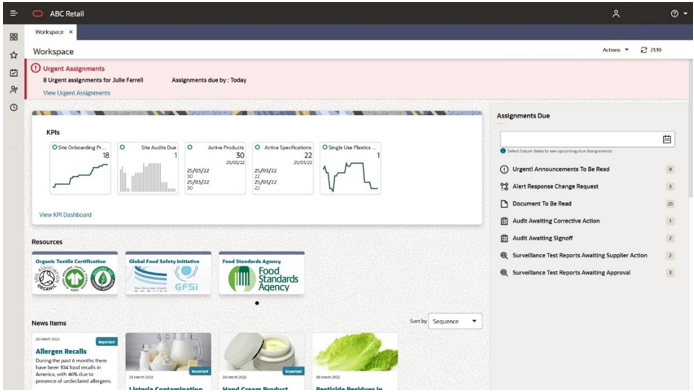
Assignments
Assignments are the equivalent to the Tasks and Urgent Items in classic Brand Compliance.
The Urgent Assignments banner appears at the top of the page if the user has any urgent assignments. It is similar to the Urgent Item Manger (UIM) app in classic Brand Compliance.

The Assignments Due pane shows all the user’s assignments. It is similar to the Tasks app in classic Brand Compliance.
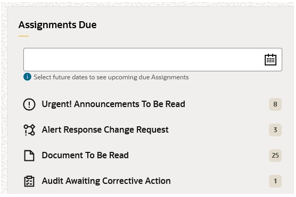
Announcements
Announcements are the equivalent of News Items in classic Brand Compliance. Announcements may be categorized as News Items or Resources. Both appear within the Workspace page, grouped separately.
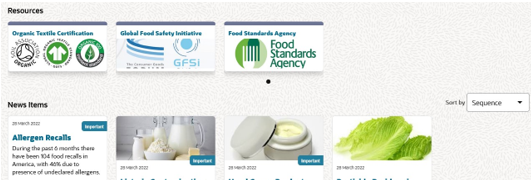
Announcements have similar features as the news items in classic Brand Compliance, including the categorization, targeting, and readership logging facilities. Resources are intended for more static announcements, such as links to external bodies or training resources.
KPIs
The KPIs dashboard allows the user to configure a set of Key Performance Indicator (KPI) report outputs to show as tiles within the Workspace page. Those available are the KPI report outputs that the user has access to within classic Brand Compliance. The tiles show a thumbnail representation of the KPI data; opening the tile shows the full size chart or table.
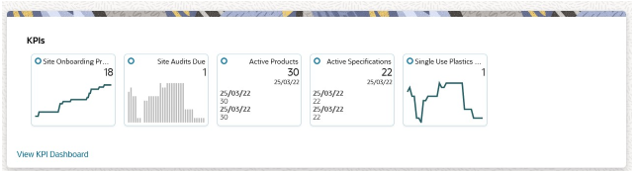
Accessing Classic Brand Compliance
Until the full transition is complete, the application will operate the Workspace and classic Brand Compliance user interfaces concurrently, with a seamless, single sign-on user experience.
The classic Brand Compliance navigation bar continues to show the modules and submodules that the user has access to, plus an option to access the Workspace page. The equivalent options are available in Workspace.
If Workspace is enabled, on login, the user is taken to the Workspace page, from where the options in the Tasks and Administration menus can be used to access the classic Brand Compliance modules and submodules.
While Workspace and classic Brand Compliance are operating concurrently, the navigation behavior is as follows:
-
The Workspace page replaces the classic Brand Compliance Home page:
-
The Home page becomes a landing page, for the display of navigation related messages.
-
-
Workspace and classic Brand Compliance open within separate browser sessions:
-
Closing one browser session does not affect the other.
-
Selecting a classic Brand Compliance option from Workspace will open a separate session.
-
Selecting Workspace in classic Brand Compliance will prompt if a session is already open.
-
Logout or time-out of one session affects all sessions.
-
Post Release Tasks & Impact on Existing Installation
The following post release tasks and impact on an existing installation must be taken into account as part of this release.
Workspace UI
Enablement of the new Workspace UI functionality must be requested through My Oracle Support (MOS).
For existing installations, implementation of the new UI is initially optional, however, once enabled in an environment, it cannot be disabled. The recommendation is to plan a review phase with it enabled in the Stage environment, prior to a full implementation phase of enabling it in the Production environment.
The following tasks must be taken into account when planning for enablement of the Workspace UI.
Announcements and News Items
The most significant task is likely to be for News Administrator users to create Announcements for all currently published news items, as news is now published through the Workspace page. There is no facility for auto conversion or migration of existing News Items, so all current news must be republished as Announcements. Although not a direct replacement, consider also republishing any Home page Apps as Resources.
Prior to creation of the new Announcements, the Announcement Priority and Announcement Categories glossaries must be populated, and any images to be used added to the Photo Album.
General users will no longer have access to the classic Brand Compliance News Items, however the new Legacy News option does provide News Administrator users access to them, for archival purposes.
KPIs
Access to KPIs remains restricted to internal (retailer) users only, and only with Advanced Reporting access rights. Users now access their KPIs through the dashboard on the Workspace page. In order to populate the dashboard, the following is necessary:
-
The relevant KPI reports must be configured, scheduled, and run, to generate the KPI report outputs (as per the current classic Brand Compliance Reports functionality).
-
Users must now also be assigned access to a KPI using the new Manage Workspace KPIs option in the Reports module.
-
Individual users must then configure their KPIs dashboard within Workspace, to select which KPIs they wish to view.
Communication to Users
Communicate the plans to enable Workspace to the user base, highlighting where there are likely to be changes to the way they use the application.
The key areas to consider for the first release are:
-
The replacement of the Home page with the Workspace page, from where the user now accesses their tasks/urgent items (Assignments), news items (Announcements), and KPIs.
-
The Workspace page is also where Favorites, Recent Items, Preferences, and Identity Provider profile are accessed.
-
The general navigation changes include some minor differences in how the user accesses the classic Brand Compliance modules, accepts the Terms and Conditions, and completes the Supplier Registration wizard.
-
The most significant change is for News Administrator users (see Announcements and News Items above).
Further details can be found in the Oracle Retail Brand Compliance Management Cloud Service Workspace User Guide.
Permissions
The Workspace UI feature requires the following the following to be added to the Permissions spreadsheet:
| Record (A) | Authority Profile (B) | Functionality: Menu Option (C) | Functionality: Sub Menu Option (D) | Data Record (F) | User Mode (L) | Access Level (M) |
|---|---|---|---|---|---|---|
|
Admin |
ADVANCED REPORTING ADMINISTRATOR |
cannedReports |
Manage Kpi Tiles |
NORMAL |
Y |
|
|
Admin |
ADVANCED REPORTING USER |
cannedReports |
Manage Kpi Tiles |
NORMAL |
Y |
|
|
Admin |
ADVANCED REPORTING ADMINISTRATOR |
KPI TILE |
NORMAL |
F |
||
|
Admin |
ADVANCED REPORTING USER |
KPI TILE |
NORMAL |
F |
||
|
Admin |
Configuration Editor |
Admin |
Announcement Priority |
NORMAL |
Y |
|
|
Admin |
Configuration Editor |
Admin |
Announcement Category |
NORMAL |
Y |
|
|
Admin |
ORACLE AUTHORIZED ADMINISTRATOR |
Admin |
Announcement Priority |
NORMAL |
Y |
|
|
Admin |
ORACLE AUTHORIZED ADMINISTRATOR |
Admin |
Announcement Category |
NORMAL |
Y |
|
|
AnnouncementCategory |
Configuration Editor |
AnnouncementCategory |
NORMAL |
F |
||
|
AnnouncementCategory |
ORACLE AUTHORIZED ADMINISTRATOR |
AnnouncementCategory |
NORMAL |
F |
||
|
AnnouncementPriority |
Configuration Editor |
AnnouncementPriority |
NORMAL |
F |
||
|
AnnouncementPriority |
ORACLE AUTHORIZED ADMINISTRATOR |
AnnouncementPriority |
NORMAL |
F |
||
|
News |
News Administrator |
myCompany |
Legacy News |
NORMAL |
Y |
The instructions for downloading and uploading the amended Permissions spreadsheet are as follows:
-
Log in as an Oracle Authorized Administrator user and go to Company > Admin > Roles & Permissions.
-
Open the Permissions page.
-
Download the active spreadsheet by selecting the row with true in the Active Permissions column, click Download Selected, and save locally.
-
Edit the downloaded spreadsheet, make the changes described above, then save the spreadsheet.
-
Upload the edited spreadsheet by clicking Upload Permissions, select the spreadsheet, and click Ok.
-
Apply the changes by selecting the uploaded spreadsheet row, click Process Selected, and then click Ok to confirm.
Style Sheets
The Workspace UI feature requires the following to be added to the Core Theme CSS style sheet.
button.xaplui-main-menu-icon {
background: url("../images/creations/icons/xaplUiIcon.png")
no-repeat;
}
The instructions for editing the style sheet are as follows:
-
Log in as an Oracle Authorized Administrator user and go to Company > Admin > System Control.
-
Select the Branding item from the left-hand menu.
-
Click the link to download the orbc-theme.css style sheet.
-
Edit the downloaded file. Add the above code to the end of the existing code, then save the changes.
-
In the Branding section, select Actions > Edit.
-
Click the Browse button next to orbc-theme.css.
-
Select the modified orbc-theme.css file on your computer and click Open. This should upload the modified style sheet into the application.
-
Select Actions > Save and Exit.
-
Refresh the browser page using F5. The changes made to the style sheet should now be in effect.
System Text
Review the new Workspace UI components with a view to overriding any of the core system text and language translations.
Email Templates
For the change to the new user email template, to include the Retail Home link, any language translation overrides required for the email text must be applied manually, by the retailer administrator.
The body text of the IDCS2 email template is now as follows:
Access via Retail Home is available at: ${retailHomeURL}. Direct portal access is available at: ${portalURL}.
#if ( $userIsRetailer )
This email has been sent to confirm you have been created as a new user on the $retailerName portal. Your user name is: ${userName}. Your registration was created by $createdByName (${createdByEmail}). Access via Retail Home is available at: ${retailHomeURL}. Direct portal access is available at: ${portalURL}.
#else
This email has been sent to confirm you have been created as a new user on the $portalName portal. Your user name is: $userName. Your registration was created by $createdByName ($createdByEmail). The website address is $portalURL.
#end
You will receive a separate email containing a link to your user profile. To complete your registration:
Step 1: On receipt of your Identity Management email, use the link in the email to set your password.
Step 2: Access the $portalName portal using your user name and password, and accept the Terms and Conditions.
This is an email automatically generated by the $portalName portal, please contact $supportEmail if you require assistance or believe this message has been sent to you in error.
The new template variables are:
-
userIsRetailer - Boolean, TRUE for retailer users, FALSE otherwise.
-
retailHomeURL - URL of the Retail Home instance for the current environment. If the environment variable RETAIL_HOME_URI is set, that value is used, otherwise the host context URL is used to determine the location.
Enabling User Roles
If they do not already exist, configure the Power User, Account Administrator, Assistant Technologist, and Site Inspector user roles, and assign to the appropriate users.
Enabling Artwork with SSO
Artwork is not a core Brand Compliance module, but a third-party add-on application. This process enables the integration with the third-party Artwork application, where it is used.
For existing installations that use the Artwork module, in order to configure single sign on (SSO) between Brand Compliance and the Artwork solution (using IDCS or OCI IAM authentication), the following steps must be taken by the Customer or their Partner:
-
Ensure the MYARTWORK external system has been created in Brand Compliance PROD and STAGE.
-
Raise an SR service requesting for creation of the Artwork Application for PROD and STAGE. The call back URLs and IDCS or OCI IAM URLs must be provided in the SR.
-
Once created, you will be able to gather the Client ID and Client Secret from IDCS or OCI IAM.
Refer to the Artwork chapter in the Oracle Retail Brand Compliance Management Cloud Service Administration Guide for the full process for enabling Artwork with SSO.