1 Introduction
Process is a process management system based on the use of predefined templates for Processes, Briefs, and Activities:
-
Processes, whether a single process or a combination of sub-processes, typically end with the product-specific elements which can be linked to the product record and specification.
-
Within each of these elements, whether a Process or End Process template, there are key details entered plus a list of activities.
-
Each Activity has a specified number of working days, responsibilities, keys, gates (locks), specification links/Activity indicators, and so on, which when added together, create a critical path and process time line.
-
Wherever possible, the commencement/completion of an Activity automatically updates the Process workflow. This reduces the need for users to access the process plan and separately confirm tasks have been commenced/completed.
Accessing Process
After logging into the system, users see an option to access Process from the main navigation bar at the top of the screen.
To access a Process option, select the option from the Process drop-down list.
Figure 1-1 Process Drop-Down List
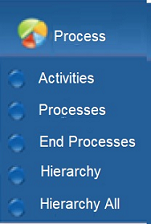
The Process Administrator and Process Manager roles are only given to Retailer users. Supplier users have access to processes associated to their supplier/site.
Access to Process functionality is restricted by the following roles:
Process Administrator
This can be assigned to Retailer users who need to configure Process, End Process, and Activity templates and the associated administration options.
If you have been assigned the Process Administrator Authority Profile, you can do the following:
-
Access the Administration area and create, amend, or delete what has been set up for Process, such as, templates, teams, and pick list values.
-
Create, amend, or delete Processes, Activities and Briefs.
-
Schedule processes.
-
Unlink records from a process.
-
Access and maintain the system calendar.
-
Access the Global Changes option to reassign the process managers.
Process Manager
This can be assigned to users who need to create processes and edit schedules.
If you have been assigned the Process Manager Authority Profile, you can do the following for those processes for which you are responsible:
-
Access the Administration area and view what has been set up for Process, such as, templates, teams, and pick list values.
-
Create, amend, or delete Processes, Activities and Briefs.
-
Schedule processes.
-
Unlink records from a process.