3 Getting Started
Once RDS is provisioned, the following APEX workspaces are available to use:
Table 3-1 APEX Workspaces
| Workspace Name | Source Cloud Service |
|---|---|
|
MFCS_RDS_CUSTOM |
Merchandising Foundation Cloud Service |
|
CE_RDS_CUSTOM |
Customer Engagement Cloud Service |
|
SIOCS_RDS_CUSTOM |
Store Inventory Operations Cloud Service |
|
OB_RDS_CUSTOM |
Order Broker Cloud Service |
|
XO_RDS_CUSTOM |
Xstore Office Cloud Service |
|
SE_RDS_CUSTOM |
Supplier Evaluation Cloud Service |
|
BC_RDS_CUSTOM |
Brand Compliance Cloud Service |
|
RICS_RDS_CUSTOM |
Retail Integration Cloud Service |
|
OM_RDS_CUSTOM |
Order Administration Cloud Service |
Note:
These workspaces are available even if you have not subscribed to the associated cloud services, but they contain no database objects or replicated data.
Prerequisites
Before you can log in to any of the above APEX Workspaces, you must set up the login details for the default administrator of each workspace. For initial access, create a Workspace Administrator account in OCI IAM for each subscribed service using the administrator names in the above table. The Workspace Administrator account passwords and their lifecycle will then be managed by the customer in OCI IAM going forward. There is no need to synchronize this user with APEX. The only requirement is the usernames match. For example, create a Workspace Administrator account in OCI IAM with the username “MFCS_RDS_CUSTOM”. Once you have created this account you can login to the APEX MFCS Workspace using the “MFCS_RDS_CUSTOM” user id.
Logins are created for each workspace. These logins will work for all your environments (e.g., the “MFCS_RDS_CUSTOM” login will grant you access to the MFCS workspace in both STAGE and PRODUCTION). The default administrator logins are secure by default. They are, however, only intended to provide the initial access necessary to establish access for each workspace administrator. Once your workspace administrators have been granted access (see User Management below), you can disable the default administrator accounts in OCI IAM. You can always recreate the accounts in the future, if necessary.
You can verify the reachability of the above workspaces by navigating to the workspace login page for your environment. The URL for this will be delivered to you after provisioning is complete, and follows the pattern:
https://<base URL>/<environment ID>/ords/
For example:
https://ocacs.ocs.oc-test.com/nryfhvvl5ka2su3imnq6/ords/
Your APEX developers will typically navigate to APEX using the Retail Home Application Navigator and tapping RDS APEX/ORDS (RDS APEX/ORDS is included in the Application Navigator by default).
APEX User Management
For the purposes of this documentation, there are two types of APEX users, end users and development users. End users are users with access to the applications built with APEX. They will log into and use those applications, but not be involved in their development or management. Development users, on the other hand, can create and manage the APEX applications the end users use. Within this set of users, there are Developer and Workspace Administrator roles. Users with the Developer role can create and edit APEX applications while Workspace Administrators can do that as well as manage the application lifecycle and workspace settings. Note that you typically grant additional users workspace administrator permissions rather than continue using the default workspace administrator account.
This document will focus on managing Development users. End user authentication is managed by the Workspace Administrator, who can choose any supported form of authentication for the APEX applications developed. For details on supported models, please reference the APEX App Builder User’s Guide, section 20.4 Establishing User Identity Through Authentication.
Development user authentication is provided through integration with Oracle Cloud Infrastructure Identity and Access Management (OCI IAM). The APEX Workspaces provisioned for RDS are configured to use HTTP Header Variable authentication. For full details on this model, please refer to the APEX App Builder User’s Guide, section 20.4.3.4 HTTP Header Variable.
In most cases, teams will need to create additional development users to facilitate the development of APEX applications and REST endpoints. The Workspace Administrator account has the permissions to create additional Developer and Workspace Administrator users through the APEX UI. Any additional users created will need to follow the same pattern as the default user accounts. Create the users in APEX and create matching usernames in OCI IAM. Like the default Workspace Administrator accounts, these new accounts will have their passwords live in OCI IAM.
-
Login to APEX using your workspace administrator account, such as MFCS_RDS_CUSTOM, which you previously created in OCI IAM.
-
From the APEX start page, access the Administration menu in the upper right corner and select the Manage Users and Groups option.
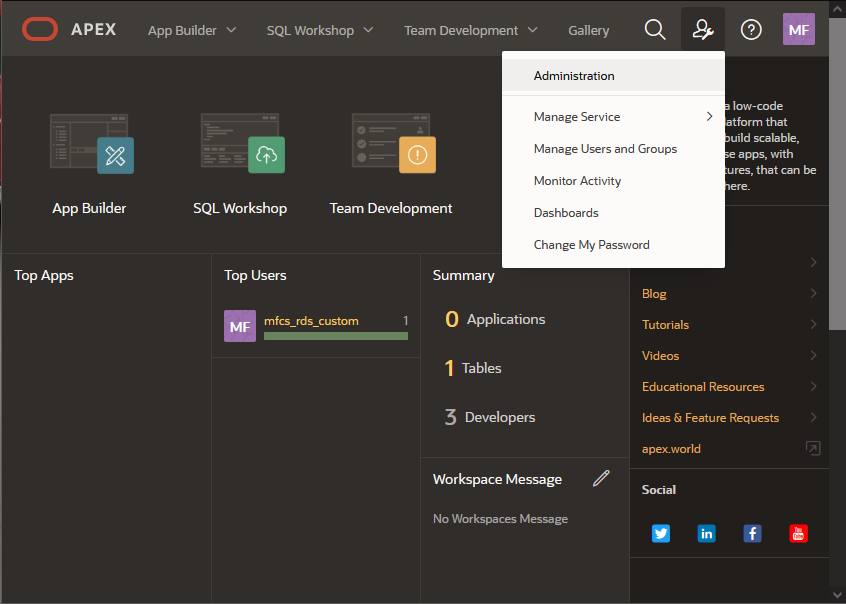
-
Click the Create User button within the User Management screen.
-
On the create user form, enter the Username and Email, which are identical to the OCI IAM user account you wish to add.
-
Under Account Privileges, select whether the User is a workspace administrator or the User is a developer.
If neither option is selected, then the user will not have the ability to create anything in APEX but may be able to access applications that are already created.
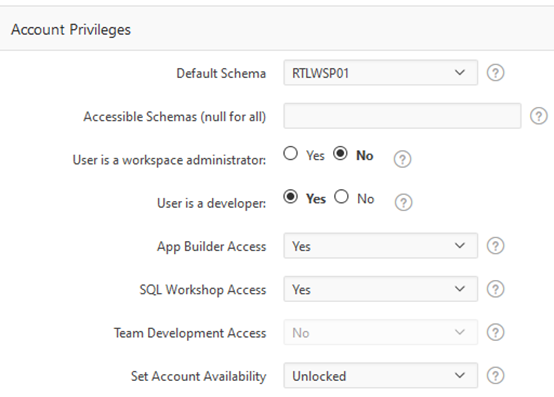
-
For the Password, you may enter any value you wish. The APEX password is not used when authentication is managed by OCI IAM.
-
Ensure the option Require Change of Password on First Use is set to No, as we do not want APEX to manage the authentication.
-
Under Group Assignments, add one or more privileges to the user if they are a Developer or Administrator. When you are finished, click Create User at the top of the screen to add them to APEX.
For details on other user management activities in APEX, refer to the APEX Administration Guide chapter “Understanding Workspace Administration”.