8 Accessing Object Store
Overview
You will use object storage for bulk integration operations, high volume import, and export. If you do not anticipate using Object Storage for integration, you can skip this section. You will need to use the Oracle Cloud Console to perform the steps below.
Obtaining a Pre-Authenticated Request (PAR) URL
A pre-authenticated request, or PAR, provide a way to let users access a bucket or object without having their own credentials. Users continue to have access to the bucket or object for as long as the creator of the request has permissions to access those resources.
When you create a pre-authenticated request, a unique URL is generated. Anyone you provide with this URL can access the Object Storage resources identified by the pre-authenticated request. See Using Pre-Authenticated Requests in the Oracle Cloud Infrastructure Documentation for additional details.
The steps to create a writable PAR for specific object are as follows:
-
Log in to you Oracle Cloud account
-
Open the navigation menu in the upper left to work with services and resources. Services and resources are organized by functional group.
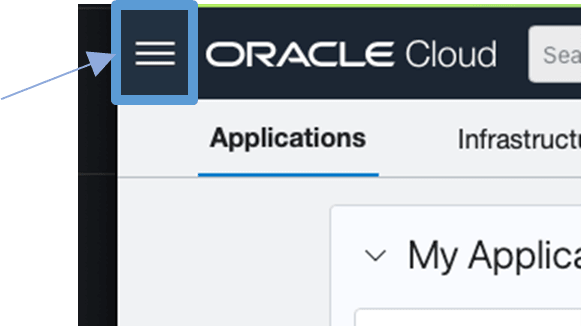
-
Open the navigation menu and click Storage.
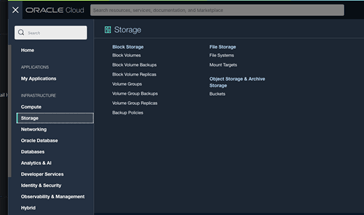
-
Then click Buckets.
-
Select the appropriate compartment in the compartment select box. The object storage buckets in the compartment will be listed.
-
Select the appropriate bucket from the list.
-
In the Resources section, click Pre-Authenticated Request.
-
Specify the Name, select a Pre-Authenticated Request Target, select the Access Type, and the Expiration date.
-
Click Create Pre-Authenticated Request.
-
Copy the pre-authenticated request URL for your records.
Alternatively, one can create a PAR using from a shell using OCI os. Before proceeding verify your understanding and verify that you can create PAR.
Constructing an Object Storage Object URL
If you do not anticipate using Object Storage for integration, you can skip this section. You will need to use the Oracle Cloud Console to perform the steps below.
Unlike a PAR, an Object Storage object URL requires the schema user to have their own credentials. Like a PAR, the URL will provide a way for users to identify and access a bucket with a known name. In order to construct a URL, you will need to know:
-
the region identifier for your object storage instance
-
the namespace in which your object storage is located
-
the name of the bucket that you will be using
To obtain the region identifier:
-
Log in to the Oracle Cloud Console
-
In the middle right portion of the tool bar at the top of the console page, you will find the name of the region in which your Object Storage instance is located (you can change regions from here as well, if need be), e.g., US East (Ashburn). Tap the region to reveal the region menu.
-
In the region menu, there is a Manage regions menu item. Tap it.
-
A list of regions will be displayed. For each region displayed there is a region identifier. Note the region identifier for your region. See the figure below:
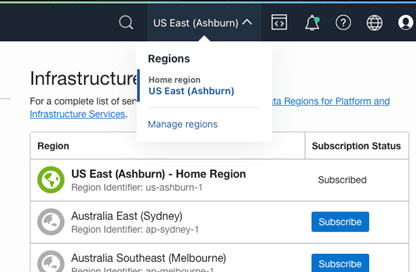
Once you have the region identifier, you can construct a base URI for your object store instance, which has the following form:
https://objectstorage.<region-identifier>.oraclecloud.comFor example, the host for a URI for US East (Ashburn) region is:
https://objectstorage.us-ashburn-1.oraclecloud.comNext find the namespace for your bucket at the top of the General section in the Bucket Information. Lastly, find the name of the bucket at the top of the bucket page.
The complete URL is:
https://<host>/n/<namespace>/b/<bucket>/o/<object-prefix>Note that the object prefix is a base name when exporting from ADW. The final object name will have a multi-part identifier (e.g., which is "1", if it is not a multipart export), timestamp suffix, a format extension (e.g., ".json") and, if compression was used, a compression extension (e.g., ".gz"). For example, an object name as listed in the bucket might look like the following:
ie_export_test_1_20221108T225927023493Z.json.gzBefore proceeding verify your understanding and verify that you can create ab object storage object UIL.
Obtaining Object Storage Credentials
You will need to use the Oracle Cloud Console to perform the steps below.
In order to read from or write to object storage one will need the necessary credentials. Refer to Required Keys and OCIDs for details on obtaining credential information for object storage. The easiest way to obtain the needed credentials is as follows:
-
Navigate to one’s My Profile page in the Oracle Cloud (i.e., tap the profile button/image in the upper right corner and select My Profile from the drop down).
-
Next tap the API Keys link in the Resources section on the lower left of the screen.
-
Finally tap the Add API Key button and follow the instructions. Part of the process is downloading one’s private key. The downloaded key is in PEM format. The key will need to be reformatted as a single long string without the leading and trailing dashes when using the credential in create credential script. There should be no new lines in the key.
These instructions will make more sense once one goes through the Add API Key process.