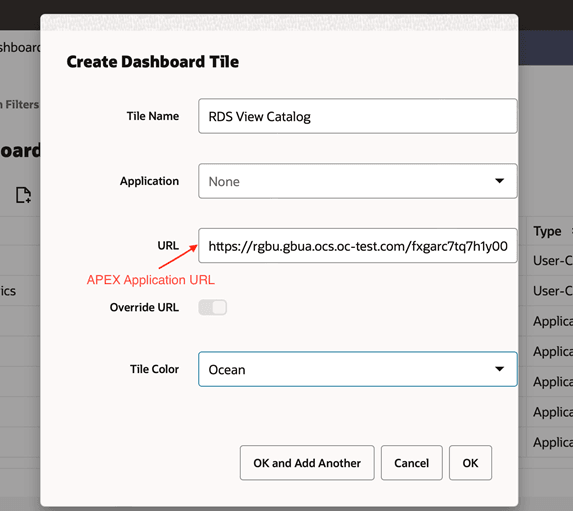16 Retail Home Integrations
A Retail Home integration is an example of outbound integration with a user interface or portal. Retail Home Metric tiles without charts are quite simple to implement. For example, the following data service source (with a source type of collection query) will populate the 2 Metric Tile below:
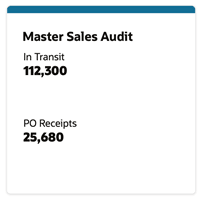
select
'PO Receipts' as NAME, 25680 as VALUE,
'N' as "VALUE_FORMAT" from dual
union
select
'In Transit' as name, 112300 as value,
'N' as "VALUE_FORMAT" from dual
This data service response is:
{"items":[
{"name":"In Transit","value":112300,"value_format":"N"},
{"name":"PO Receipts","value":25680,"value_format":"N"}
],
"hasMore":false,
"limit":25,
"offset":0
"count":2,
"links":[...]
}
Producing a 4 Metric Summary, however, is more complicated and requires one use a source type of PL/SQL (the following code only provide values for two of four metrics).
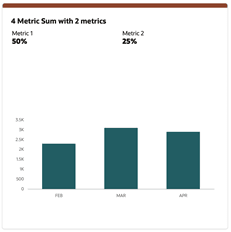
declare
response varchar2(4000);
begin
SELECT json_object (
'items' value
json_array(
json_object ('name' value 'Metric 1',
'value' value 0.5,
'valueFormat' value 'PC'),
json_object ('name' value 'Metric 2',
'value' value 0.25,
'valueFormat' value 'PC')
),
'chart' value
json_object ('type' value 'bar',
'items' value
json_array(json_object('name' value 'FEB',
'value' value 2300),
json_object('name' value 'MAR',
'value' value 3100),
json_object('name' value 'APR',
'value' value 2900)
),
'valueFormat' value 'S',
'seriesName' value 'Sales',
'valueLabel' value 'Amount'
)
)
into response FROM DUAL;
htp.print(response);
end;
Filters, if used, become query string parameters and values in the URL. The query string parameters manifest in the source as bind variables.
In Context Launch of an APEX App
In context launch of an APEX App entails navigating to an APEX App from within a product application using a URL. Once you have deployed your application, loaded the data, and created users, you can publish your production URL. You can determine the production URL for your application by either:
-
Selecting the application on the Application home page and right clicking the Run button. Then, select Copy link address or Copy link location depending on your browser.
-
Running the application and then copying the URL.
Invoking an APEX app with one or more query parameters requires that the APEX App Session State Protection and Application Items be appropriately configured.
-
In your APEX App navigate to Shared Components > Security > Session State Protection. Navigate to the Set Page and Item Protection page of your published launch page, for example, your App Home page. Next, set page access restriction to Unrestricted. Always treat query parameter input as untrusted and sanitize it.
-
Next navigate to Shared Components > Application Logic > Application Items. Create an application item of the same name as your query parameter.
See Oracle APEX for additional details on URL syntax and managing session state.
Launching APEX Apps from Retail Home
It is quite simple to configure Retail Home to facilitate the launch of an APEX application.
-
Navigate to the Dashboard Configuration tab and tap the Create button.
Figure 16-1 Dashboard Configuration Tab
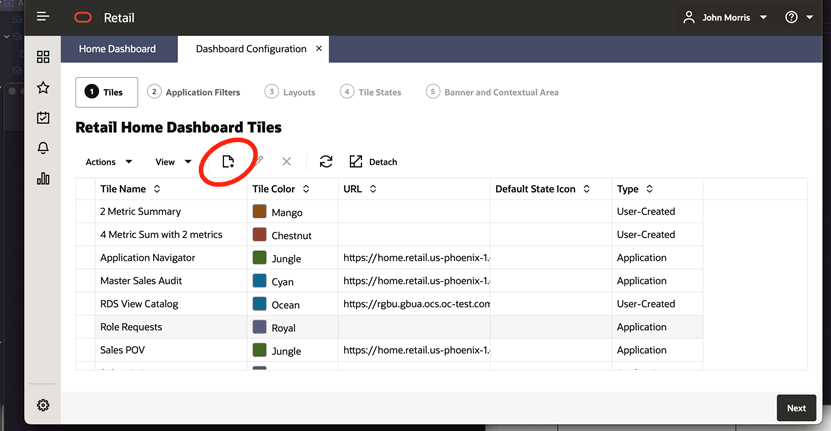
-
Fill in the Create Dashboard Tile Dialog. Note there is a field for specifying a URL for you new dashboard tile.
Figure 16-2 Create Dashboard Tile