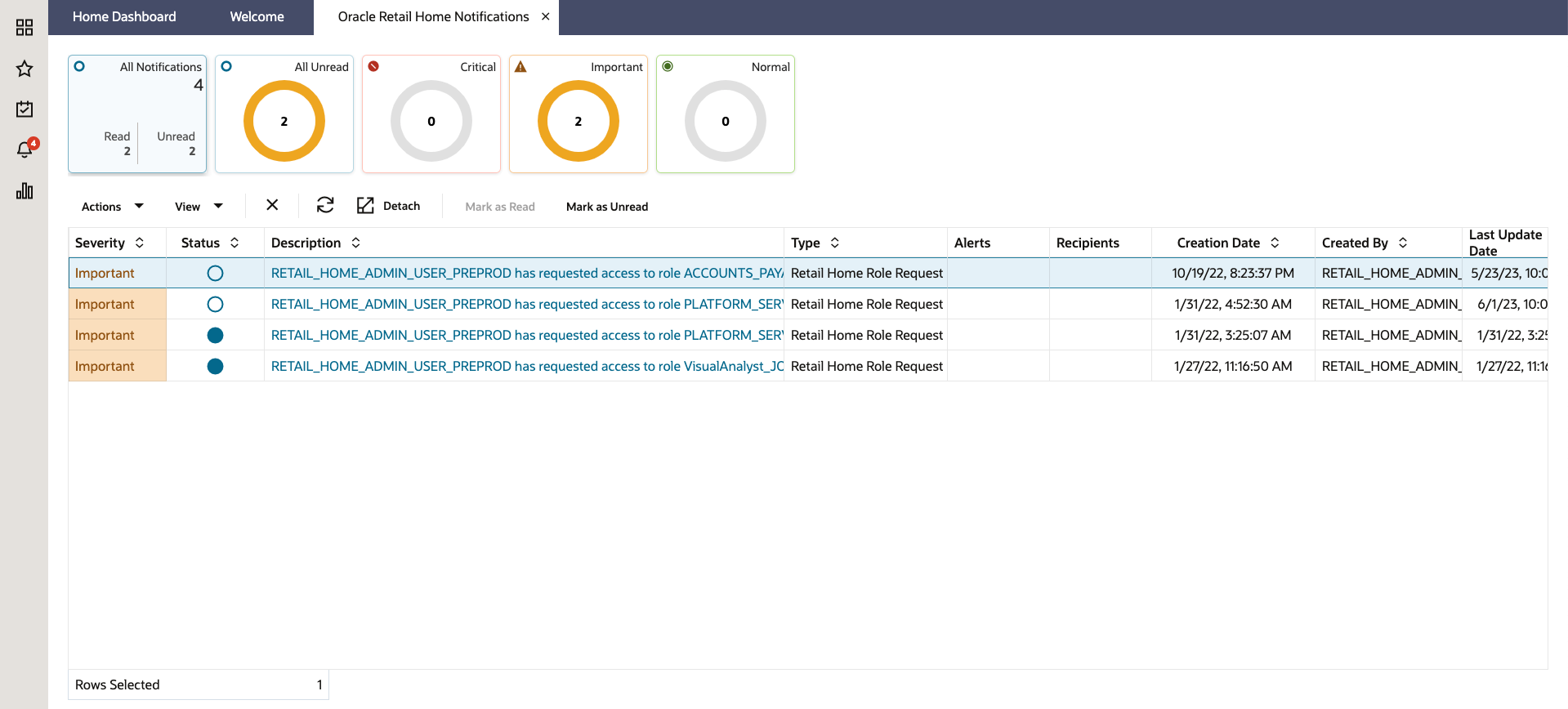Access Notifications
The user can access the notifications screen by clicking on the notifications icon on the task menu and navigating to the corresponding app.
The notifications icon has a red-colored badge that displays the total number of unread notifications for all the apps.
Each app has a notification badge associated with it, displaying the total number of unread notifications for the app.
Figure 5-1 Notification Icon
Figure 5-2 Notification Screen
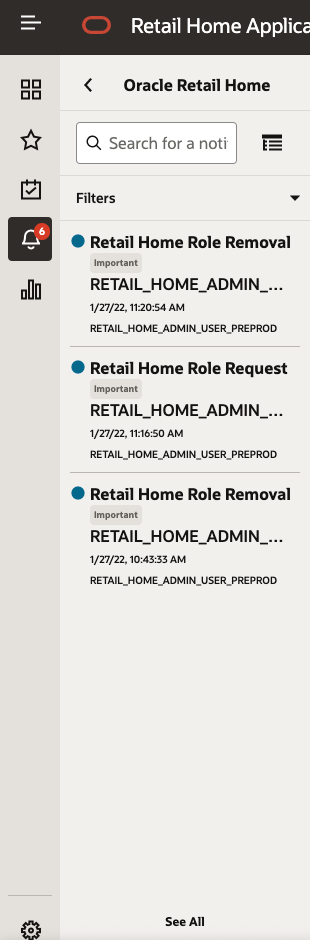
The user can search for a notification or apply filter properties (Time Period, Type & Severity) to narrow down the search results.
Figure 5-3 Search & Filter
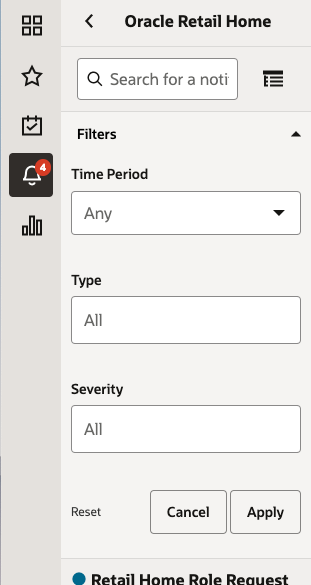
The user can group notifications by clicking the Group View icon next to the search bar and then navigating to the Group By tab.
Figure 5-4 Group By Tab
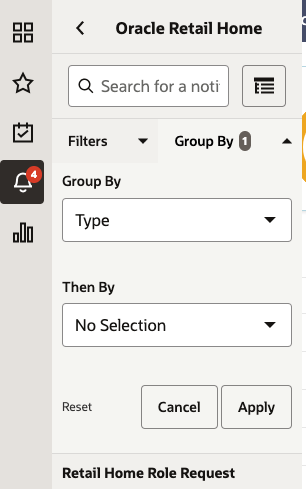
The user can click the See All link (see the “Notification Screen” figure above) to launch the corresponding Apps Notifications page.
The Notification page displays additional information and allows the following actions to be performed.
-
Delete
-
Refresh
-
Mark as Read
-
Mark as Unread
The user can apply filters by clicking on one of the following tiles.
-
All Notification
-
All Unread
-
Critical
-
Important
-
Normal
Figure 5-5 Notifications Page