3 Predefined Retail Insights Reports
As-Is and As-Was Reporting
The Retail Insights metrics used in these sample reports are found under the different Retail As-Is and Retail As-Was subject areas.
Figure 3-1 As-Is and As-Was Reporting
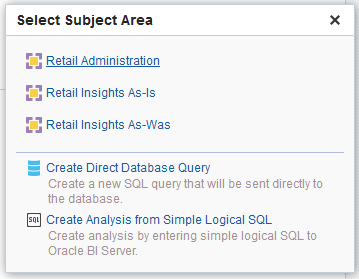
See Creating and Modifying Reports for more information about as-is and as-was analysis methods.
See the Oracle Retail Insights Implementation Guide for information about adding reports in different subject areas.
Empowered Commerce Dashboards
Note:
The dashboards in this section are deprecated and have been removed as of RI version 23.1.201.0. Refer to the Retail Insights and AI Foundation Cloud Services Deprecation Advisory contained in the My Oracle Support library (Doc ID 2539848.1). If you wish to obtain a copy of these reports after they are removed from the application, you may raise a Service Request for the catalog archive files which can be imported to your environment. These reports will be taken as-is and will not receive updates or modifications.
A set of reports and dashboards are available by request as samples for how to develop content using Retail Insights data. Each dashboard page includes several analyses and a set of dashboard prompts, to allow a user to refine and focus the data in the report for the subset of the retailer's business measures that you need to investigate.
As demonstrated in these reports, Retail Insights includes a variety of predefined, fundamental metrics that are common throughout the retailing industry. Some of these metrics are used in the reports, and you can use these or any other RI metrics in your own custom reports. See Metrics for more information.
Note:
Before viewing reports, ensure that the Retail Insights nightly batch runs have completed successfully for the report subject area, so that you can analyze the most up-to-date data.
The sample dashboards include a set of reports and analyses referred to as the Empowered Commerce dashboards. These dashboards provide a broad overview of some of the core features and functionality available in Retail Insights while demonstrating report design best practices and numerous visualization methods.
The table below lists all of the pages in this dashboard. The table identifies each main reporting area along with the sections in each tab.
Table 3-1 Empowered Commerce Dashboards
| Dashboard Page | Sections |
|---|---|
|
Dashboard |
Overview Top 10 Items Failed Items Missed Opportunities Projected OOS High Returns Category Analysis |
|
Sales Performance |
Company Daily Sales Divisions with Exceptions Departments with Exceptions Classes with Exceptions Stock Ledger Commissions SPIFF |
|
Pre Season Planning |
Planned Sales Last Quarter Planned On Hand Last Quarter Planned Margin Last Quarter Store Recap Monthly Returns |
|
In Season Planning |
Selling Styles Projected Sales Brand Recap Inventory Aging |
|
Channel Sales |
Daily Sales Daily Comp Sales Daily Non-Comp Sales Top 10 Stores Regional Exceptions Online Sales Wholesale |
|
Inventory Analysis |
On Hand Unavailable On Order Order Exceptions Shrink Stock Count LCM |
|
Promotion and Clearance |
Active Promotions Active Campaigns Planned Promotions Past Promotions Past Campaigns Promotion Sales Promos with Exceptions Clearance Sales Non-Clearance Sales |
|
Customer |
Top Customers Active Customers New Customers At-Risk Customers Attribute Analysis Channels Analysis Backorders Coupons Customer Inquiry |
|
Customer Segment |
Customer Spend Top Bottom Styles Returns Analysis Promotion Geographic Analysis |
|
Loyalty |
Loyalty Daily Flash Points Analysis Top Stores Bottom Stores Member Spend Overall Spend |
|
Vendor Performance |
Vendor Summary ASN Compliance Ship Compliance PO Compliance Category Compliance |
|
Consumer |
New Segments Consumer Attributes Customer Comparison Consumer Conversion Promo Conversion Distributions - By Gender Distributions - By Income Distributions - All Segments |
Dashboard
The Dashboard tab is intended to provide a high-level overview of company performance as of the current business date, and provides an area for KPIs that are important to monitor on a regular basis, such as sales, inventory and margin performance to Plan and LY. Each section within this tab aims to highlight exception-level reporting where the user may need to take action or further analyze data. Filters can be applied to limit the results to a specific department or by various product attributes.
Figure 3-2 Empowered Commerce Dashboards
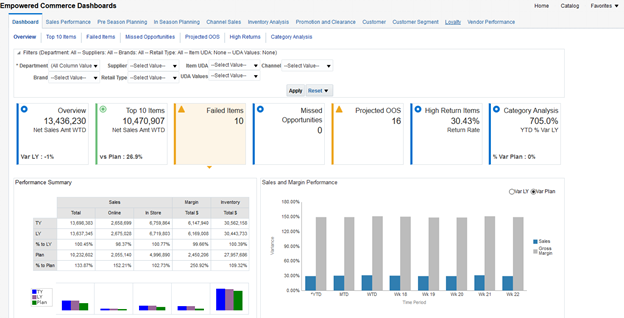
Overview
The Overview section includes a table and bar graph showing this year, last year, and planned values for sales (by channel), inventory, and margin. It also shows a bar graph for variances to last year and plan with multiple timeframes (week, month and year).
Top 10 Items
This report shows the top selling items for the current week, compared to LY and Plan. This section is intended to highlight the best items relative to the filter criteria, and could be extended with additional KPIs specific to how a retailer analyzes their top items.
Failed Items
This report shows the worst items for the current week compared to LY and Plan. This section is intended to highlight items which are not selling well or not performing to plan, and the criteria for identifying failed items could be tailored to meet business needs.
Missed Opportunities
This report shows items which could be considered missed opportunities for additional sales, due to historical performance of the item relative to on-hand and on-order inventory levels. Thresholds are provided to filter for items meeting specific sell through or on-order criteria.
Projected OOS
This report shows currently selling items that will be going out of stock within a certain number of weeks, and could require additional orders be placed to replenish inventory levels.
Sales Performance
The Sales Performance tab is intended to provide more detailed coverage of sales activity and how the company is tracking to LY or Plan. Sections in this page could be focused on executive level reporting of daily/weekly sales analysis, as well as discovery of exceptions in a department or class that could be cause for concern.
Figure 3-3 Sales Performance Tab
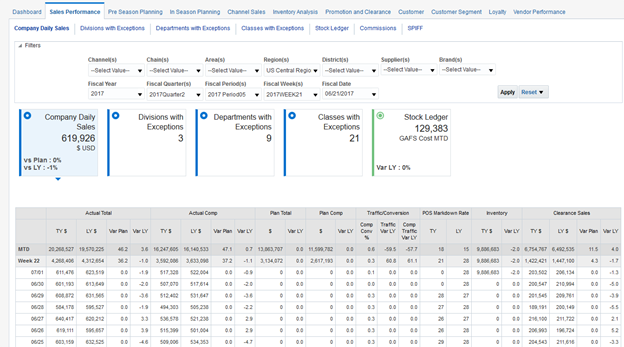
Company Daily Sales
This report shows daily sales performance to LY and Plan with weekly rollups for the current month to-date, alongside a variety of business KPIs such as store traffic and clearance sales.
Divisions with Exceptions
This report aims to highlight major sales exceptions at the division level where data has deviated from LY by a certain threshold across all to-date timeframes.
Departments with Exceptions
This report aims to highlight major sales exceptions at the department level where data has deviated from LY by a certain threshold across all to-date timeframes.
Classes with Exceptions
This report aims to highlight major sales exceptions at the class level where data has deviated from LY by a certain threshold across all to-date timeframes.
Stock Ledger
This report shows a variety of metrics from the merchandising stock ledger that is synchronized between RMFCS and RI for weekly and monthly data. The RMFCS stock ledgers may not be used, depending on a retailer's merchandising processes.
Pre Season Planning
The Pre Season Planning tab contains several reports intended to analyze the last completed historical period or quarter to review how the company performed to plan. The goal of this tab is to provide details around where sales and inventory measured up to the plan, in order to account for it in future plans being generated outside of RI.
Figure 3-4 Pre Season Planning Tab
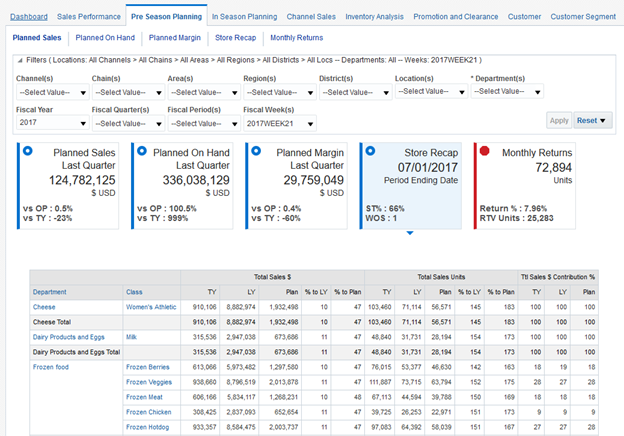
Planned Sales Last Quarter
This report shows how sales units and amounts compared to Plan and LY, as well as class contributions to department sales.
Planned On Hand Last Quarter
This report shows how on hand units and receipts compared to Plan and LY by department and class.
Planned Margin Last Quarter
This report shows how sales margin and percents compared to Plan and LY, as well as class contributions to department sales.
In Season Planning
The In Season Planning tab contains several reports intended to analyze the current period's performance across different intersections of data that may be relevant to various in-season planning activities.
Figure 3-5 In Season Planning Tab
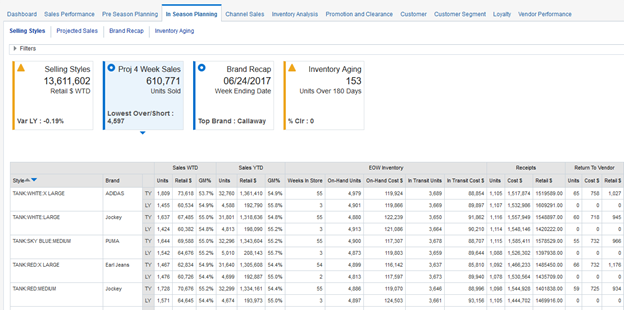
Selling Styles
This report show current week and year to-date performance of the top selling styles, limited to the filter criteria on the dashboard. The report provides a snapshot of where the styles are in their lifecycle, covering sales, inventory, receipts, and RTVs.
Projected Sales
This report shows the last 4 weeks of sales along with a moving average and projection of future sales. It also compares this projection to current inventory levels to identify where the largest overages/shortages may occur.
Channel Sales
The Channel Sales tab contains several reports intended to analyze performance geographically, such as by store or region. It also reports on data by selling channel, such as Online and Stores. It is a common business practice to report and plan channels individually, as well as analyze individual store performance.
Figure 3-6 Channel Sales Tab
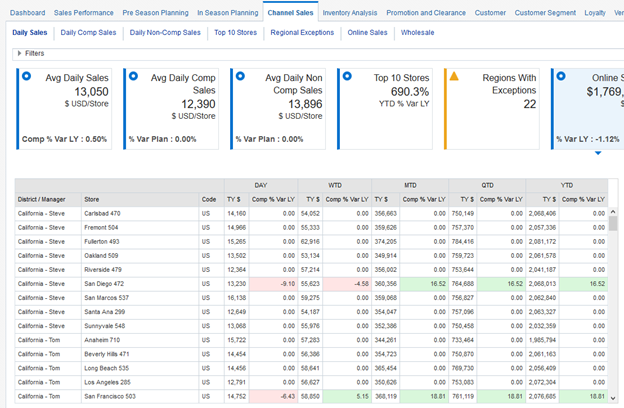
Daily Sales
This report shows store-level performance across all timeframes from day to year, with exception-based highlighting to quickly identify major variations from LY.
Daily Comp Sales
This report shows only comparable store performance based on the Comp Store configuration defined in RI. Retailers may customize the comparable store flags to control which stores are used in comp/non-comp analyses throughout the solution.
Daily Non-Comp Sales
This report shows only non-comparable store performance based on the Comp Store configuration defined in RI. Non-comparable stores can be flagged as such if they recently opened or underwent major renovations.
Top 10 Stores
This report shows the top-performing locations in the company, further limited by the filter criteria, such as when analyzing a specific region or country.
Regional Exceptions
This report shows an example of using exception-based reporting to highlight problem areas based on regional performance compared to last year, which could be an indication of external influences on sales, such as natural disasters or changing demographics.
Inventory Analysis
The Inventory Analysis tab contains several reports intended to analyze inventory at various points in the lifecycle, such as On Order, On Hand, and Unavailable inventory. Monitoring inventory levels and costs from the time it's ordered until it is sold or returned is an important function of every business, and RI provides many different views into this data.
Figure 3-7 Inventory Analysis Tab
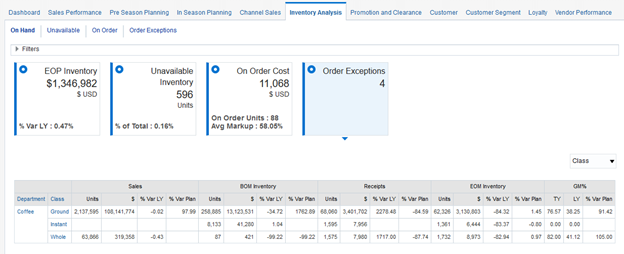
On Hand
This report provides an overview of inventory movement within a fiscal period, covering beginning and ending on-hand, as well as sales and receipts, by department or class. Comparisons to LY and Plan provide an exception-based tool for spotting large variances in inventory levels.
Unavailable
This report describes the inventory that has been placed into an unavailable status in the merchandising system, such as products that are in dry-cleaning or have been damaged and need to be pulled from the store.
On Order
This report shows details of all active Purchase Orders sent from the merchandising system, including important attributes about the order such as approval and not-after dates, items already received, and remaining units on order.
Order Exceptions
This report highlights orders which have been over-received, meaning that the number of units that arrived in the warehouse was greater than what the buyer ordered. Over-receipts can be a cause of confusion when looking at aggregate order and receipt data, as only when reviewing the individual orders can you see which ones caused more receipts than expected.
Shrink
This report shows multiple ways to report on inventory adjustments that impact inventory levels, such as damaged goods and unplanned shrinkage from theft and losses. Inventory adjustments are a key source of information to analyze inventory levels at a more granular level and identify exceptions where losses are especially high.
Stock Count
This report summarizes stock count results loaded to Retail Insights from a store inventory system such as SIM. RI supports capturing both the stock count results and the pre-count snapshots of inventory levels, which you can compare to analyze major variances between the recorded and actual inventory levels at stores.
Promotion and Clearance
The Promotion and Clearance tab contains reports focused on discounted sales due to promotions or clearances, as well as analyzing specific events and campaigns. Across the sections in this dashboard, it is possible to see all sales for different promotions and drill into the customers or segments generating those sales, as well as compare to planned promotional sales and review trends over time.
Figure 3-8 Promotion and Clearance Tab
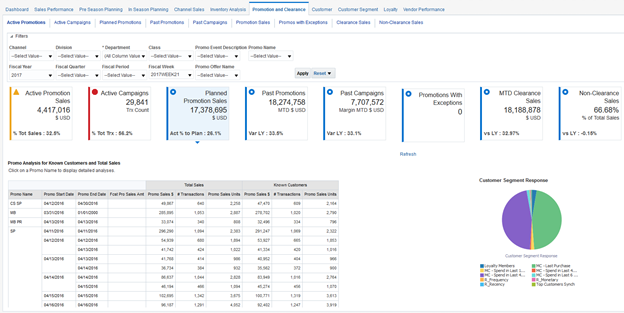
Active Promotions
This report shows all active promotions generating sales transactions, along with details of the sales and number of transactions for each promotion. It is also possible to drill into a specific promotion to see the different offers and deals associated with it and the performance of each one. This data is further split by customer segment to understand which customers are participating in the promotions.
Active Campaigns
This report shows all active campaigns generating sales transactions, along with details of the sales and number of transactions for each campaign. It is also possible to drill into a specific campaign to see the different promotions associated with it and the performance of each one. This data is further split by customer segment to understand which customers are participating in the campaigns.
Planned Promotions
This report shows the weekly trend of promotional sales compared to LY and Plan, to quickly identify exceptions where actual sales are over- or underperforming. The data is further split by channel to see performance across stores or web only.
Past Promotions
This report provides a method for comparing this year and last year promotions over a period of time. The retailer may have run a number of promotions for the first time this year, and is interested in seeing how the sales look compared to the same timeframe last year, to see how effective the new promotions were.
Past Campaigns
This report provides a method for comparing this year and last year campaigns over a period of time, similar to the past promotions report.
Promotion Sales
This report provides a high-level summary of promotional sales performance over a period of time, alongside the promotional markdown amount incurred due to the price changes.
Promos with Exceptions
This report show a comparison of promotional sales with forecasted and baseline sales calculations. Forecasts can be fed into RI and used for sales analysis, while the promotional baseline is a calculated measure of average sales during the period without promotional effects. This report provides insights into how good or bad a promotion performed relative to regular sales patterns and external predictions.
Customer
The Customer tab contains reports focused on the behavior of a retailer's customer base over time. These reports look at various parts of a customer's lifecycle, such as new customers making their first purchase, or customers that have not made a purchase in a long time and are at risk of lapsing.
Figure 3-9 Customer Tab
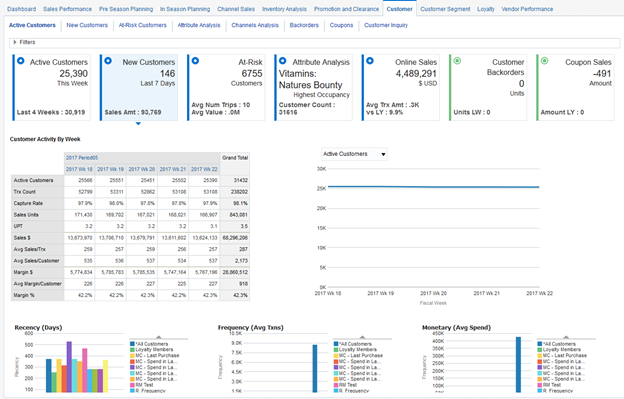
Top Customers
This report highlights your most profitable customers based on total sales revenue, describing the locations they shop, the products they buy, and how much revenue they are generating for the business. Understanding your best customers and their buying behavior allows you to fine-tune your marketing strategies and promotions to take advantage of preferred brands or items, or focus on specific geographic regions.
Active Customers
This report focuses on reviewing the sales patterns of known customers over time. A known customer could be any person that has a unique identifier in a retailer's POS system, and the system has linked that ID to sales transactions. Comparing known customers to your overall sales patterns can reveal key insights, such as known customers having a higher spend per transaction or generating higher margins.
New Customers
This report looks at new customers, based on the first purchase date of a customer falling within a certain timeframe. Understanding what new customers are purchasing can describe who you're attracting to your business and how much they are spending.
At-Risk Customers
This report shows the historical sales generated by customers that have lapsed, meaning they have not made a purchase in some time. It further breaks the sales out by type (regular, promotional, and clearance) to understand what these lapsed customers were buying.
Attribute Analysis
This report provides a summary of customer attribute data gathered by a retailer's CRM systems, alongside a measure of occupancy, or how many customers have data for a certain attribute. A marketer can use this data to focus on specific attributes of their customer base that is very well known across a large number of customers, or they can identify data they would like to gather from customers that they do not have today.
Channels Analysis
This report analyses customer sales by channel, such as comparing Online and Store sales just for your known customers. The report also adds a specific category for omnichannel sales, which is any customer that has made purchases both online and in-store.
Backorders
This report looks at any customer orders which are in a Backordered status in the order management system and provides a way to drill into the specific customers and orders which are not being fulfilled. It also shows a trend of backordered units over time to identify any patterns or highlight spikes in backorders during certain periods.
Customer Segment
The Customer Segment tab contains reports focused on the behavior of individual customer segments defined by the retailer. Customer segments could be defined by the Customer Engagement solution or through the AI Foundation platform. Grouping customers by segment exposes patterns not easily identifiable when looking at the entire customer base, such as a particular segment spending much more than average during holiday promotions.
Figure 3-10 Customer Segment Tab
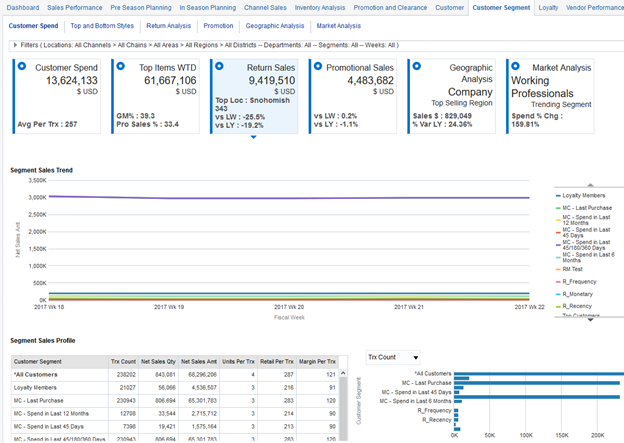
Customer Spend
This report focuses on analyzing sales patterns by customer segment, such as the total sales generated by a segment over time, what products each segment is buying, and how they compare to each other.
Top Bottom Styles
This report looks at the top and bottom items being sold by segment, ranked by metrics such as sales or margin. Identifying the most popular items sold to a particular segment can be a driver of targeted offers and promotions and give insights into the buying behaviors of those customers.
Returns Analysis
This report analyzes the products that are being returned by different customer segments, further broken down by locations receiving those returns. Certain segments may be generating the bulk of a retailer's product returns, or the returns may only be occurring at one or two locations, and the retailer will want to dig into the cause of those returns.
Loyalty
The Loyalty tab contains reports focused on the loyalty programs and accounts defined in a retailer's CRM system, such as Customer Engagement, along with the transactions relating to points and awards for the programs. Analyzing the activity of customers in a loyalty program can be a major driver of sales and customer retention and is a useful tool for marketers when planning promotions and advertising.
Figure 3-11 Loyalty Tab
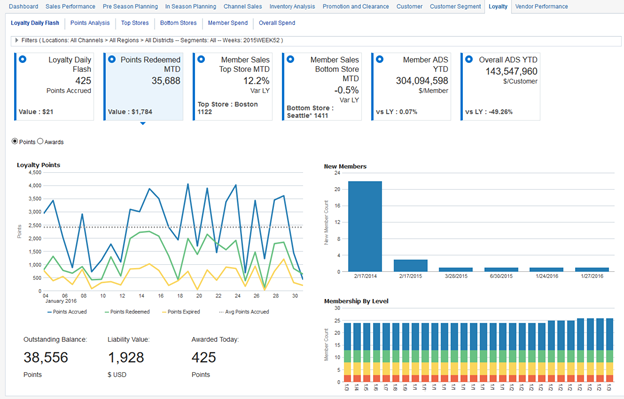
Loyalty Daily Flash
This report shows a snapshot of current loyalty program status, including point balances, issue/redemption rates over time, and customer counts by program level.
Points Analysis
This report gives a detailed breakdown of loyalty point usage over time by program level, such as points redeemed, issued, or expired within a period. Understanding how your loyalty program is being used, which levels are the most active, and how many points are expiring is critical to a successful and profitable program.
Top Stores
This report looks at the top stores based on loyalty member activity year over year. Since loyalty programs are often focused in specific regions, it is useful to know which locations are most frequented by loyalty members and how much they are buying.
Bottom Stores
This report looks at the bottom stores based on loyalty member activity year over year. Store which are participating in the loyalty program but not generating any loyalty sales may require corrective action by the retailer.
Member Spend
This report shows sales performance for loyalty members using an RFM (recency, frequency and monetary spend) style analysis, in order to understand how much and how often your loyalty members are shopping at your stores.
Overall Spend
This report analyzes spending patterns of your known customers and loyalty members as compared to the overall sales trends, in order to understand if each of these groups are generating more or less sales, what their average spend and shopping frequency is, and what proportion of sales can be attributed to each group.
Vendor Performance
The Vendor Performance tab shows a supplier-centric view of sales and inventory, as well as several measures of supplier compliance such as ASN and PO timeliness. Monitoring supplier performance can be an early indicator of problems with specific vendors, as well as a tool for negotiating future deals.
Figure 3-12 Vendor Performance Tab
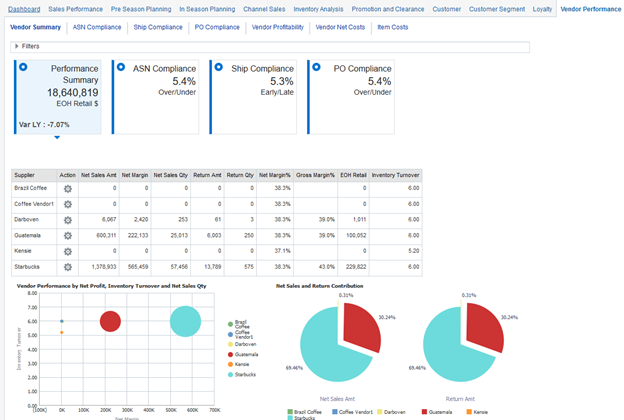
Vendor Summary
This report shows performance of sales and inventory by supplier. When working with many suppliers, it is useful to know the inventory levels and sales margins associated with each one.
ASN Compliance
This report shows how well a supplier has met or deviated from their ASNs, depending on how this information is tracked by the merchandising system.
Ship Compliance
This report shows how many shipments from a supplier have been on time or deviated for the scheduled delivery dates.
Consumer
The Consumer tab shows analyses targeted at Oracle Data Cloud-provided data, such as enriched customer attributes and consumer prospecting results. Use this data to gain deeper insights into both customer and consumer profiles and focus your efforts on the individuals that bring the most value to your business.
Figure 3-13 Consumer Tab
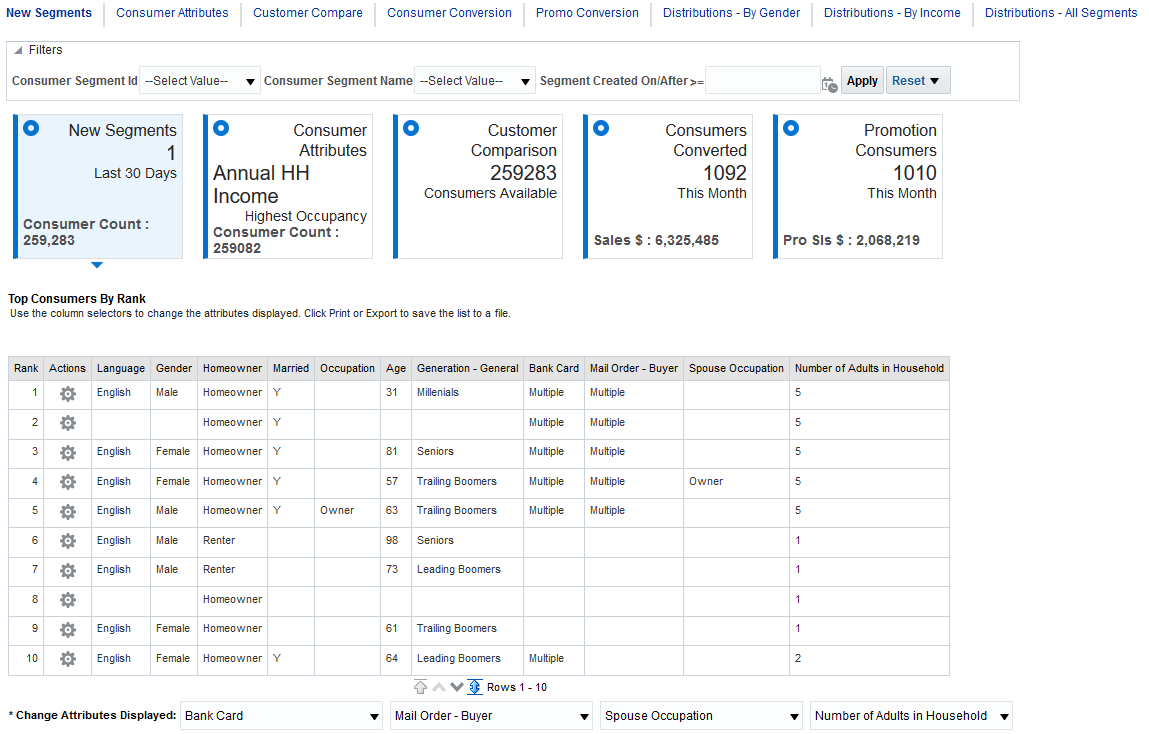
New Segments
This report shows any new prospect results uploaded into RI from ODC in the last 30 days, so that you may review the consumer data returned for quality and quantity. Occupancy rates on the data give you an immediate sense of which attributes are worth analyzing and which ones have too little data to be useful in this result set.
Consumer Attributes
Use this report to dig deeper into the consumer attributes for any past prospects you've received from ODC, including a review of the top ranked consumers and attribute occupancy rates. ODC ranks consumers which are the best fit for the customer data used in generating prospects, so looking at the top consumers will give you a good idea of the types of individuals in the group.
Customer Comparison
This report allows you to compare attribute distributions between consumer prospects and enriched customer data. When both the customer and consumer records share the same attribute set from ODC, you can easily compare attributes to see how new prospects are lining up to a subset of your customer base, and determine if these prospects have particular profile you want to target.
Consumer Conversion
This report shows when a consumer that was originally received from ODC as a prospect has converted to a known customer in your customer master data, based on ODC's ability to enrich Customer Engagement (or another CRM system) with attributes. Taking action on a consumer group and seeing which specific consumers became customers of your business is a powerful way to analyze the effectiveness of promotions and marketing and fine-tune strategies for both. You can also understand the value being added specifically by consumers that have converted within a target timeframe.
Promo Conversion
This report shows a promotion-centric view of consumer conversion data to look at the impacts on specific promotions or campaigns as it relates to consumer prospects. Now that these consumers have become known customers with ODC-enriched attributes, you can get a better understanding of exactly who is buying your merchandise and what is attracting them to your business.
Distributions
This set of reports provides examples of attribute analysis and breakdowns for common attributes like income and gender. For example, which gender has the highest presence in Black Friday or Holiday segments? Which consumer profile attributes (like fall fashionistas) has the greatest representation across some or all of my prospects? Analyses such as these can be performed for any of the attributes from ODC to gain deeper insights into the consumers that were identified for your business.
Stores Dashboards
Note:
The dashboards in this section are deprecated and have been removed as of RI version 23.1.201.0. Refer to the Retail Insights and AI Foundation Cloud Services Deprecation Advisory contained in the My Oracle Support library (Doc ID 2539848.1). If you wish to obtain a copy of these reports after they are removed from the application, you may raise a Service Request for the catalog archive files which can be imported to your environment. These reports will be taken as-is and will not receive updates or modifications.
A set of reports and dashboards are available by request as samples for how to develop content using Retail Insights data. Each dashboard page includes several analyses and a set of dashboard prompts, to allow a user to refine and focus the data in the report for the subset of the retailer's business measures that you need to investigate.
The sample dashboards include a set of reports and analyses listed as Stores Dashboards. These reports are focused on key performance indicators at a level of store/day and are intended to be used by regional or store managers (as well as home office analysts) to understand sales and inventory patterns for specific locations. These reports have been designed with mobile in mind and should display well using the Oracle BI Mobile application.
The table below lists all of the pages in this dashboard. The table identifies each main reporting area along with the sections in each tab.
Table 3-2 Stores Dashboards
| Dashboard Page | Sections |
|---|---|
|
Stores |
Overview Store Performance Top Bottom Stores By Retail Type BOPIS Sales By Hour Sales By Day Parts Sales By Day Sales By Day of Week |
|
Department Flash |
Department Flash |
|
Class Summary |
Class Summary |
|
All Selling Styles |
All Selling Styles |
|
Inventory Levels |
Inventory Levels |
|
Salesperson Performance |
Salesperson Performance |
|
Salesperson Trend |
Salesperson Trend |
|
Cashier Performance |
Cashier Performance |
|
Cashier Trend |
Cashier Trend |
Page Summaries
The Stores tab is a focused store-level performance review, providing a variety of ways to look at KPIs and measure variances across the business. Filters are provided to select one or multiple locations as well as look at past points in time to assess trends and historical behaviors. The rest of the pages after the Stores tab are single-report pages for areas other than the typical store/day analysis.
Figure 3-14 Stores Dashboards
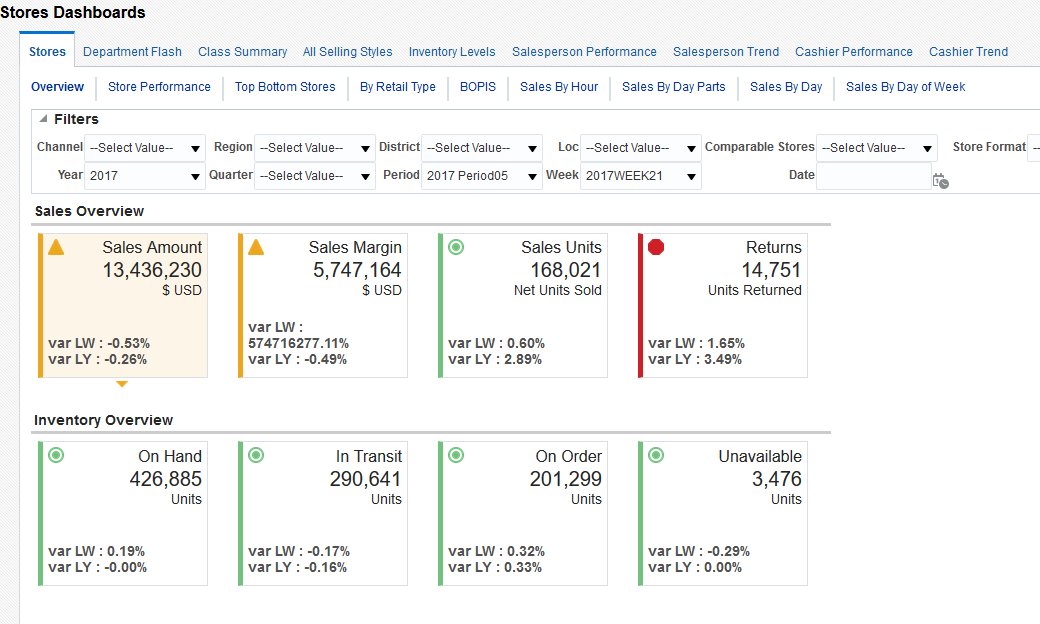
Overview
The Overview page shows a quick tile-based snapshot of store performance with variances to last year and last week across several sales and inventory measures. The sales and inventory tiles are linked to jump into the sales and inventory tabs of the dashboard when clicked. Setting up filters from this page will carry forward onto other pages as you navigate the dashboard, allowing you to quickly check for problem areas before getting into details.
Store Performance
This report summarizes store performance for the selected locations and time periods as compared to last year and plan (assuming store plans are loaded into RI), and also provides a year-to-date graph to assess long term trends and patterns.
Top Bottom Stores
This report details the top 10 and bottom 10 stores for the selected filters, based on retail sales amounts (revenue). It includes comparisons to last year and plan as well as other measures such as returns and margin. This report is most useful for regional managers or home-office users to assess the relative performance of a group of stores.
By Retail Type
This report compares stores measures this-year and last-year across retail types (total, regular/promo, and clearance). Use this view to get a better understanding of store performance differences in full price vs. clearance sales.
BOPIS
In RMFCS, a buy-online-pickup-in-store (BOPIS) purchase generates an automatic book transfer to move the inventory to the correct location where the sale is being credited, so that the sale can then decrement the inventory by that amount and balance correctly. RI receives these book transfers from RMFCS, which can be displayed as unit/cost/retail totals like shown in this report. This gives you a view of how much store inventory is being used for in-store pickup. The report also compares the values to sales and returns for the same period, so you can identify stores with high volumes of BOPIS activity relative to total sales.
Sales by Hour
This report breaks down sales and store traffic by hour, as reported by the point of sale system. Hourly sales trends can identify peak selling periods and support staffing level decisions. The report also shows comparisons to last year to identify any major variances in shopping behavior.
Sales By Day Parts
This report breaks down sales and store traffic by day parts (e.g. morning/evening), as reported by the point of sale system. Daily sales trends can identify peak selling periods and support staffing level decisions. The report also shows comparisons to last year to identify any major variances in shopping behavior.
Sales By Day
This report breaks down sales and store traffic by date. Use this view to analyze a specific window of time (such as last week or last month), optionally filtered by a time of day (e.g. show only the evenings of each day) for more direct like-for-like comparisons.
Sales By Day of Week
This report breaks down sales and store traffic by day of the week (e.g. Monday), allowing you to aggregate and analyze specific week days for a larger period of time. For example, show only weekdays for the last 5 weeks so that I can identify the highest and lowest average selling days for a certain location.
Department Flash
This report provides a flash sales summary at Department level across all standard time aggregations (day, week, period, quarter, year). A store manager or business analyst can use this view to quickly assess product performance by store/day compared to last year.
Class Summary
This report details class level performance within departments, providing a drill-down into problem areas for specific categories and locations. It includes the top/bottom classes and styles for the selected filters based on net sales amount.
All Selling Styles
This report goes even deeper into product performance by showing every style or item sold for the selected departments, classes, locations, and dates. This report can be used to identify the specific products that may be under- or over-performing at a location, and assess their current inventory levels and receipts.
Inventory Levels
This report describes the inventory levels at Class level for the selected departments, locations, and timeframes. It includes BOH, EOH, and receipts with comparisons to LY and Plan (if available). It provides another way to view inventory on an exception basis for specific problem areas, or more generally for an entire location or department.
Salesperson Performance
This report shows sales performance broken out by salesperson and uses some common KPIs like Units Per Transaction (UPT) and Dollars Per Transaction (DPT) to analyze them. It includes both a detail view by salesperson and a store summary view for comparison. The reports include day, period, and year rollups to assess performance over time.
Salesperson Trend
This report charts the sales trends by salesperson for the selected Fiscal Period in order to identify patterns in performance, such as salespersons that are trending up or down by week in specific locations.
Cashier Performance
This report shows sales performance broken out by cashier and uses some common KPIs like Units Per Transaction (UPT) and Dollars Per Transaction (DPT) to analyze them. It includes both a detail view by cashier and a store summary view for comparison. The reports include day, period, and year rollups to assess performance over time.
Retail Home Dashboards
Retail Insights provides a set of pre-built sample tiles and dashboard layouts for Retail Home in order to get a new user started with RI/Retail Home integration. The sample tiles include tile states, filters, layouts, and embedded DV content for a variety of common reporting areas such as sales, inventory, and purchase orders. To import this content into your Retail Home environment, you must go to the Application Navigator Setup, select the RI application row in the table, and click Refresh Seed Data. The application name in the table must be “Retail Insights” as the seed data is linked to that name only. If the application name was changed, then the import process will fail.
Table 3-3 Empowered Commerce Dashboards
| Dashboard Role | Summary |
|---|---|
|
INVENTORY_ANALYST_JOB |
Dashboard for a user group that primarily cares about inventory levels and movement of stock. |
|
IT_BUSINESS_ANALYST_JOB |
Dashboard for a user group that wants a broad overview of the current state of their business so they can drill in to focus on different areas needing analysis. |
|
LOYALTY_MANAGER_JOB |
Dashboard for a user group focused on customer activity, such as loyalty programs and promotions. |
|
PRICING_ANALYST_JOB |
Dashboard for a user group that cares mainly about the retail value of goods sold relative to costs across the different price points like promotions and clearances. |
Inventory Analyst Dashboard
This dashboard highlights some key reporting areas that may be of interest to an inventory analyst user group. It displays data from Retail Insights in the areas of: inventory on-hand and on-order, inventory comparisons to plan, returns to vendor, recent stock count adjustments, and unavailable inventory levels. The Inventory Movement tile expands to a DV project which provides deeper analysis of inventory levels and movement.
Figure 3-15 Inventory Analyst Dashboard
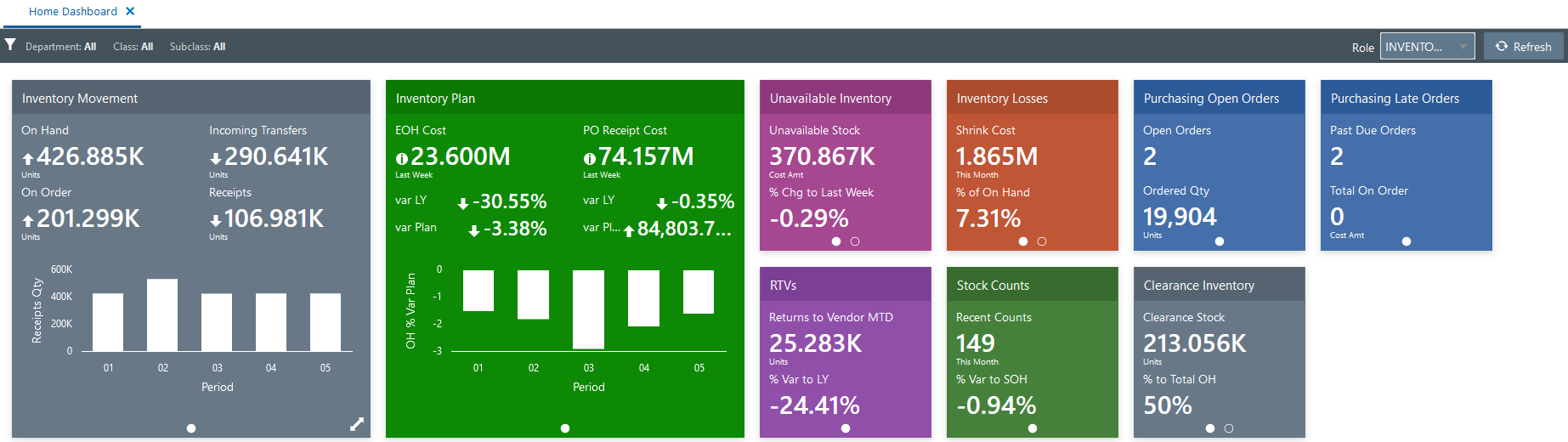
IT Business Analyst Dashboard
This dashboard provides an overview of many different reporting areas in Retail Insights, with the goal of giving a business analyst a quick snapshot of the current state of the business. Using the many different tiles on sales, inventory, POs, and other areas, the analysis can click through to additional reports to dig into problem areas as needed. The Business Review tile expands to a DV project that reports on sales performance across the business, while the Store Recap tile expands to a more store-centric view of sales.
Figure 3-16 IT Business Analyst Dashboard
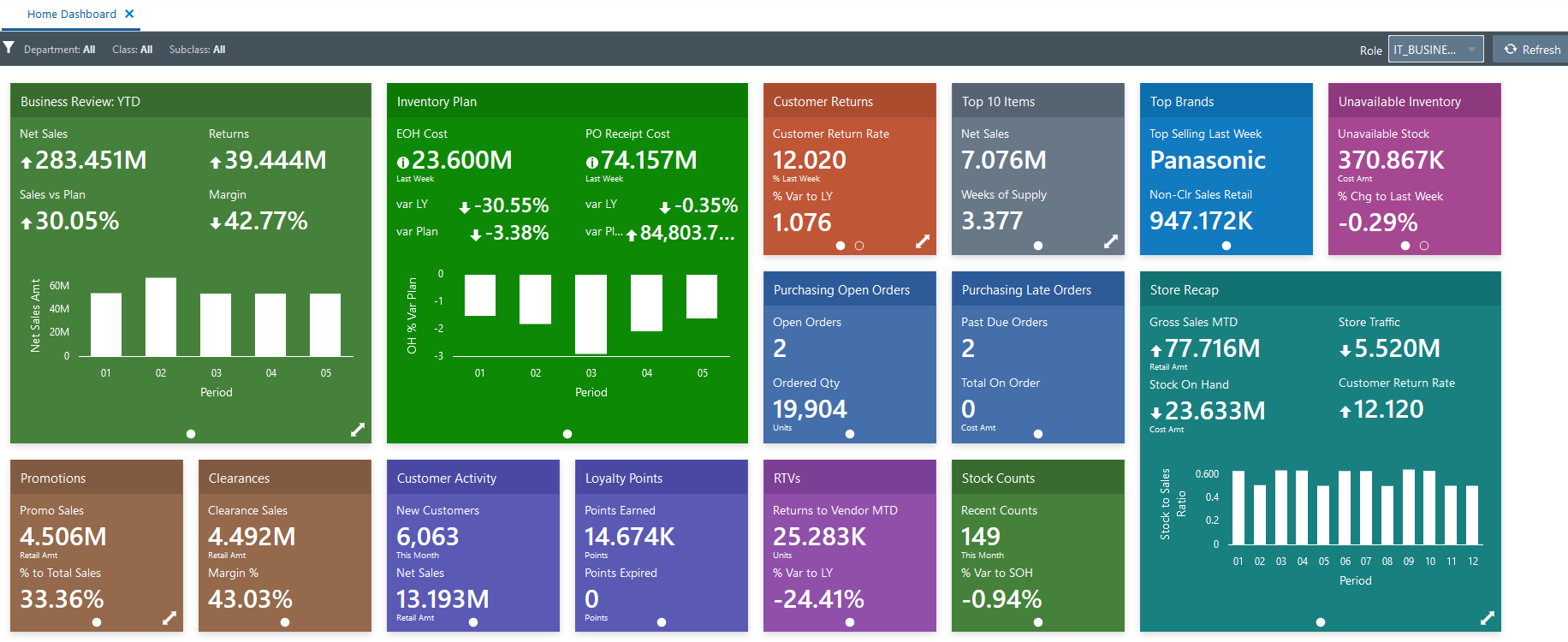
Loyalty Manager Dashboard
This dashboard provides a customer-centric view of data in Retail Insights for a user group that is interested in customer activity like loyalty point usage and promotion redemption. KPIs like New Customer counts and Capture Rate may be an important part of the retailer’s strategy when it comes to attracting and retaining customers. Like the other dashboards, this view also includes the sales performance tile so all user groups have a common frame of reference for how the business is performing.
Figure 3-17 Loyalty Manager Dashboard
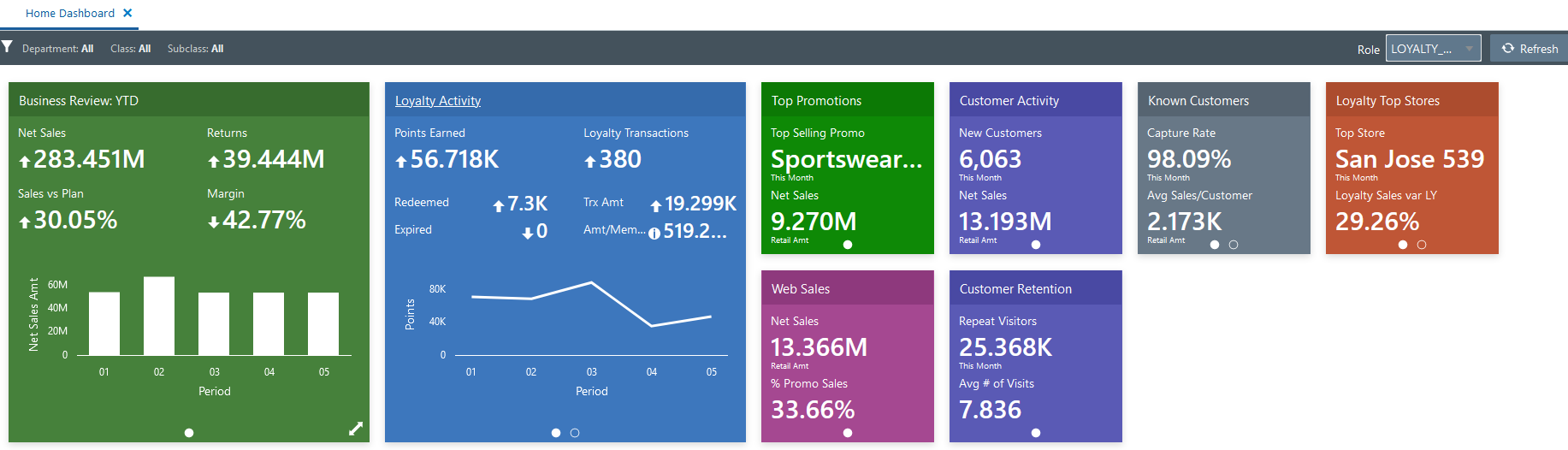
Pricing Analyst Dashboard
This dashboard includes metrics on the retail price of goods across different price points, which is important for pricing analysts to understand as they plan for future pricing strategies and set price points for promotional and clearance activities. Analysts may want to see promotional pricing KPIs such as the average discount percent customers are getting, or the ratio of promotional sales to total sales, when determining future promotion pricing. They can see how much clearance inventory they currently have on hand, which is useful for deciding when to apply deeper markdowns to clear out more stock.
Figure 3-18 Pricing Analyst Dashboard
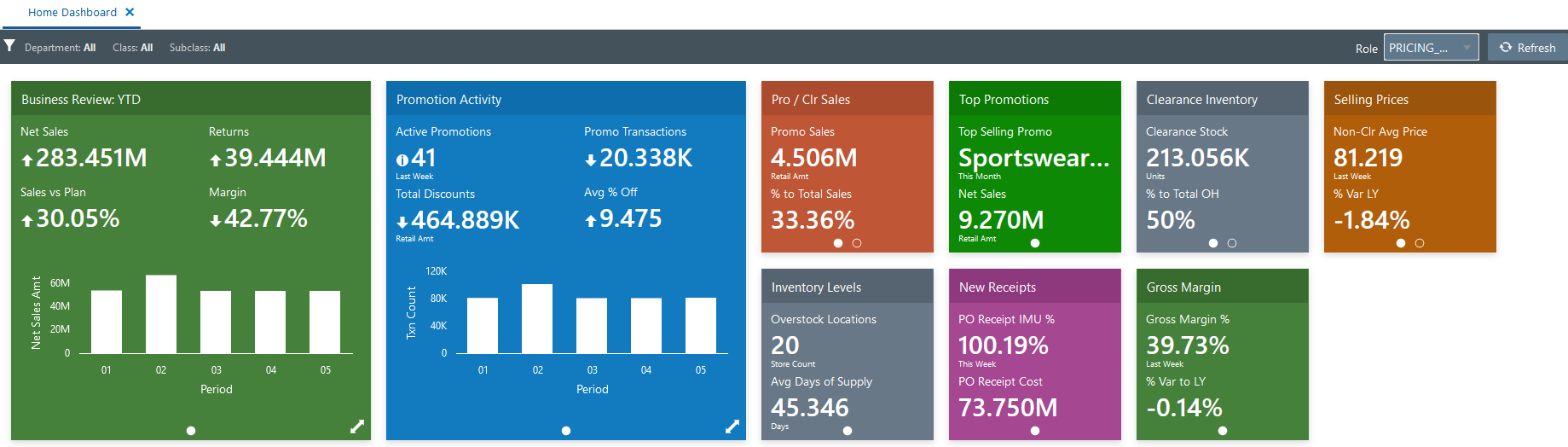
Retail Home Templates
RI includes several catalog objects intended to support integration with Retail Home. These objects can be located in the Shared Folders > Retail Home folder in the catalog.
The sample objects include:
-
Dashboard Tiles – these analyses are provided to demonstrate the various BI tile formats used in Retail Home, and they also feed into the sample dashboard layouts.
-
Filters – these pre-defined filter objects can be added to RI analyses that are going to be linked to Retail Home tiles. Setting up filters for RH tiles requires that the RI analysis have an associated filter on it, otherwise the analysis will not refresh when filter values are changed.
-
LOVs – these pre-defined filter datasources are provided to enable Retail Home filtering on many different dimensions in RI. You have to specify a datasource in Retail Home filters for it to populate the list-of-values. The LOV in RH and the filter on the RI analysis must have matching values.
-
Projects – these DV projects are used in the sample Retail Home dashboards, but you are free to copy and repurpose them for your own dashboards and reporting, both in Retail Home and elsewhere.
For more information on creating RI analyses for Retail Home, refer to the Custom Tile State Reports Configuration chapter of the Oracle Retail Home Administration Guide.