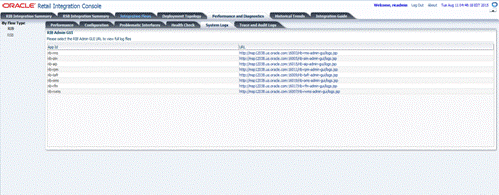7 Performance and Diagnostics
Performance and diagnostics page shows performance graphs, configuration files, problematic interfaces and logs in addition to the ability to ping services.
The left hand menu allows choosing between RIB. Depending on the selection, RIB related pages are displayed. By default, we show the RIB Performance page.
RIB Performance
The drop-down lists all the applications in scope. The data displayed on this tab is at an application level. A graphical and tabular view of the data is provided for the following metrics:
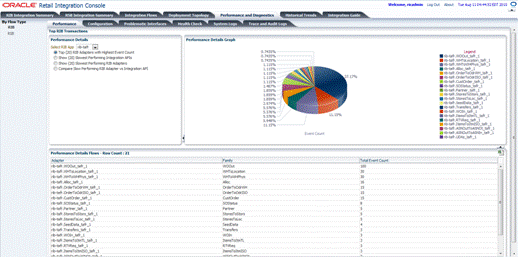
Top (20) RIB Adapters with Highest Event Count: Performance details graph for this metric displays a pie graph showing the event counts for top 20 RIB adapters for the selected application, performance details flows table displays family and total event count for all the adapters of the selected application.
Show (20) Slowest Performing Integration APIs: Performance details graph for this metric displays a pie graph showing the execution time for the 20 slowest RIB integration APIs for the selected application, performance details flows table displays family and execution time (in milliseconds) for all the APIs of the selected application.
Show (20) Slowest Performing RIB Adapters: Performance details graph for this metric displays a pie graph showing the execution time for the 20 slowest RIB adapters for the selected application, performance details flows table displays family and execution time (in milliseconds) for all the adapters of the selected application.
Compare Slow Performing RIB Adapter vs Integration API: Performance details graph for this metric displays a clustered bar graph showing the comparison of execution time for the 20 slowest RIB adapters and the integration APIs for the selected application, performance details flows table displays adapter execution time (in milliseconds), API execution time (in milliseconds) and difference in adapter and API execution time (in milliseconds) for all the adapters of the selected application.
RIB Configuration
This tab displays the rib-home, where the RIB kernel is located.
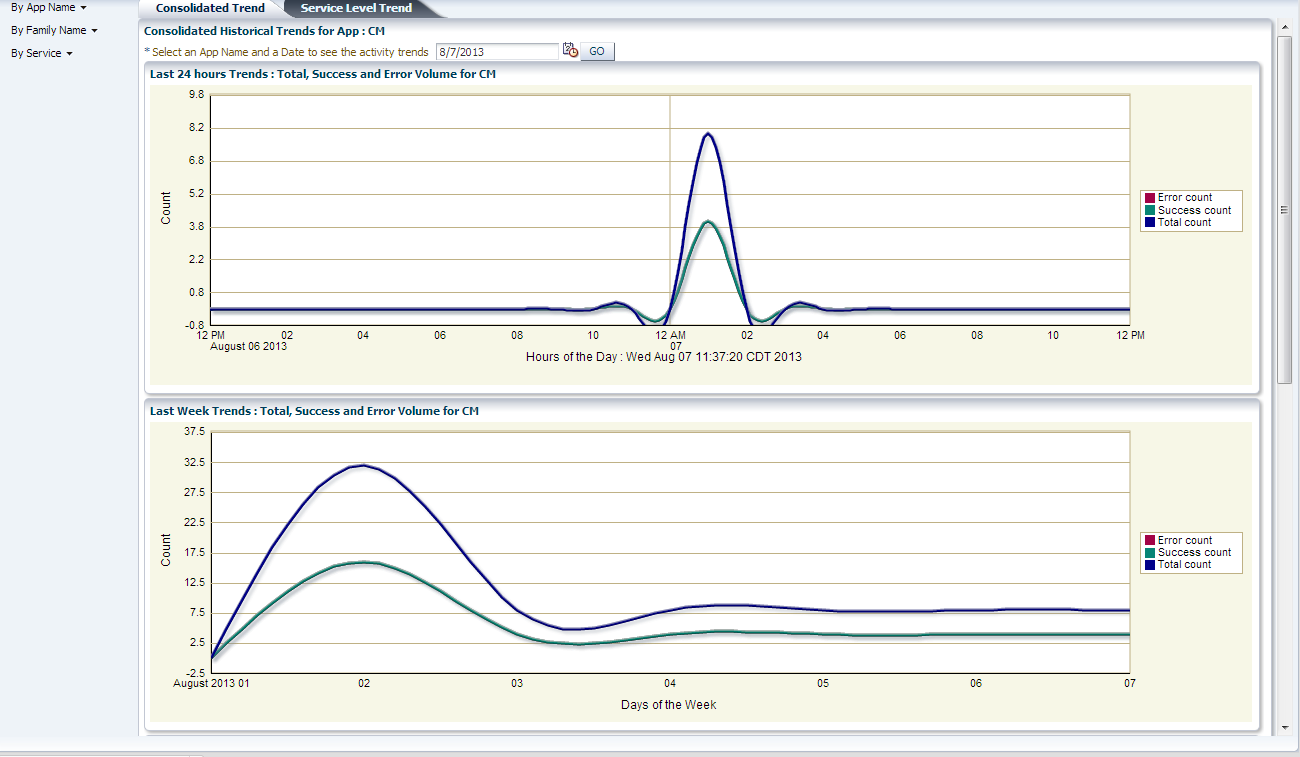
RIB Global Configuration: This table displays the global level files related to RIB.
Application Level Configurations: This table displays the application specific files for applications that are in scope. There is a drop-down that has list of applications in scope. Depending on the app selected, it displays the files specific to that app. The columns in the tables are filename, resource, location of the file and a hyperlink which, when clicked, opens a pop-up window with the file contents.
RIB Problematic Interfaces
This tab displays the RIB error hospital data at Global and Application level metrics.
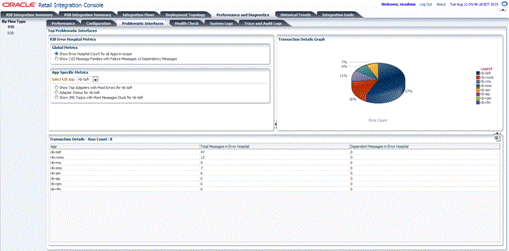
Global Metrics: Transaction details graph and table is displayed for the following global metrics on selecting the respective radio button.
Show Error Hospital Count for all Apps-in-scope: Transaction details graph for this metric displays a pie graph showing the error counts for all the applications in scope, transaction details table displays total messages and dependent messages in error hospital for all the applications in scope.
Show (10) Message Families with Failure Messages vs Dependency Messages: Transaction details graph for this metric displays a bar graph showing failure vs dependency messages error counts for the message families which have highest total messages in error hospital. Each bar in the graph shows the aggregation of the messages in error hospitals for all the adapters for a message family. Transaction details table displays total messages and dependent messages in error hospital for all the adapters of the applications in scope.
App Specific Metrics: There is a drop-down that has list of applications in scope. Transaction details graph and table is displayed for the following app specific metrics on selecting the respective radio button.
Show Top Adapters with Most Errors for <rib-app>: Transaction details graph for this metric displays a bar graph showing failure vs dependency messages error counts for the top 10 adapters with maximum messages in error hospital of the selected application. Transaction details table displays total messages and dependent messages in error hospital for all the adapters of the selected application.
Adapter Status for <rib-app>: Transaction details graph for this metric displays a pie graph showing the running and stopped adapters of the selected application. Transaction details table displays the status for all the adapters of the selected application.
Show JMS Topics with Most Messages Stuck for <rib-app>: Transaction details graph for this metric displays a pie graph showing the messages waiting on the JMS topics for the selected application. Transaction details table displays the subscriber and messages waiting for the JMS topics of the selected application.
RIB Health Check
This tab displays RIB deployment, JMS connection, and RIB tools data in tabular format.
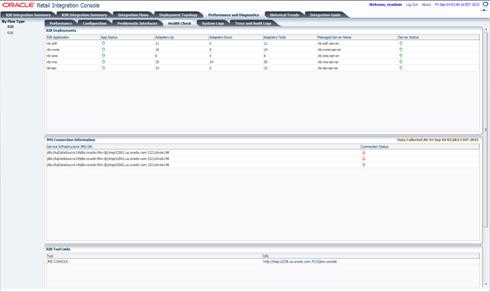
RIB Deployment: This table shows status, number of running, down and total adapters, managed server names and their status for all applications in scope.
JMS Connection Information: This table shows service infrastructure JMS URL and connection status for all the JMS which are configured for JMS console. The Data Collected At label displays the time when data was most recently collected from JMS console monitoring services.
RIB Tool Links: This table displays the URL to JMS console.