1 Introduction
The Oracle Retail Java Messaging Service (JMS) Console is a Web application for monitoring, browsing, and managing the messages that flow through a JMS system. This application is designed for the Oracle Streams Advanced Queuing (AQ) JMS provider.
360½ View of AQ JMS
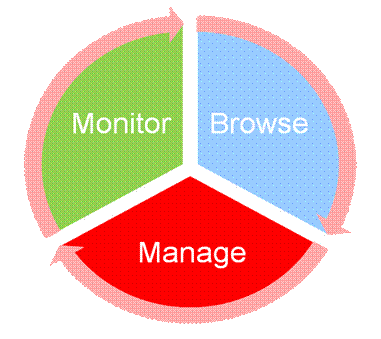
-
Monitor - provide an unattended view of JMS server.
-
Browse - discover and drill down into the various aspects of JMS server.
-
Manage - operate JMS server functionality.
JMS Console is intended for JMS administrators who want to monitor the health of the application and troubleshoot issues related to JMS system. Administrators can monitor the overall health of the system, browse and manage messages of a specific topic/subscriber as well as publish messages for a specific topic.
JMS Console is a very useful application to monitor and manage the AQ JMS regularly. It can troubleshoot critical issues related to any message blockages on the AQ JMS system as well as the Retail Integration Bus (RIB) messaging system which uses AQ as JMS provider.
Install JMS Console application only after the core RIB components have been installed and verified. Oracle recommends that you use JMS Console to monitor, manage, and troubleshoot the RIB AQ system.
Need for a JMS Administration Application
Currently, there are no lightweight JMS administration tools available for the Oracle AQ. Generic JMS tools offer limited functionalities for the AQ JMS. JMS Console intends to fill this gap. Following are some key problem statements that JMS Console is expected to solve:
-
JMS servers do not provide visibility into their internal working and state.
-
Messages from JMS servers are not visible to the RIB system administrators until business is adversely impacted.
-
Third party systems are not able to publish messages to JMS, and in turn are not visible to the RIB, until it is too late.
-
Errors in JMS topics are not identified easily.
-
You cannot view incorrect messages that exist inside JMS servers.
-
Missing current or historical metrics data in messages.
-
Expose valuable business data from inside JMS server as services.
Concepts
Following are JMS concepts:
-
Oracle Streams AQ JMS
-
RIB on AQ JMS
Oracle Streams AQ JMS
Oracle Streams Advanced Queuing (AQ) provides database-integrated message queuing functionality. It is built on Oracle Streams and leverages the functions of the Oracle database so that messages can be stored persistently, propagated between queues on different computers and databases, and transmitted using Oracle Net Services and HTTP(s).
Because Oracle Streams Advanced Queuing is implemented in database tables, all operational benefits of high availability, scalability, and reliability are also applicable to queue data. Standard database features such as recovery, restart, and security are supported by Oracle Streams AQ.
Oracle Streams AQ provides the PL/SQL APIs to interact with the native AQ server inside the Oracle database. The native AQ stream is not the same as the AQ behaving as a JMS server.
Note:
For more information, see the Oracle® Database Administrator Guide and the Oracle® Streams Advance Queuing User Guide.
Accessibility
Accessibility involves making your application usable for differently abled persons such as low vision or blindness, deafness, or other physical limitations. This means creating applications that can be used without a mouse (keyboard only), used with a screen reader for blind or low-vision users, and used without reliance on sound, color, or animation and timing.
JMS Console provides the ability to support the above accessibility in the applications.
Users should be able to navigate to all parts and functions of the application using the Tab and arrow keys, without using any keyboard shortcuts. In addition to that, keyboard shortcuts merely provide an additional way to access a function quickly.
Keyboard shortcuts provide an alternative to pointing devices for navigating the page. There are five types of keyboard shortcuts that can be provided in ADF Faces applications:
-
Tab traversal, using Tab and Shift+Tab keys: Moves the focus through UI elements on a screen.
-
Accelerator keys (hot keys): bypasses menu and page navigation, and performs an action directly, for example, Ctrl+C for Copy.
-
Access keys: Moves the focus to a specific UI element, for example, Alt+F for the File menu.
-
Default cursor/focus placement: Puts the initial focus on a component so that keyboard users can start interacting with the page without excessive navigation.
-
Enter key: Triggers an action when the cursor is in certain fields or when the focus is on a link or button.