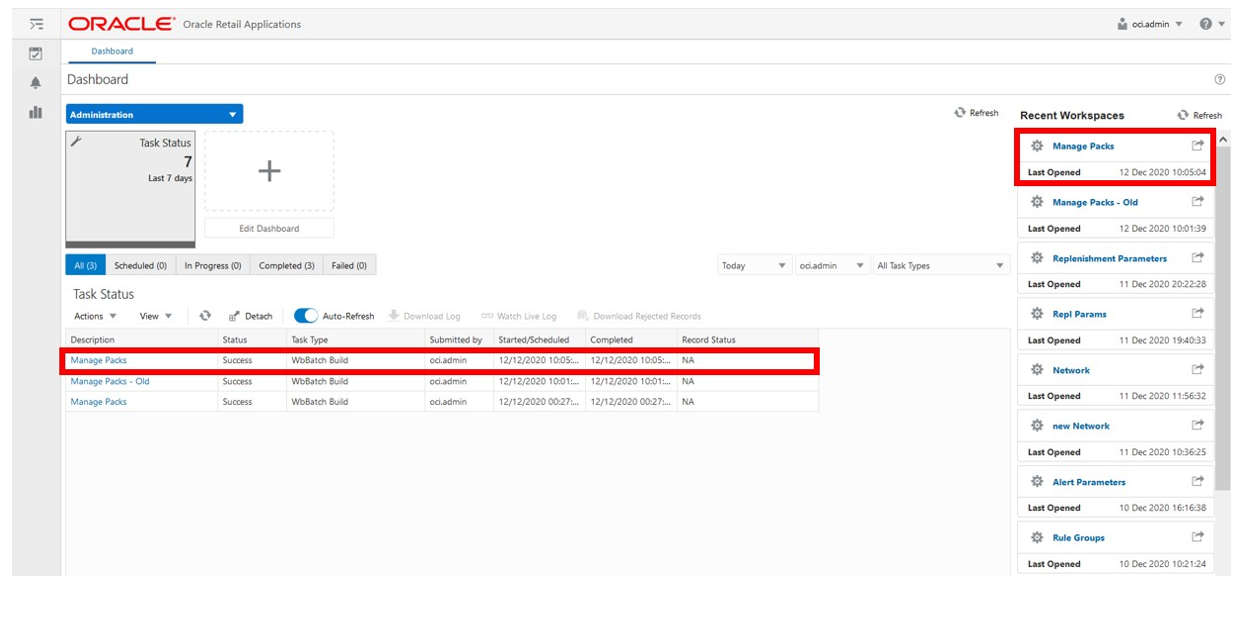Manage Packs Workspace
To build the Manage Packs workspace, perform these steps:
-
From the left sidebar menu, click Task Module to view the available tasks.
Figure 8-1 Task Module: Manage Packs
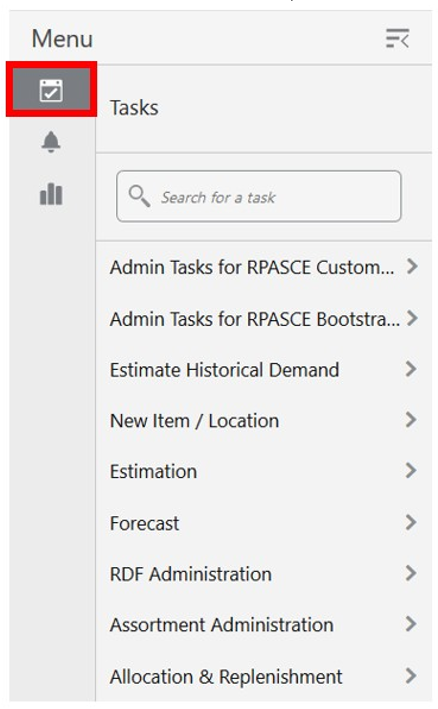
-
Click the Allocation & Replenishment activity and then click Administration to access the available workspaces.
Figure 8-2 Allocation & Replenishment Activity > Administration Menu
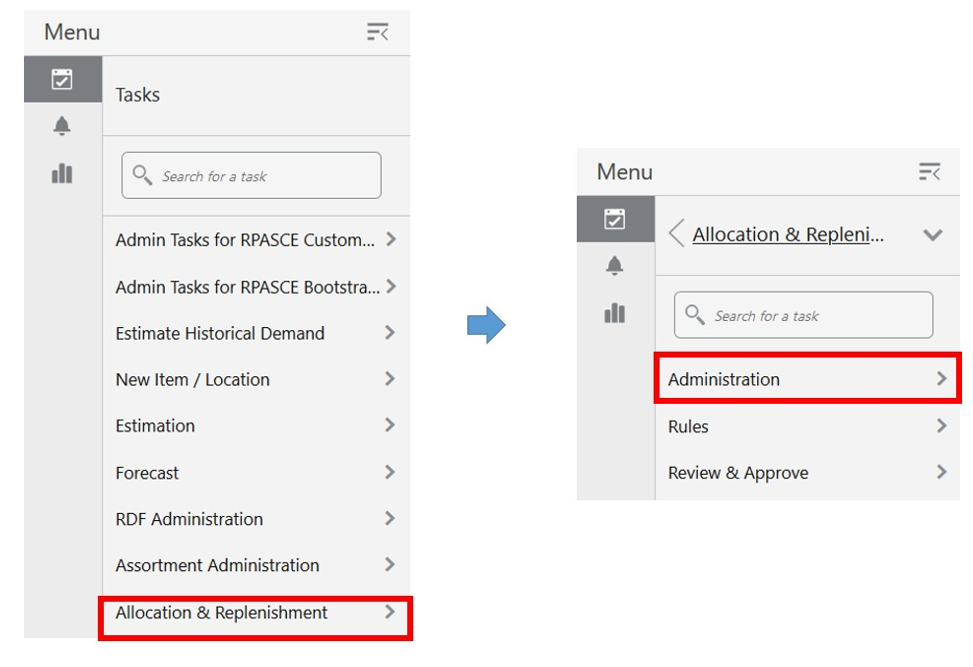
-
Click Manage Packs. The Manage Packs wizard opens.
Figure 8-3 Manage Packs Wizard
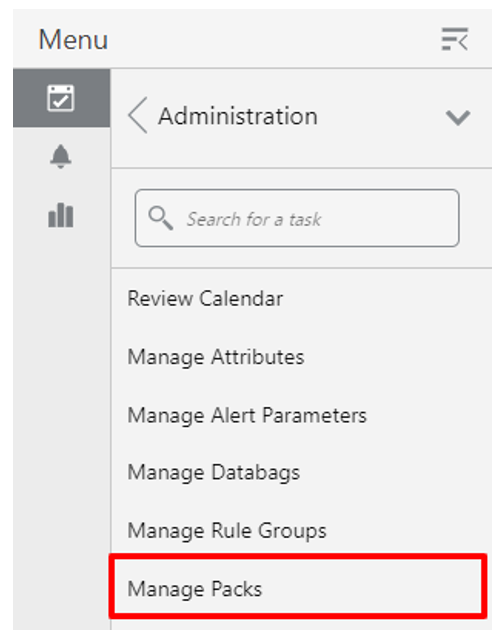
-
You can open an existing workspace, but to create a new workspace, click Create New Workspace.
Figure 8-4 Create New Workspace
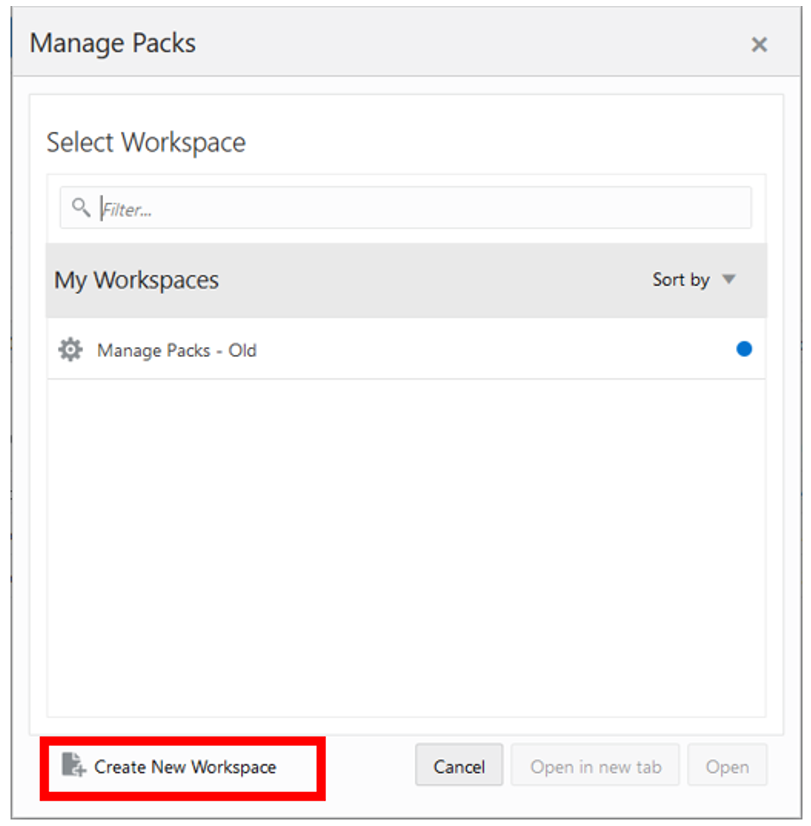
-
Enter a name for your new workspace in the label text box and click OK.
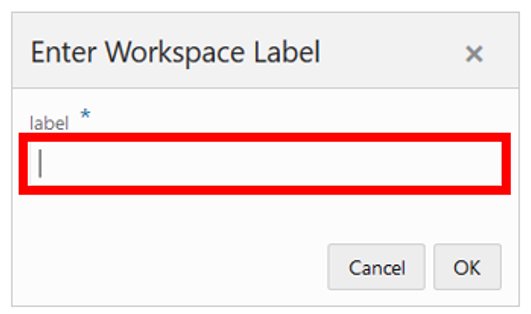
-
The Workspace wizard opens. Select the products you want to work with and click Next.
Figure 8-5 Workspace Wizard: Select Product
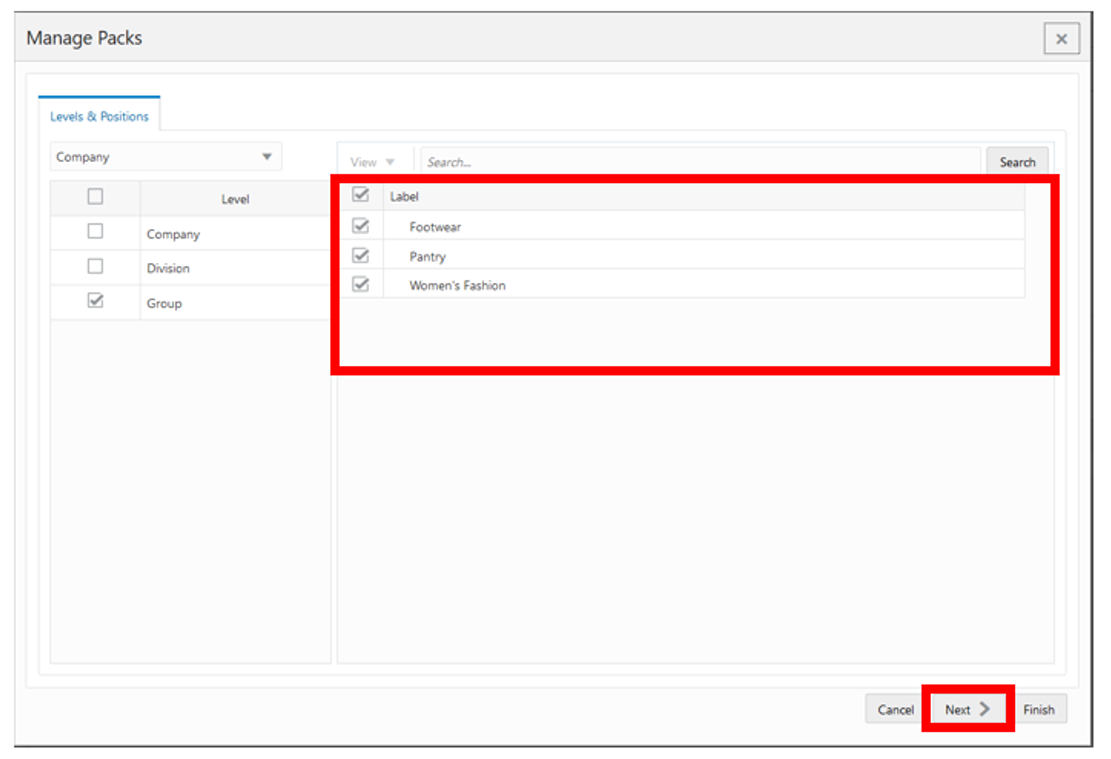
-
Select the locations you want to work with and click Finish.
Figure 8-6 Workspace Wizard: Select Location
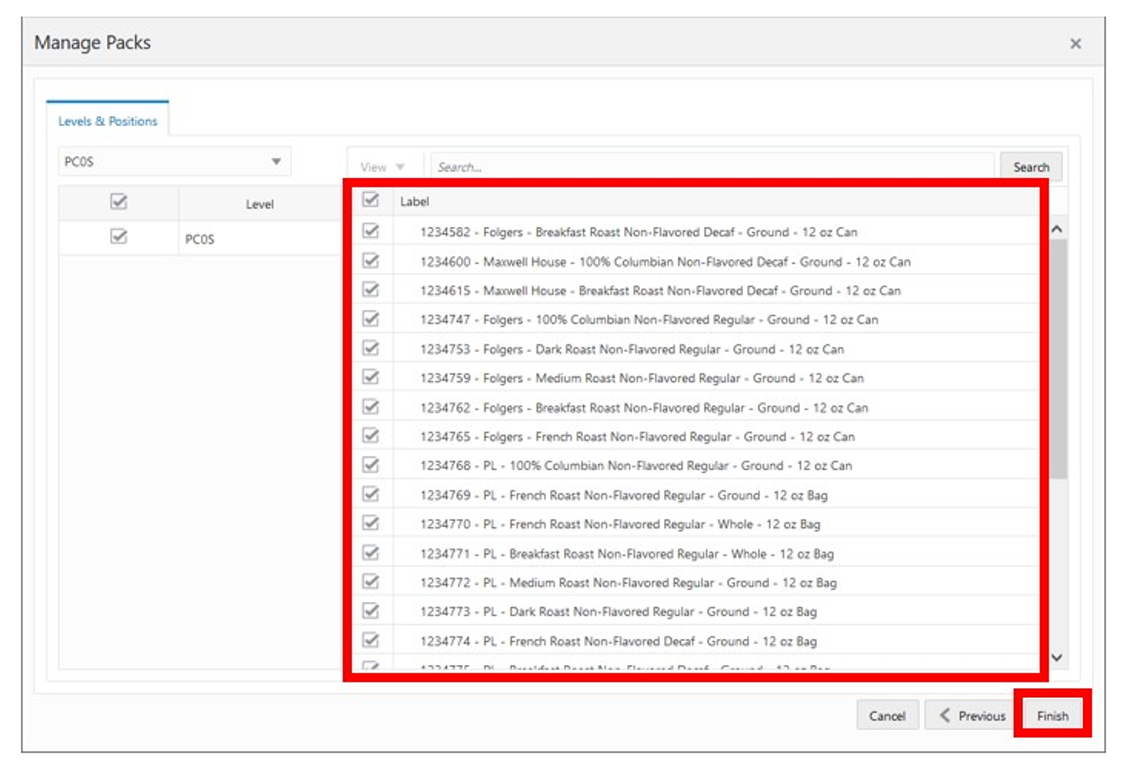
-
The wizard notifies you that your workspace is being prepared. Successful workspaces are available from the Dashboard.
Figure 8-7 Successful Workspace Build: Manage Packs