6 Download Blank Templates
Users typically begin the process of adding documents via a spreadsheet by downloading a blank template for the type of document they want to create. Downloading a blank template requires the user to specify the Template Type and the Template fields.
Navigate: From the Tasks menu, select Data Loading > Download Template. The Download Template window opens.
Figure 6-1 Download Template Window
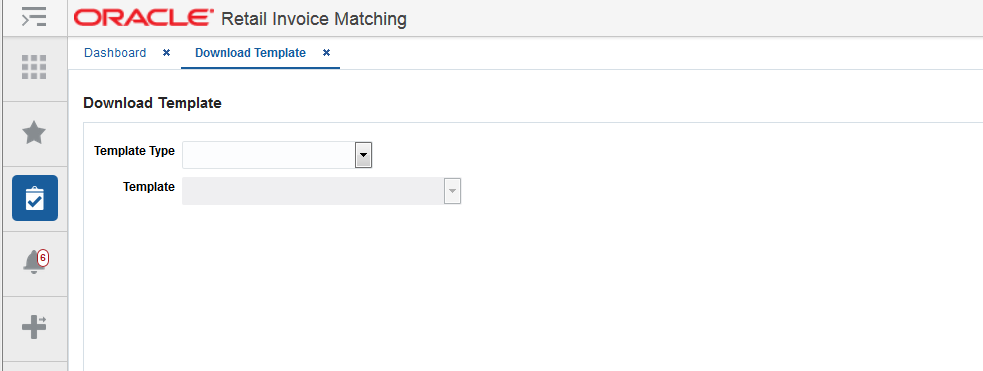
-
From the Download Template window, select a template type in the Template Type field. The following template types are supported:
-
Merchandise Invoice
-
Non-merchandise Invoice
-
Credit Note Request Quantity
- Credit Note Request Cost
- Credit Note
- Credit Memo Quantity
- Credit Memo Cost
-
Debit Memo Quantity
- Debit Memo Cost
- Reverse Debit Memo Cost
- Reverse Debit Memo Quantity
- Financial Attribute Mapping
-
-
Select a template from the Template list. Options will vary depending on your selection in the Template Type field.
-
Click Download to submit the template download request.
-
Select a location in which to save the template and click OK.
-
Locate your saved template and proceed to add documents to the spreadsheet.
Note:
The spreadsheet file must have a .ods extension.
-
Once all documents are added to the spreadsheet, continue with “Uploading Data" in the Oracle Retail Invoice Matching Cloud Service Manage Documents User Guide.