2 Create a Store Day
As part of normal processing, Sales Audit batch processing will automatically create Store/Days based on configurations for which stores are expected to be open and processing sales for a given day. Creating the store day in Sales Audit creates records that allow Sales Audit to process TLOG files from a store. If a Store Day does not exist in Sales Audit, it will not process unexpected TLOG files for that store/day and cannot be accessed in Sales Audit. In such cases, a user with appropriate security can manually create the store day. If, for some reason, a store was not expected or configured to be open for a specific business day, but that store actually is open for business on that day, a user with appropriate security can manually close the store day.
To create a store day:
-
From the Tasks menu, select Create Store Day.
The Create Store Day popup opens.
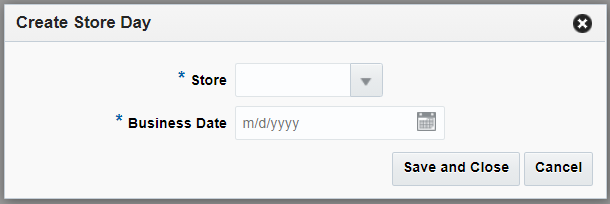
-
Select a store in the Store field.
-
Select a date in the Business Day field.
-
Click Save and Close
The specified Store Day is created and the Store Day Summary window opens. There will no data for the store day and you can enter transactions through the screens. Sales Audit can now process TLOG files for the Store Day.