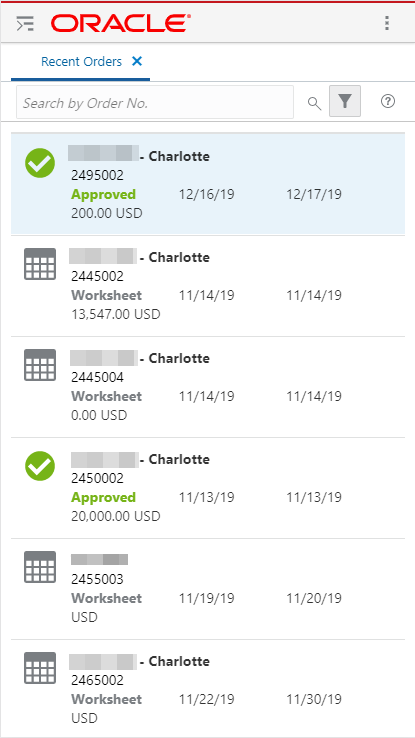Accessing the Recent Orders Workflow
When accessing the Recent Orders workflow for the first time, you will see a screen displayed indicating the need to set your default search criteria before Purchase Orders can be viewed. To access Recent Orders:
-
Login to the application.
Figure 2-1 Welcome Screen
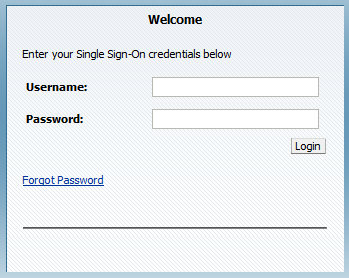
-
Tap the Menu icon. The Merchandising options appear.
Figure 2-2 Merchandising Options
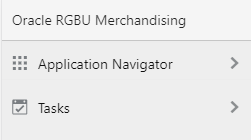
-
Tap Tasks. The Tasks options appear.
Figure 2-3 Tasks
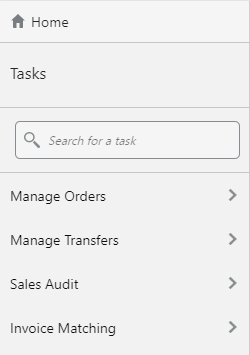
-
Tap Manage Orders. The Recent Orders task appears.
Figure 2-4 Recent Orders
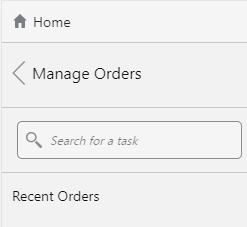
-
Tap Recent Orders. The Recent Orders screen appears.
Figure 2-5 Recent Orders Screen