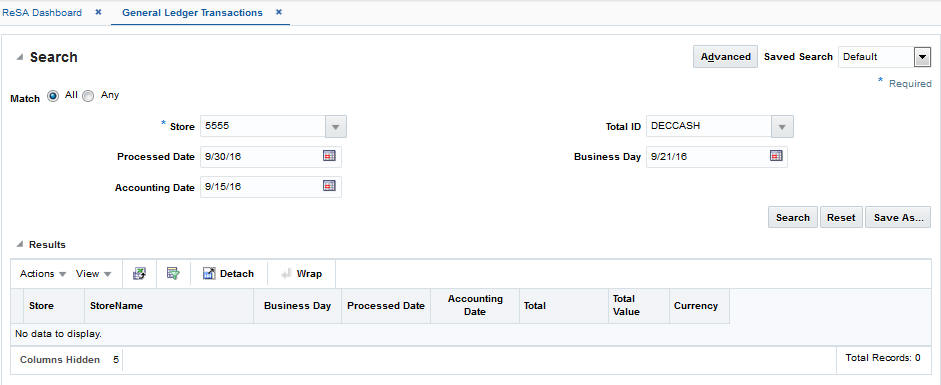5 View Audit Trail
Audit trails allow you to view the revisions made to a transaction or a total. Summaries allow you to view the transactions that occurred on a Store Day.After modifying the information for a Store Day, you can view the information through audit trails or summaries. After you view the summaries, you can return to the Transaction Maintenance module to update any outstanding issues you find while reviewing the Store Day. For more information on working with the Transaction Maintenance module, see Manage Transactions
View Transaction Audit Trails
To view the revisions of a transaction:
-
From the Tasks menu, select Operations > Manage Transactions. The Manage Transactions window appears.
-
Search and select the transaction for which you want to view the audit trail.
-
Select Actions > View. The Transaction Maintenance window appears.
-
From the More Actions menu, select Transaction Audit Trail.
The Transaction Audit Trail window appears. This window displays an audit trail of all revisions to the transaction.
Figure 5-1 Transaction Audit Trail Window
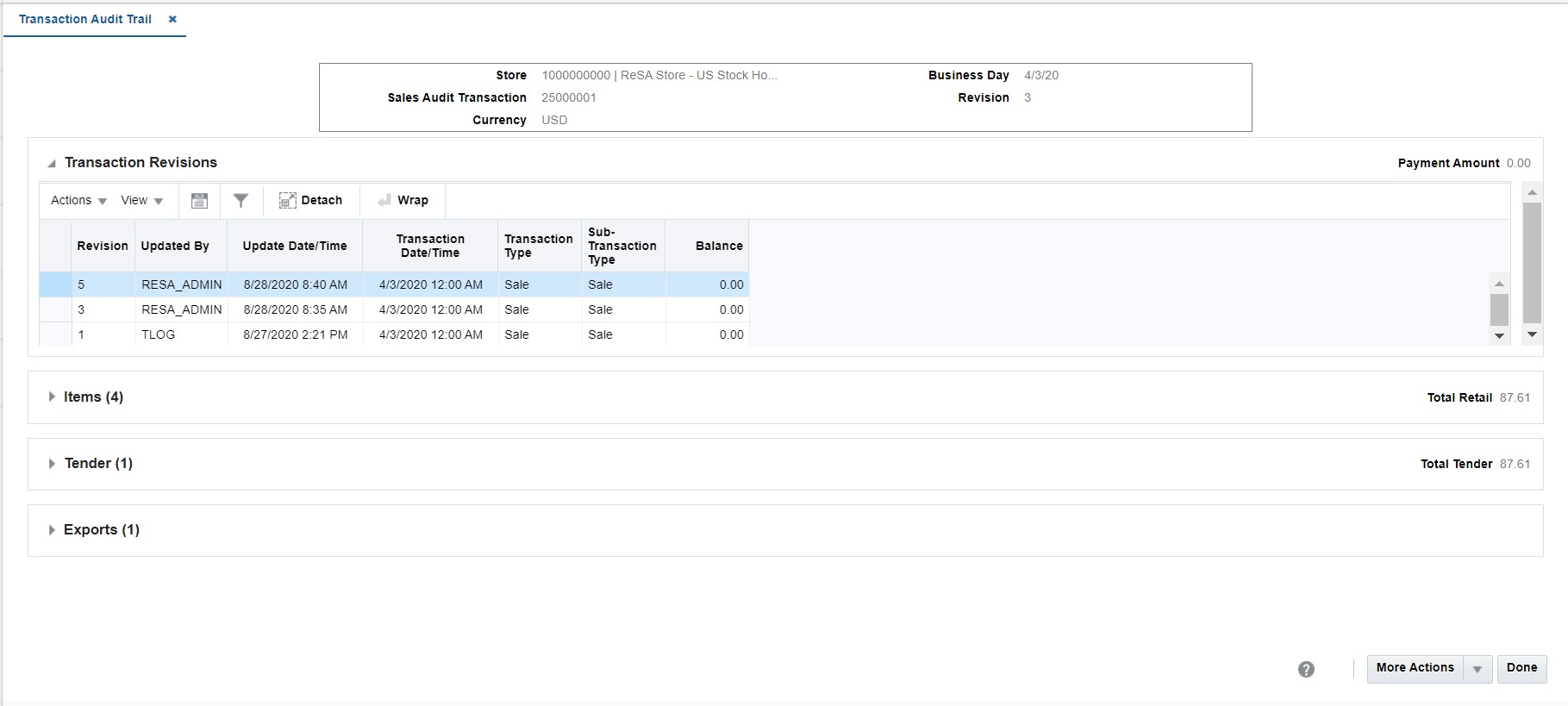
-
Select a revision from the table.
-
To view all revisions in detail:
-
Item level: Expand the Items section, select an item and expand the Item Revisions section. You can view all the revisions for the selected item.
-
Tender level: Expand the Tender section, select a tender and expand the Tender Revisions section. You can view all the revisions for the selected tender.
-
Export level: Expand the Exports section, select an export and expand the Export Revisions section. You can view all the revisions for the selected export.
-
-
Click Done to close the window.
View Total Audit Trail
To view a total audit trail:
-
From the Tasks menu, select Operations > Total Audit Trail. The Total Audit Trail Search window appears.
-
Enter criteria to make the search restrictive.
-
Click Search. A list of totals matching the criteria is displayed.
-
Select a total.
-
Select Actions > View. The Total Audit Trail window appears.
Figure 5-2 Total Audit Trail Window
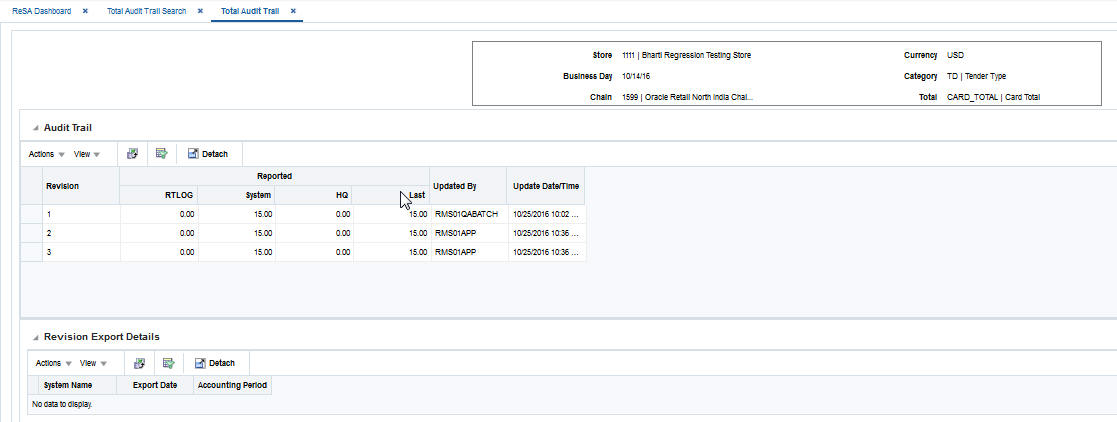
-
Click Done to close the window.
View Item Summary
To search for an item summary:
-
From the Tasks menu, select Operations > Item Summary. The Item Summary window appears.
-
In the Store field, enter a store number.
-
In the Item Type field, select an item type.
-
In the Item field, enter an item number.
-
In the Business Day field, enter a business day, or click the calendar button and select the date.
-
Click Search. The table displays the items that match the search criteria.
-
Click Done to close the window.
Figure 5-3 Item Summary Window
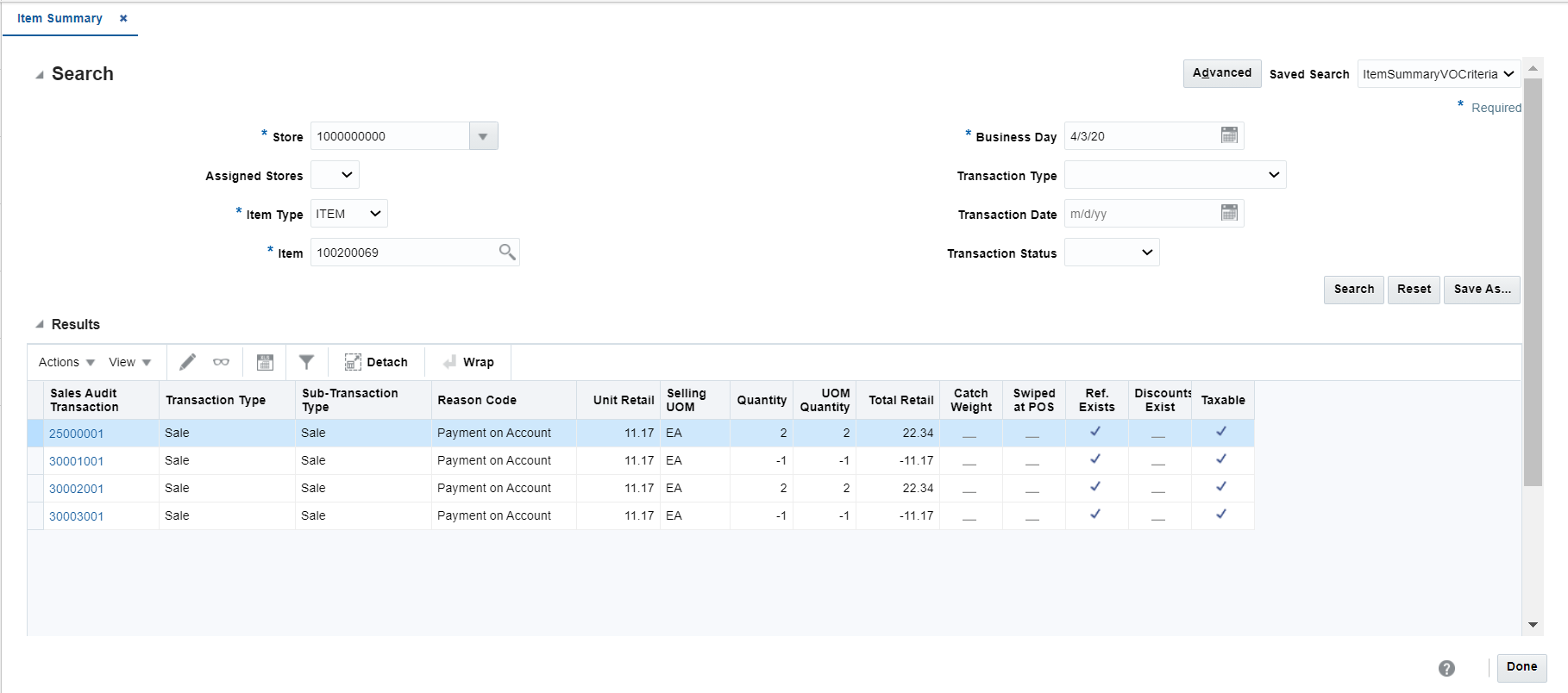
View Tender Summary
To search for tender summary information:
-
From the Tasks menu, select Operations > Tender Summary. The Tender Summary window appears.
-
In the Store field, enter a valid store ID.
-
In the Business Day field, enter a valid business day, or click the calendar button and select a business day.
-
To narrow your search, enter or select values in additional search fields.
-
Click Search. The data matching your search criteria appears.
-
Click Done to close the window.
Figure 5-4 Tender Summary Window
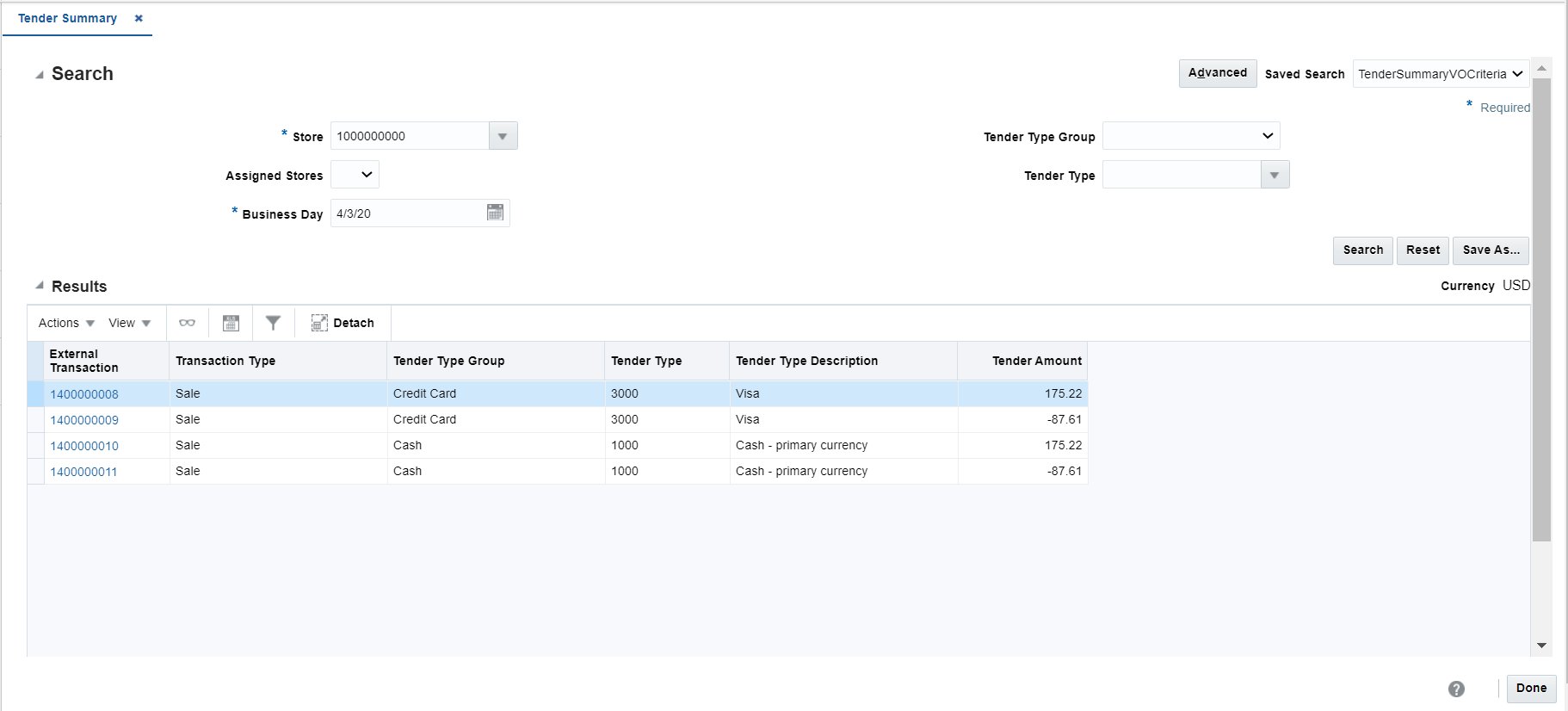
View General Ledger Transactions
The Sales Audit General Ledger Transactions window facilitates you to search and view transactions related to all the totals in a date range. This window also aids to view finance drill down report and finance drill back report.
To search for general ledger transaction view:
-
From the Tasks menu, select Operations > General Ledger Transactions. The General Ledger Transactions window appears.
-
In the Store field, enter a store number.
-
In the Processed Date field, enter a processed date, or click the calendar button and select the date.
-
In the Accounting Date field, enter an accounting date, or click the calendar button to select the date.
-
In the Total ID field, enter or search the total ID.
-
In the Business Day field, enter a business day, or click the calendar button to select the date.
-
Click Search. The table displays the items that match the search criteria.
-
Click Done to close the window.
Figure 5-5 General Ledger Transactions