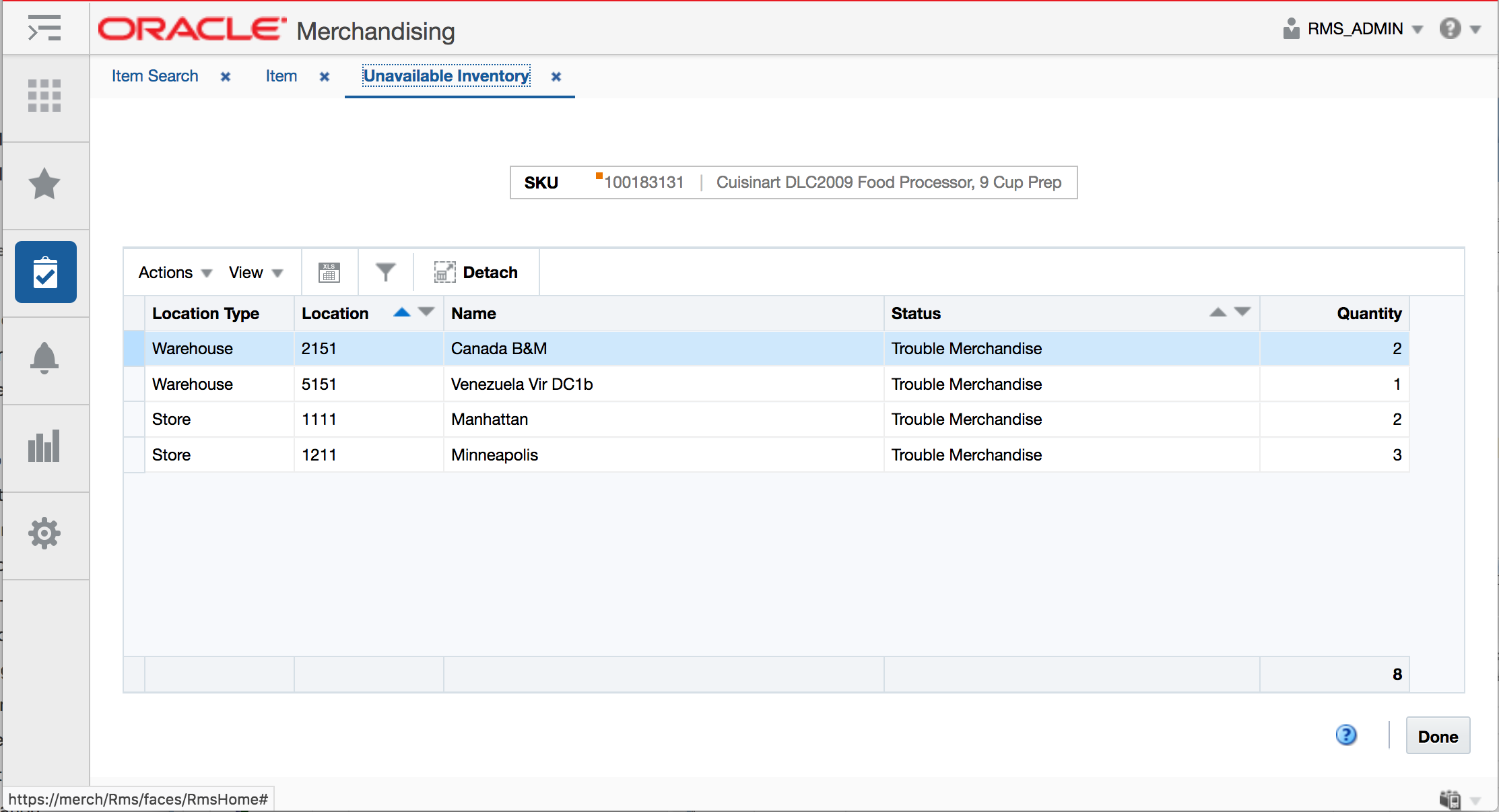2 View Inventory
This chapter outlines the ways that inventory levels can be viewed in various pages in the application. This includes a view of inventory by location in different inventory buckets tracked by Merchandising, as well as a view of the number of sellable packs that could be created from component items in a location. This chapter also includes details on the page where you can see sales for an item/store by week and issues for an item/warehouse by week. For other inventory related transactions, see the View Transaction Data page in the Oracle Retail Merchandising Finance User Guide.
View Inventory by Location
The Inventory by Location page provides a view of inventory for an item by store and warehouse, including the amount on hand, reserved, on inbound transactions, and unavailable. To view inventory by location:
-
From the Tasks menu, select Inventory > Item Inventory by Location. The Inventory by Location page appears.
-
In the Item field, enter the item number or search for the item. The UOM is populated by default.
-
In the Location field, select the location.
-
Click Search. The store sales and warehouse issue details appear in the Sales and Issues section. The inventory details appear in the table.
Figure 2-1 Inventory by Location Page
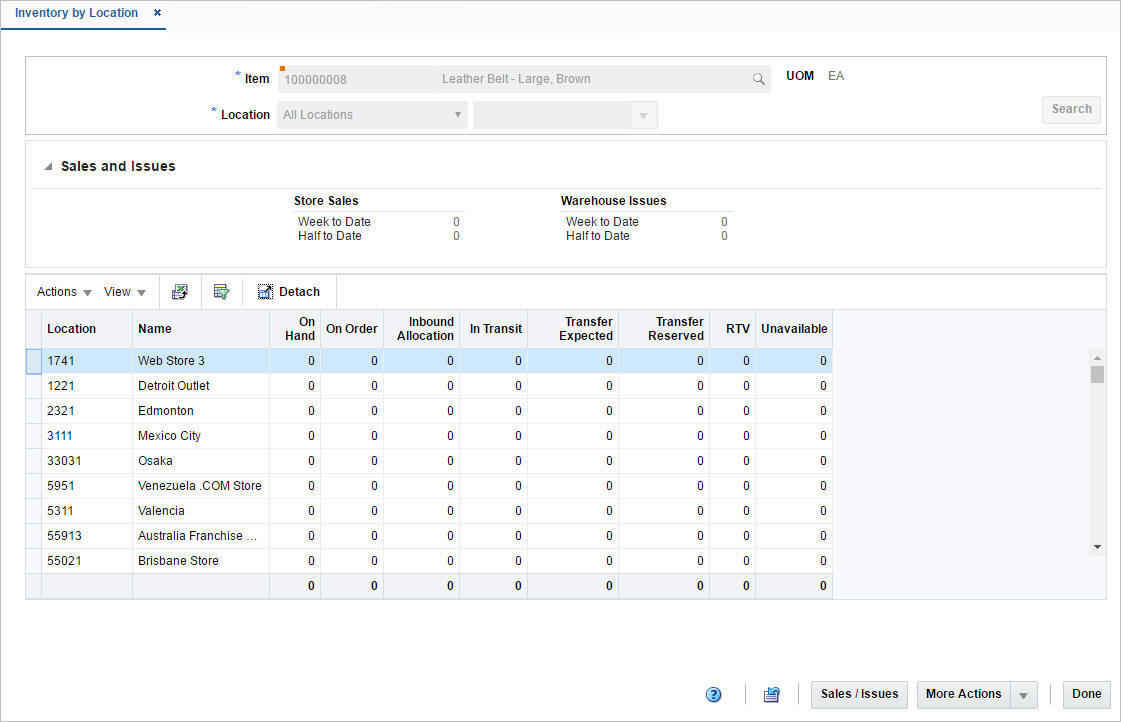
The More Actions menu contains the following options.
Figure 2-2 Inventory by Location - More Actions Menu
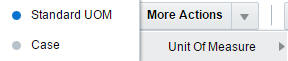
Table 2-1 More Actions Menu - Buttons and Description
| Icons/Buttons | Description |
|---|---|
|
More Actions |
Toggle between the Standard and the Case UOM. |
|
Unit of Measure |
You can view the inventory on Standard UOM and Case by choosing the required UOM. |
|
Standard Unit of Measure |
The default option shows all quantities in terms of the item's standard UOM. |
|
Case |
The option will toggle all quantity fields in the Sales/ Issues section and in the table, to the value in terms of cases. The per case value is determined by taking the value in standard UOM and dividing it by the item's primary supplier site/primary sourcing country's pack size. |
Sales/Issues by Location
The Sales/Issues by Location page allows you to view weekly sales history or warehouse issues for an item at one or multiple stockholding locations. The monetary amounts appear in the primary currency of the company. The quantities appear in the standard unit of measure. All details appear at the transaction level. If you search for an item that is above the transaction level, the details are summarized at the transaction level.
To view the sales/issues by location page:
-
From the Tasks menu, select Inventory > Item Inventory by Location. The Inventory by Location page appears.
Note:
You can also view the Sales/Issues by Location page from the Tasks menu > Inventory > Item Sales/Issues by Location link.
-
Click the Sales/Issues button. The Sales/Issues by Location page appears.
Figure 2-3 Sales/Issues by Location Page
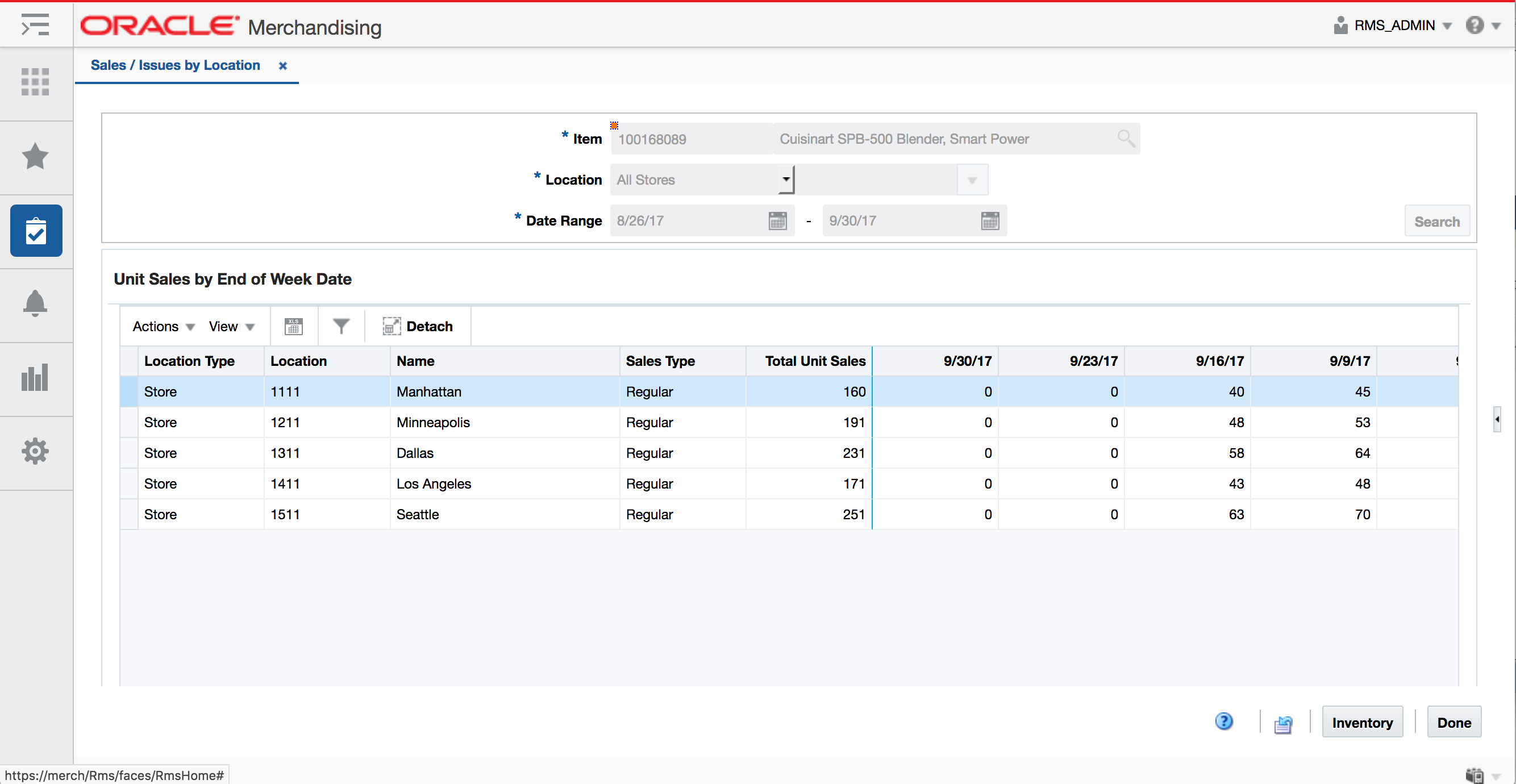
-
The item number and description is displayed by default when accessed from the Inventory by Location page. Otherwise, an item can be selected from the list.
-
In the Location field, select the location.
-
In the Date Range area, enter the range of dates to be included in the results, or click the calendar icons and select the dates.
-
Click Search. The sales history or warehouse issues appear in the table of the Unit Sales by End of Week Date section.
-
Click Done to close the page.
Unavailable Inventory
The Unavailable Inventory page allows you to view stock on hand that is not available for sale for an item location or group of locations.
To view unavailable inventory, follow the steps below.
-
From the Tasks menu, select Items > Manage Items. The Item Search page appears.
-
Enter or select search criteria as desired to make the search more restrictive.
-
Click Search. The item lists that match the search criteria are displayed in the Results section.
-
Then select More Actions > Sales and Inventory > Unavailable Inventory. The Unavailable Inventory page appears.
The Unavailable Inventory page displays the item and item description at the top of the page. In the table, each unavailable status where the item has inventory is displayed, along with the quantity of unavailable for each status.
Sellable Pack Inquiry
A sellable pack is used to sell multiple items as one item at a specific price. This page will allow you to enter a pack item and a location and determine the number of sellable packs that could be created at the location based on the component items that make up the pack.
To query a sellable pack:
-
From the Tasks menu, select Inventory > Sellable Pack Inquiry. The Sellable Pack Inquiry page appears.
Figure 2-5 Sellable Pack Inquiry Page
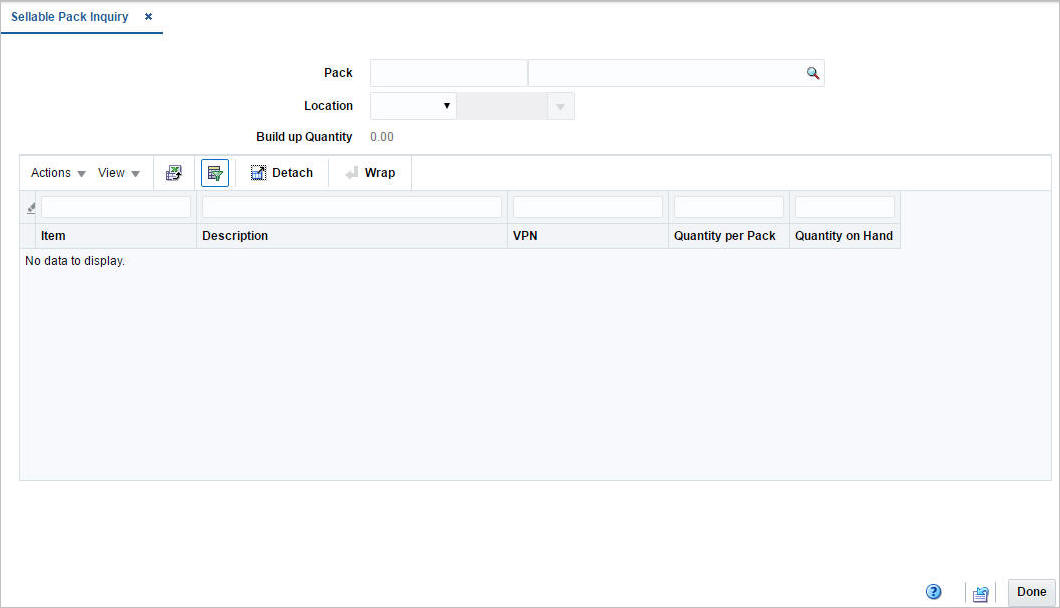
-
In the Pack field, enter the item number or search for the item.
-
In the Location field, select the location type and location. The location type options are: Store and Warehouse. You can also select and search for the location. The details appear in the table.
-
Figure 2-6 Sellable Pack Inquiry Details
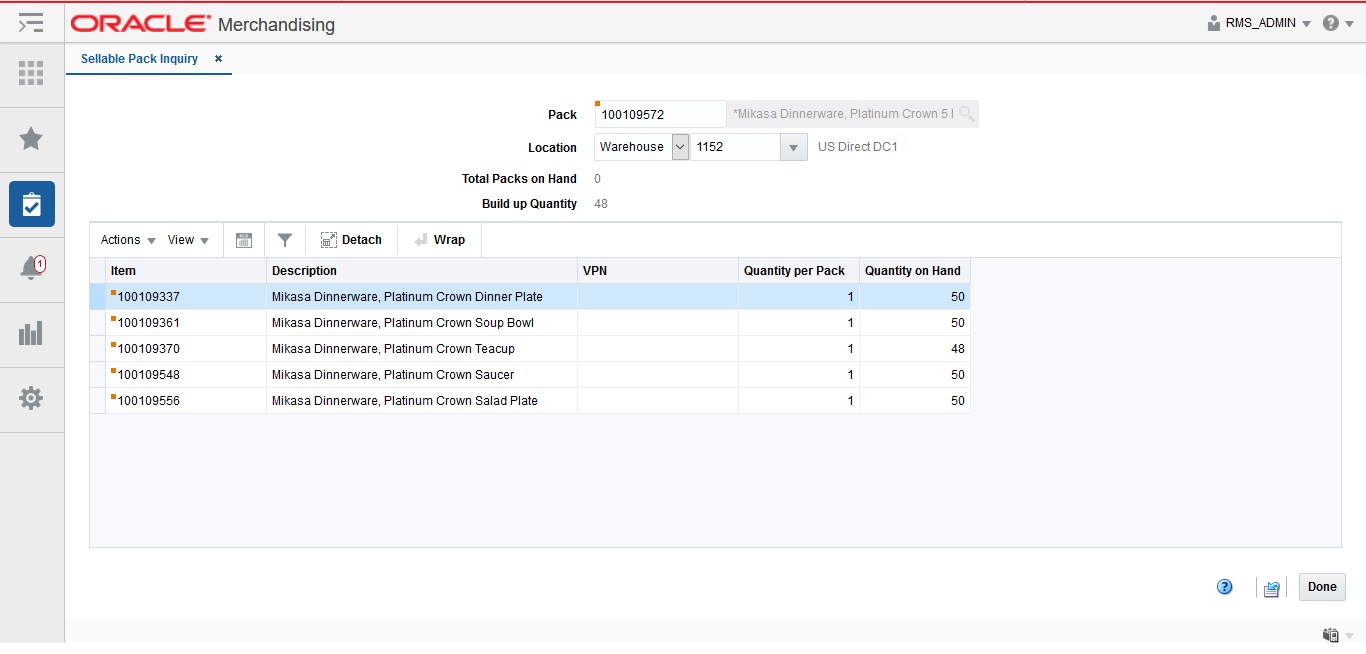
-
Click Done to close the page.