1 View Price Change History
In the Price Change History page you can view the transactions for an item, the locations, pricing, and margins.
In this page you can perform the following actions.
-
Search for transactions for an item, locations, pricing, and margins by using various search criteria
-
View the search results
You can access the Price Change History page from the Task menu, select Price > Price Change History. The Price Change History page appears.
Figure 1-1 Price Change History Page
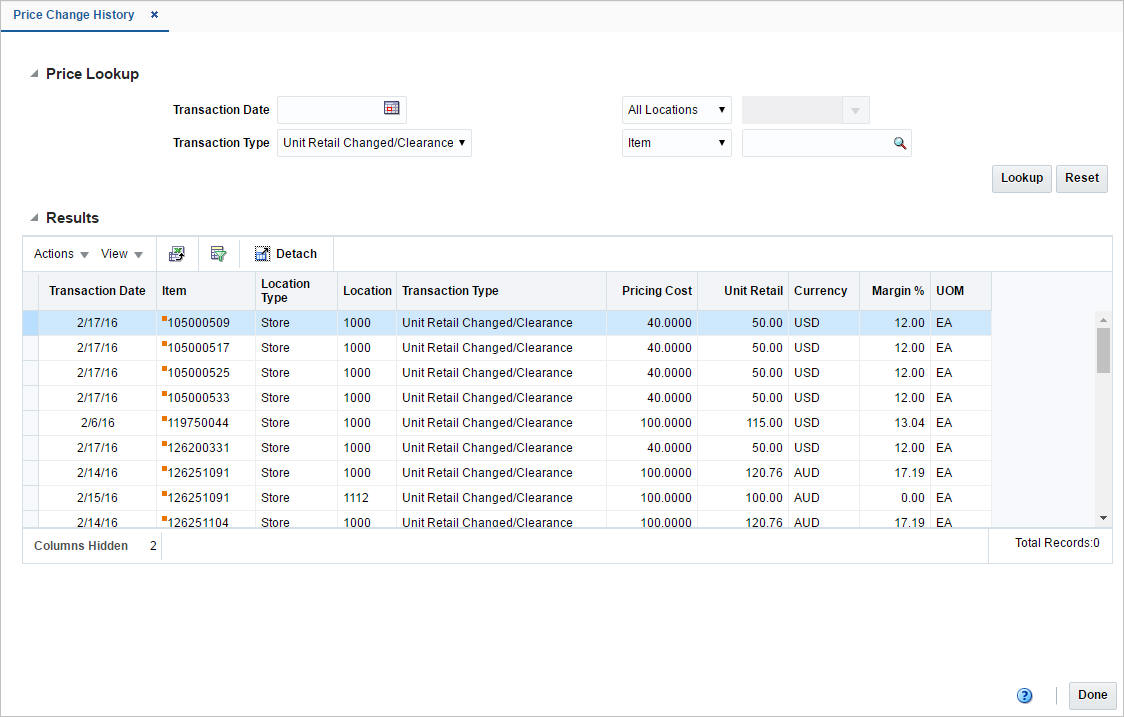
To look up price history:
-
Enter, select or search for one or all of the following search criteria.
Table 1-1 Price Change History Lookup - Search Criteria and Description
Fields Description Transaction Date
Enter a transaction date or use the Calendar icon to select a date.
Transaction Type
Select the transaction type from the list.
Location Type
Select a location type from the list. Then enter, select or search for the location ID.
Item/Item Parent
Select item or item parent from the list. Then enter, select or search for the item or item parent
-
Click Lookup. The transactions that match the search criteria are displayed in the Results section.
-
Click Reset to refresh the page. All entries are reset and not saved.
-
-
Click Done to close the page.