Examples of Order Broker Process Flows
The examples presented below include integrations with Order Management System, a POS system such as Oracle Retail Xstore Suite, and a web storefront. For example, you can connect one or more Order Management system companies, one or more Xstore locations, and your web storefront, allowing the customer to locate merchandise anywhere in this group of locations.
Note:
The sample flow below:-
is illustrative of integration with Order Management System and Xstore. Integrations between Order Broker and other systems will use a somewhat different flow.
-
does not reflect all current Order Broker 15.0 options, such as the ability to split orders or lines, track reserved quantities, use zone fulfillment, or update partial line quantities.
Example: Searching for Items
Sample message flow: A typical scenario for locating products might be:
- A customer on the web storefront wants to check the availability of a particular product for pickup. The web storefront sends an inquiry, such as the locate items request, to Order Broker.
-
Order Broker’s database indicates that the product is stocked in the warehouse for your Order Management System company and in several Xstore locations.
-
Order Broker sends an inventory inquiry request to Order Management System and to Xstore to check the current inventory for the requested product in the locations where it is stocked.
Note:
If any system is flagged as “off-line,” Order Broker does not attempt to check inventory on demand; instead, it uses the inventory information currently in the Order Broker database. -
The inventory inquiry response provides the product’s current available quantity in each location. Order Management System also provides information about any open purchase orders.
Note:
Order Broker updates the availability information for the product in its own database when it receives the information from each on-line system, creating new product locations if there was not previously a record of an item in one of the system’s locations. -
Order Broker retrieves the availability information for any off-line locations from its own database.
Note:
Even if a system is flagged as on-line, if Order Broker cannot connect to the system’s database, it retrieves the availability information from its own database. -
Order Broker sends the availability information back to the web storefront using the related response message. The customer then might have the option of creating a store pickup request at one of the locations where the product is available.
Example: Creating a Delivery Order in Xstore and Fulfilling it in Order Management System
Overview: The following screens illustrate the process of creating a delivery order in Xstore and sending it to Order Management System Cloud Service for fulfillment.
Select order type: In Xstore, select Customer Delivery in order to have Order Management System ship the order directly to the customer.
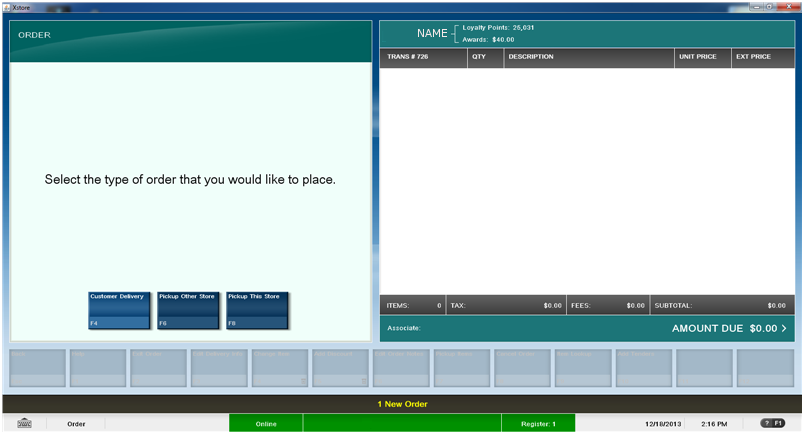
Enter additional information and locate items: After entering the customer’s name and address and selecting the ship via, use the Locate Item option to find a location where the merchandise is available for shipment. Behind the scenes:
-
Xstore sends a LocateItems request to the Routing Engine
-
The Routing Engine queries the Order Management System database for possible fulfilling locations, or checks its own database for the most up-to-date information
-
The Routing Engine applies proximity, probability, and your Order Broker preferences to the list of possible locations in order to determine which locations to return to Xstore, the availability information to include, and the order in which to sort the locations, for example:
-
always list distribution centers first
-
include certain locations even if the requested merchandise is backordered
-
include no more than 5 locations in the results
-
-
The Routing Engine uses the LocateItems response to return the results to Xstore
Note:
Depending on your business requirements and the type of order, you can also opt to have the Routing Engine select the fulfilling location.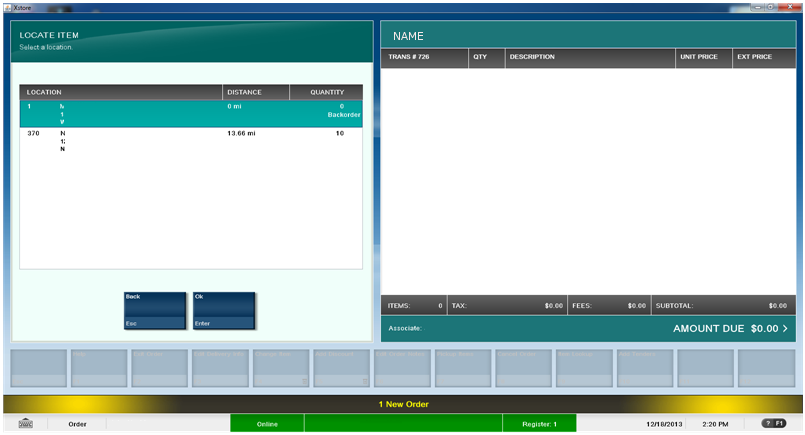
Complete order entry in Xstore: After selection of a ship via (which must map to an Order Management System ship via code) and completion of tender entry, Xstore sends the submit order request to the Routing Engine.
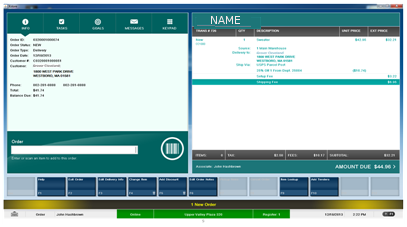
Order created in Order Broker: The Routing Engine creates the order in new_order status. The distribution center periodically sends a fulfillment request message to Order Broker to poll for newly-assigned orders.
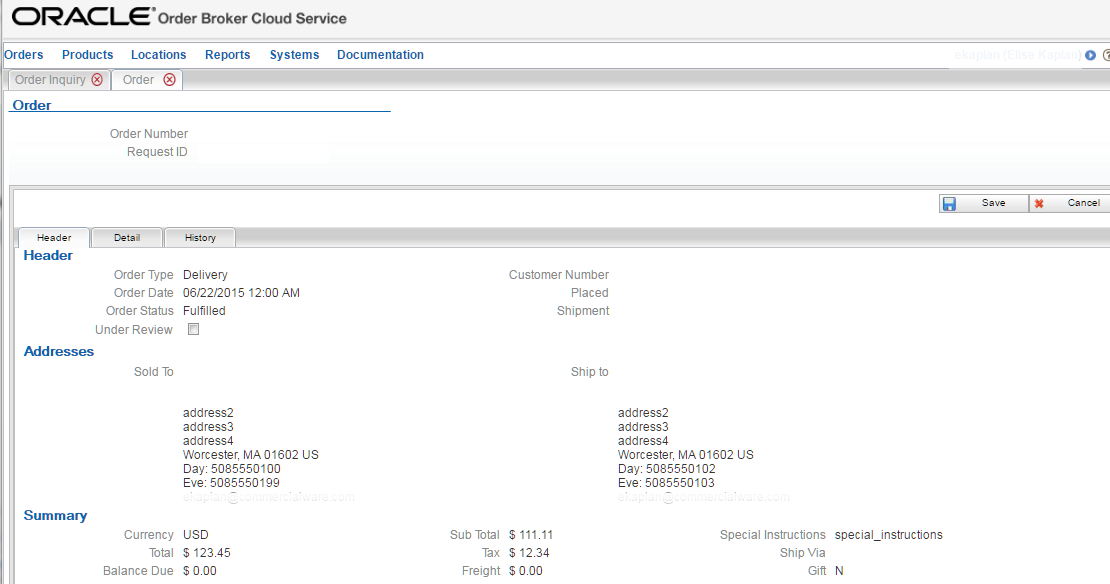
Order created in Order Management System: When Order Management System receives the fulfillment response message, it uses the information to create an Order Broker record and the new order for processing, including:
-
customer name and address information
-
Xstore order number is the alternate order number
-
Pricing, tax, and other order totals from Xstore
-
Order Broker request ID saved in an order message
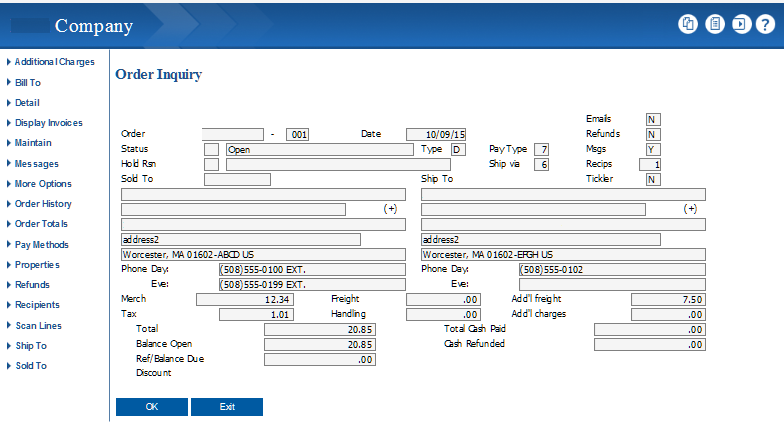
Fulfillment: Before printing a pick slip for the order Order Management System sends a status inquiry request to the Routing Engine to confirm that the order has not been canceled. As Order Management System puts the order through its normal process of pick slip printing, shipment, and billing, it sends order status updates to the Routing Engine with each change in status. When it ships the order, the information sent to the Routing Engine includes the ship via and tracking number, if available, so this information is available to Xstore when it sends its periodic status inquiry requests.
-