1 Feature Summary
![]()
The enhancements below are included in this update.
Note:
When you upgrade to Order Broker 21.0+, ship-for-pickup orders are automatically enabled for all organizations.Column Definitions
| Small Scale: These UI or process-based features are typically comprised of minor field, validation, or program changes. Therefore, the potential impact to users is minimal. |
| Larger Scale: These UI or process-based features have more complex designs. Therefore, the potential impact to users is higher. |
| Customer Action Required: Indicates if you must take action before these features can be used. These features are delivered disabled and you choose if and when to enable them. |
|
|
|
Customer |
|
|---|---|---|---|
| User Interface Enhancements | |||
| Modern View |
larger |
None |
|
| System Management Enhancements | |||
| Database Updates |
smaller |
None |
|
| Assign Store Connect and Vendor Groups to Roles in IDCS/OCI IAM |
smaller |
None |
|
| Duplicate Order Request Email Notification |
smaller |
Optionally, add email addresses to the Administrative Email defined at the Event Logging screen |
|
| Inbound SOAP Web Service Version can be no higher than 21.1 |
smaller |
Make sure message version specified for XML requests is not higher than 21.1 |
|
| Retail Data Store (RDS) Availability |
larger |
Subscribe to Retail Data Store |
|
| Web Service Enhancements | |||
| Store Associate Location Assignment |
larger |
Optionally, use the new web service. |
|
Modern View
With this update, Order Broker has introduced the Modern View user interface built using Oracle JET technology and the Oracle Redwood styling. Oracle Redwood is our new user interface standard, focused on being predictive, and empowering the user with the information that they need in a quick and intuitive way. This is our next-generation user experience, including new colors, backgrounds, iconography, and forms. The term Classic View refers to the preexisting Order Broker Cloud Service interface.
Select screens for maintaining foundation data are now available in a new Modern View format instead of the existing Order Broker format. The screens available in Modern View enable you to create, review, update, or delete brands, carriers, boxes, and reason codes.
Note:
Membership to the OBCS_Admin or OBCS_User role is required in IDCS or OCI IAM for access to Modern View. Application roles are granted separately for each environment, so membership must be granted to each as appropriate. Oracle recommends that you review all existing user profiles and make sure that they have the appropriate role assigned.Advancing to Modern View
A new Modern View option, enabling you to advance to Modern View, is available to the right of the Documentation drop-down at the top of the Classic View screen.

If you have any Classic View screens open when you select this option, a message indicates that any unsaved changes will be lost. The Modern View home screen opens.
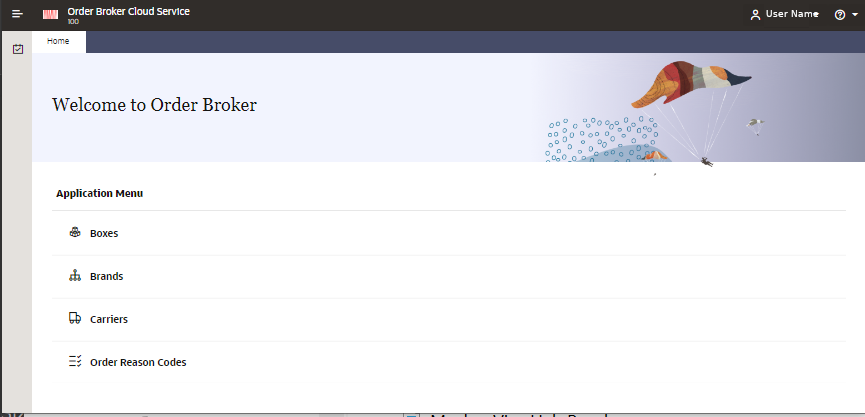
Language: When you advance to Modern View, the current language applies. The language is determined by the code appended to the URL; for example, a suffix of ?locale=it_IT indicates to use Italian. If you switch to a different language while in Modern View by changing the suffix to the URL, the newly selected language for your current session is retained when you return to Classic View. See the Frequently Asked Questions in the Order Broker online help for a list of supported languages.
Screens now in Modern View: The screens that are now available in Modern View, and no longer available in Classic View, are:
-
Boxes. Note that with this update, if more than one record is defined as the Default in Store Connect and/or the Default in Vendor Portal, the oldest record is automatically selected as the default.
-
Brands. Note that with this update:
-
The pick slip form and pick slip batch pull sheet form fields are no longer displayed on the screen, as they cannot be customized.
-
The email address fields now support up to 2500 positions for the entry of multiple email addresses.
-
-
Carriers. Note that with this update:
-
Any carriers that are flagged as Active are assigned to vendors by default, without a prompt.
-
Carriers cannot be deleted.
-
The length of the carrier code should be limited to support integrated systems. For example, Order Management System supports a two-position, numeric ship via code.
-
-
Order Reason Codes: Use this screen to work with cancel or reject reason codes. Note that, with this update, reason codes cannot be deleted.
Although these options are still displayed in the Classic View home page and in the drop-down menus, an error message is displayed if you attempt to select any of them.
As in Classic View, authority to each of these options is required through the Role Wizard. If the user does not have authority to an option, the Modern View home page does not display it. Note that with this update, the Reason Codes role authority has been renamed to Order Reason Codes.
Menu and Tasks
Menu: In addition to selecting an option from the Modern View home screen, you can also expand the menu by expanding the icon in the upper left, and then use the menu options to advance to a specific option.
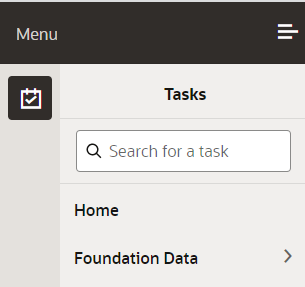
Select the Tasks icon (displayed below the word “Menu” in the above illustration) to expand the Tasks menu as illustrated above.
You can advance to a menu option by searching for it, or by selecting it from the Foundation Data menu. You can also return to the home screen from another screen by selecting Home.
Standard Options for Working with Foundation Data
At each
of the above-listed screens, a standard set of options is displayed.
Note that the availability of options will vary depending on the type
of data, existing records, and whether a particular record is selected.
Each option is available by selecting it from the Actions pull-down menu, or by clicking the related icon, as displayed above.
Standard options: The options available from the Actions menu as well as by clicking the related icon are:
-
Add a new record (
 )
)
-
Edit a record (
 )
)
-
View a record (
 )
)
-
Delete a record (
 )
)
Filter records: You can filter the displayed records through a full or partial entry in one of the Filter fields above the displayed records. When you tab out of the filter field, the displayed list of records is restricted to those that match your entry. Optionally, select Clear Filters to remove the filters and display all records for the organization.
Refresh displayed records: You can use the refresh option (![]() ) to update the displayed
records.
) to update the displayed
records.
Online Help
Screen-specific help: For each of the above screens, a screen-specific help option is available by clicking the help icon in the right of the screen title bar. The help panel slides open to the right.
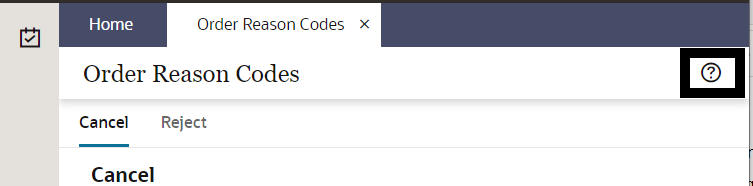
The help topic then opens in a panel to the right of screen.
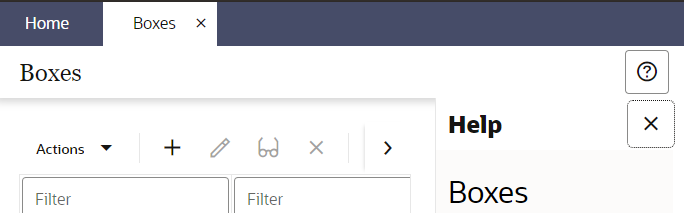
You can close the help panel by selecting the X.
Entire help set: The entire Order Broker help contents, including both Modern View and Classic View screens and overviews, are available in two ways:
-
By clicking the help icon in the upper right corner of the screen, next to your user name.
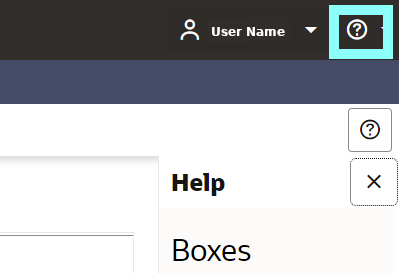
-
Clicking the Help icon at the bottom of a screen-specific help topic (
 ) opens the entire help
set with the current help topic displayed.
) opens the entire help
set with the current help topic displayed.
Additional documentation, including links to the Store Connect help, the Vendor Portal help, and the Operations Guide, are available from Classic View.
Multiple organizations? If you
have multiple organizations defined in Order Broker, the information
that is initially displayed and updated in Modern View is from the
first organization, alphanumerically, in your environment. For example,
if you have an organization 100 and an organization 200, organization
100 is selected when you first advance to Modern View. If you have
organizations ABC and XYZ, organization ABC is selected when you first
advance to Modern View. You can change the current organization by
clicking the organization description, displayed to the right of the
Oracle logo and below Order Broker Cloud Service in the title bar,
and then selecting an organization from the list. Any options that
are open close automatically when you change organizations.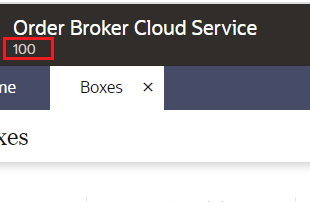
Returning to Classic View: From Modern View, select the Classic View option, available by selecting the down arrow next to your user name, as illustrated above. Again, a message indicates that any unsaved changes will be lost if you have any screens open in Modern View.
About Order Broker Cloud Service: Select this option below the help icon in the upper right corner of the screen, next to your user name, to switch to the About Order Broker Cloud Service page. This page displays the:
-
Version: The current version of Order Broker, including the release number and hot fix number, for example: 22.2.301.2, where 22.2.301 is the release number and 2 is the hot fix number.
-
Application Level: The current build number applied to the Order Broker server for Modern View, including the release number, hot fix number, build number, and date stamp, for example: 22.2.301.1–2022-07-02-12-13-14-PM, where 22.2.301 is the release number, 1 is the hot fix number, and the date and time are July 2, 2022 at 12:13:14.
-
Service Level: The current version of the Order Broker services, including the release number and build date stamp, for example: 22.2.301.1-20220627121314, where 22.2.301 is the release number, 1 is the hot fix number, and the date and time are June 27, 2022 at 12:13:14.
You can select Done at the lower right or the X at the upper right to return to the previous screen.
Timeout and Logoff
When you log out of Modern View, you advance to the same Logout screen as if you logged out from Classic View. Select the Logout option, available by selecting the down arrow next to your user name. Again, a message indicates that any unsaved changes will be lost if you have any screens open in Modern View.
The screen will advance to the Inactivity Timeout screen if there has been no activity in Modern View during the number of minutes specified in the UI Timeout field at the Tenant-Admin screen. Additionally, three minutes before the user’s session is due to time out, an Inactivity Timeout window opens, indicating the number of seconds before the session will time out, and provides the option to log out or extend the session. If the session is not extended, the screen will advance to the Inactivity Timeout screen.
Database Updates
The Data Model includes changes related to this update of Order Broker Cloud Service. The current Data Model is available on My Oracle Support (2832105.1).
Duplicate Order Request Email Notification
When a duplicate order request is received, Order Broker now generates an email alert to the Administrative Email addresses defined at the Event Logging screen. This email provides information about the duplicate email request, including the date and time; duplicate order number, line number, and request ID; the system and location submitting the duplicate order; and the order type.
Store Associate Location Assignment
To streamline store associate configuration, a new web service enables you to:
-
Assign one or more locations to store associates
-
Update location assignments for store associates
-
Delete location assignments for store associates
-
Retrieve a list of the locations assigned to store associates
-
Update the setting of the Active flag for store associates
The new web service uses the Admin web service authentication. OAuth is required.
Note:
Oracle recommends that you do not send more than 10,000 store associate location assignment updates in a single message.Assign Store Connect and Vendor Groups to Roles in IDCS/OCI IAM
With this update, when the Identity Cloud User Synchronization job creates a new group for a Store Connect system or a Vendor, it will automatically add it to the appropriate application role in IDCS (Oracle Identity Cloud Service) or OCI IAM (Oracle Cloud Infrastructure Identity and Access Management). Previously this step was required to be done manually.
-
When a new Store Connect System is created, Order Broker will send a request to create the group and then a follow up request to add the group to the OBCS_Store_User role in IDCS or OCI IAM.
-
When a new Vendor is created, Order Broker will send a request to create the group and then a follow up request to add the group to the OBCS_Vendor_User role in IDCS or OCI IAM.
Inbound SOAP Web Service Version can be no higher than 21.1
With this update, the version tag of each inbound SOAP web service request message should be set to no higher than 21.1. The message version number will no longer be tied to the Order Broker application version number.
Important:
The version tag must include a decimal; for example, 21.0 is valid, but 21 is invalid.
Retail Data Store Availability
Oracle Retail Data Store (RDS) enables retailers to unlock the value of their data through a comprehensive set of tools, enabling virtually unlimited extensibility while abstracting those workloads from those of the original Oracle Retail cloud services. This toolset allows the retailer to create a wide variety of functionality that they can tailor specifically to their own business processes. Examples include custom web services to expose specific data elements, custom integration (inbound and outbound), reporting and analytics, and custom user interfaces for the capture of retailer-specific data.
The Retail Data Store provides a low-cost, low-code environment that enables you to extend the capabilities of Order Broker. See https://www.oracle.com/a/ocom/docs/industries/retail/retail-data-store-ds.pdf for background.
A separate subscription different from Order Broker Cloud Service is required for Retail Data Store, which is composed of two parts:
-
Oracle Retail Data Compute Cloud Service – this portion of the subscription covers compute resources available to the cloud service and allows a retailer to add compute to their solution as necessary for their extensions.
-
Oracle Retail Data Storage Cloud Service – this portion of the subscription covers data storage resources available to the cloud service and allows a retailer to add storage to their solution as necessary for these extensions.
For more information about Retail Data Store, see its documentation set on the Oracle Help Center (https://docs.oracle.com/en/industries/retail/). Also, see the Order Broker Retail Data Store (RDS) Data Model on My Oracle Support (2832105.1).