G Appendix – Dynamic Hierarchies
A dynamic hierarchy is a dimension within a workbook whose relationship is dynamic based on the context of the workbook and thus can vary from one workbook to another. The positions within a dynamic hierarchy are built using measure data during the workbook build process. They may vary each time a workbook is built, but the hierarchical relationships within the workbook remain constant.
There are two types of dynamic hierarchies available in RPASCE. The first is referred to as application modified dimensions. These dimensions exist in the application hierarchy but are modified in the workbook. The second is referred to as workbook-only dimensions. These dimensions only exist in the workbook and are available for viewing purposes. This appendix will provide additional details on these two types of dynamic hierarchies and how they are configured and used within RPASCE.
Application-Modified Dimensions
As explained previously, application-modified dimensions are dynamic hierarchies that have the dimension defined in the application hierarchy structure but the positions in the workbook are dynamically assigned on workbook build. The positions are driven based on the content of measures defined in the workbook configuration of the Configuration Tools. A measure is defined to drive the dimension name and a different one for the label.
The following is an example of an application-modified dimension. Here is an example of a location hierarchy that is configured in an application.
Figure G-1 Hierarchy with Levels That Correspond to CDTs
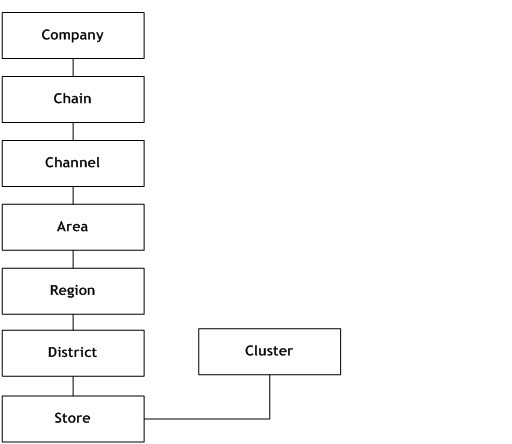
Description of "Figure G-1 Hierarchy with Levels That Correspond to CDTs"
Within a specific workbook, the relationship between store and cluster will vary based on the class in the workbook. The dimension information in the application is basically a placeholder and is replaced with the contents of the mapping measures. If the workbook contains more than a single class, then RPASCE will only use the mapping for the first class.
There are multiple uses of application modified dimensions. Some users may need to use application modified dimensions as follows:
-
To bring in more than one dynamic hierarchy dimension into workbooks.
-
Dynamic hierarchies need to depend on more than one other dimension to determine the value. For example, you can have clusters based on the department that you are working within, but in the future, you may need the cluster to be defined based on the department as well as the time period contained in the workbook.
-
To display dynamic branches of a hierarchy only when applicable. For example, a given branch may only apply when within a specific category of department.
Multiple Application Modified Dimensions in Single Workbook
In the hierarchy example, there are dynamic positions in the Location hierarchy. The roll-up of Store Cluster is dynamic based on the Class selected. In addition to this relationship, the workbook could also have a dynamic position within the Product hierarchy. The roll-up of an item to an alternate level can also be dynamic based on at least one dimension within another hierarchy like location or calendar. Both of these hierarchies can be brought into the same workbook. This is an example of two dynamic hierarchies configured for the same workbook template.
Application Modified Dimensions Dependent on Multiple Dimensions
An application modified dimension can vary by more than a single other dimension. Based on the previous hierarchy example, the cluster dimension can vary in a workbook based both on the class and the year brought into the workbook. This is done by RPASCE, allowing you to define measures that are more than two dimensional and contain the dynamic position information.
To help you understand the multiple dimension concept, the single dimension concept is explained here first. In the example, there is a Cluster dimension that is a roll-up of Store. The Cluster that a Store is assigned to varies by Class within the Merchandise hierarchy. Through the Configuration Tools you can create a normal dimension and then create the dynamic hierarchy for the workbook. When defining the dynamic hierarchy, you must set several values. This list shows the values that relate to multiple dimensions:
-
Measure: This is the measure name that holds the name of the parent position. The measure must have a base intersection of the dimensions that the parent-child relationship is dependent on. In the example, this is Class. The dimension that is the child in the parent-child relationship is Store in the example. The content of the measure is the name of the parent position in the relationship: in the example, this is the name of the Cluster that the Store belongs to for the Class.
-
Label Measure: This measure holds the label of the parent position. In the example, this is the label for the Cluster. This label measure should have the same intersection as the measure that contains the name.
-
Measure Hier: This is the name of the hierarchy that the parent-child relationship is dependent on. In the example, this is prod (Product).
-
Measure Dim: This is the name of the dimension that the parent-child relationship is dependent on. In the example, this is clss (Class).
-
Hier: This is the name of the hierarchy that the parent-child relationship belongs to. In the example, this is loc (Location).
-
Dim: This is the name of the dimension that is the child in the parent-child relationship. In the example, this is str (Store).
-
Modified Dim: This is the name of the dimension that is the parent in the parent-child relationship. In the example, this is clstr (Cluster).
With values in the previous list, the multiple dimension functionality can be described more clearly. The Measure that is defined that contains the name of the parent position needs the ability to be more than just two-dimensional. Continuing from the example, assume that the Cluster dimension varies not only by Class within the Merchandise hierarchy but also by Year within the Calendar hierarchy. The Measure intersection could be set to Store/Class/Year. Based on the Class and Year included in the workbook, the positions of the Cluster dimension are determined from the value in the Measure. If more than one Class or Year are in the workbook, the value of the Cluster positions are determined based on the first value in the measure, similar to how this is handled without multiple dimensions.
Multiple Dimension Notes
-
The multiple dimensions functionality is not limited by the dimensionality of the measures. This does, however, increase the configuration load. Therefore, an updated configuration process must be analyzed. This configuration process must allow you to select a measure, and then the hierarchy and dimension information is automatically determined based on the intersection of the measure.
-
When defining the measures that contain the position names and label that will define the dynamic positions, the measure must contain the dimension that is the child in the parent-child relationship. Based on the example, this means that the measures must include Store. This allows the measures to be based at a higher level of the dynamic hierarchy that is predefined. For example, assume that the Location Hierarchy in the example has a main branch that has the following relationships:
Store -> District -> Region -> Area -
RPAS CE allows the measures to be based at Region. In this case, the value at the Region can be spread down to Store to determine the correct parent Cluster value.
Refreshing Dynamic Hierarchy Rollups
When a workbook is built, the RPASCE DB Server makes use of the information contained with the mapping measures of a dynamic hierarchy to determine the roll-up behavior of the positions for that workbook. However, changes to the contents of a mapping measure are not automatically reflected in the roll-ups defined for a workbook after it has been built. The function dynHierRefresh can be used to refresh the positions of the dynamic dimension without rebuilding or closing and re-opening the workbook. This process updates the position and roll-up information of both traditional dynamic dimensions and the workbook-only dimension.
Configuring Dynamic Hierarchy Refresh
In order to enable the refresh of dynamic hierarchies, the following must be configured:
-
A custom menu item must be created to trigger the refresh.
-
This custom menu item must contain a rule making use of the dynHierRefresh() function.
-
The rule containing dynHierRefresh must be the only rule in that custom menu rule group.
-
Prior to the call to dynHierRefresh, the mapping measures driving any dynamic dimensions that must be updated must have their cell contents updated to contain the roll-up information desired for the refresh.
Note:
It is not possible to refresh a dynamic hierarchy whose modified dimension has dimension attributes defined upon it.
Applying Changes to Data in Dynamic Hierarchy Refresh
Although the dynHierRefresh function updates the parent-child relationships in the dynamic hierarchy, those changes may affect data held within measures based at intersections containing those dynamic hierarchies. It is therefore recommended to follow the custom menu rule group that contains the call to dynHierRefresh with an additional rule group that recalculates measures whose base intersection contains the dynamic hierarchy. In this way, their values reflect the change in roll-ups performed by dynHierRefresh.
Any rule whose LHS is based at a dimension modified by a dynamic hierarchy and whose RHS measures are based at a lower intersection must be recalculated, as the set of RHS positions belonging to any LHS position may have changes as a result of the execution of dynHierRefresh.
Dynamic Hierarchies in the Wizard Process
Although the position and roll-up information contained within a dynamic hierarchy is calculated at workbook build time, it is possible to view the information in the wizard process used to build the workbook under certain circumstances. If the constraints for showing dynamic hierarchy roll-ups in the wizard are not met, the wizard will show the roll-ups defined within the application. This wizard display of dynamic hierarchies occurs when:
-
All driving dimensions for the dynamic hierarchy have already had selections made in the wizard process.
-
The dimension modified by the dynamic hierarchy is the selectable dimension of the wizard page.
-
There are no roll-up conflicts in the positions selected for the driving dimensions in the wizard process.
To illustrate, consider a scenario in which the roll-up behavior of stores to clusters within the location hierarchy is driven by selections made in the product hierarchy. In this scenario, the location wizard shows the dynamic roll-up when:
-
Selections have already been made for the product hierarchy.
-
The location wizard has a cluster as the selectable dimension.
-
For the selections made in the product hierarchy, only one store-to-cluster roll-up is contained within the mapping measures driving the dynamic hierarchy.
Should any of the constraints not hold true, the location wizard shows the store-to-cluster roll-ups defined within the application.
Loading and Committing Aggregated Data with Dynamic Hierarchies
When executing the load and commit operations in workbooks that contain dynamic hierarchies, a difficulty can occur when the PDS data and workbook data are not at the same base intersection. In cases in which the workbook data is at a higher intersection than the PDS data, an aggregation operation must be performed as part of the load and a spread must be performed as a part of the commit.
The need to aggregate and spread during load and commit is true of any workbook. However, in workbooks not modified by a dynamic hierarchy, the parent-child relationships of the positions being aggregated or spread over is identical in the application and the workbook. When dealing with dynamic hierarchies, it is possible that the workbook contains a different set of roll-ups than the PDS.
To handle these situations, the loadagg and spreadcommit procedures allow control of how data is aggregated or spread between a PDS and a workbook modified by a dynamic hierarchy.
In cases where the application’s set of parent-child relationships is desired the standard a = b.master notation (to use load as an example) may be used. Data is aggregated according to the application’s roll-ups and then copied to the workbook. In cases where the dynamic hierarchy's set of parent-child relationships is desired, the a <-loadagg(b.master) procedure may be used. The data in the application is aggregated according to the dynamic hierarchy's roll-ups.
See the Appendix – Rules Function Reference Guide, for more information on the use of loadagg and spreadcommit procedures.