4 Upload/Download from Spreadsheet
Pricing supports downloading of promotions into a spreadsheet to allow you to perform mass maintenance on the data. This data can then be re-uploaded into Pricing to update the events. Additionally, the upload function provides the ability to create new events from a spreadsheet and have them added to an existing group or create a new group. This chapter summarizes the workflow for both download and upload of promotions.
Download Promotions
Perform the following procedure to download promotions to a spreadsheet:
-
Perform a search for the promotion that you want to update. See Search for a Promotion for more information.
-
From the search results pane, select the promotion you wish to download.
-
Select the Download Selected option from the Action Menu.
-
In the Download pop-up, select the template to use for downloading the promotion. This will automatically generate a process description for the download, which you can update if desired.
Figure 4-1 Download Pop-up
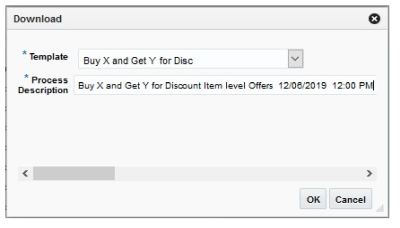
-
Click OK.
-
When prompted, choose to either open the .ods file that is generated or save the file and open it separately in the spreadsheet application of your choice.
Upload from a Spreadsheet
The Upload Promotions page provides the ability to upload offers from a spreadsheet (.ods file) into Pricing.
All uploads are done using templates. You can use the default Promotion templates or configure a template for use in your business such that certain fields are defaulted or hidden from users to streamline the uploading process. You can download a blank version of your template by selecting the Download Blank Template option under Data Loading in the task list. For more information on blank templates, see the Pricing Do the Basics User Guide.
Note:
See the Oracle Retail Merchandising Do the Basics User Guide for information about template configuration.
Perform the following procedure to upload promotions via spreadsheet:
-
From the Tasks menu, select Upload Promotions under Promotions. The Upload Promotions page opens.
Figure 4-2 Upload Promotions
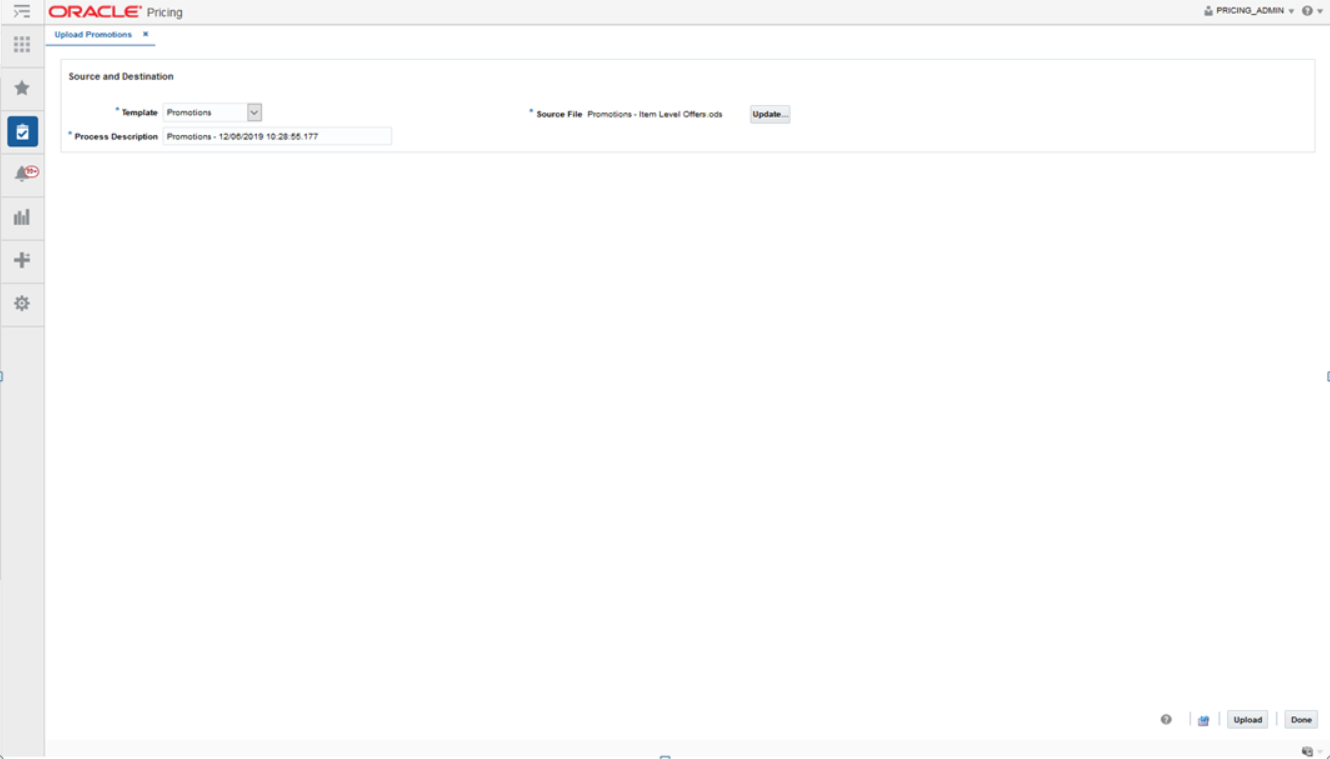
-
In the Template field, select the template you are using.
-
The Process Description will default based on the template name and timestamp, but can be updated.
-
In the Source field, click the Browse button to locate the spreadsheet file (.ods file) you want to upload and click Open.
-
Select one of the following options:
-
Click Upload to upload the file.
-
Click Revert to clear out the screen inputs.
-
-
Click Done to close the Upload Promotions window.
Note:
If any errors occur during the upload, you will receive a notification. If there are no issues with the new event, you will not receive a notification. For more information on data loading statuses, see the View Data Loading Status section in the Pricing Do the Basics User Guide.
View Issues
If you receive a notification about an error that occurred in the uploading of a Promotion, you can click on the link in the notification, which will take you to the Data Loading Status page to see the details. Alternatively, this page can be accessed by navigating to the Data Loading -> Review Status option in the task list.
This task flow opens up the Data Loading status page, which lists the status of each upload/download request. Requests that were processed successfully will have their status set to Processed Successfully. Requests that were not processed successfully will have their status set to either Processed with Errors or Processed with Warnings. For such requests, you can access the View Issues page by clicking on the View Issues button to review details of the errors or warnings associated with a selected upload or download request.
Figure 4-3 Promotion Issues Page
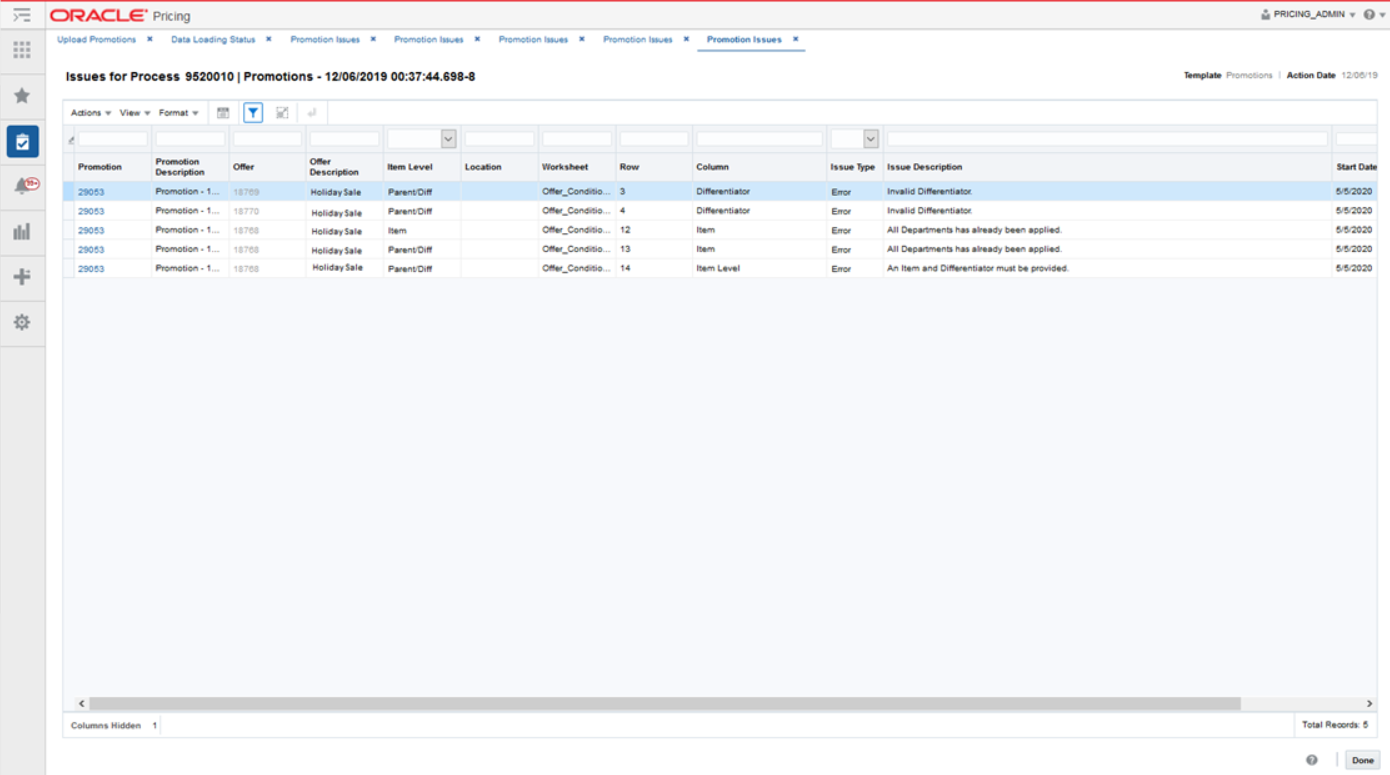
The details provided include the worksheet in which the error is encountered, the row and column in the spreadsheet that is in error, and the error description. Errors will need to be fixed in order to successfully create or update a promotion.
Errors in download processing are typically due to the inability to access the data or insufficient privileges to create and write to the specified location. These errors can be resolved by removing any constraints that might have placed a lock on the data or ensuring that any constraints on creation of the spreadsheet are relaxed.
Errors in upload request processing are typically data-related and likely require data correction. You can use the error details in the View Issues screen as a guide to make corrections to the originally uploaded spreadsheet. Once the errors have been corrected, the data can be re-uploaded into Pricing as needed, using the corrected file.