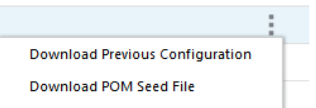Schedule Maintenance
The Schedule Maintenance screen displays information about the batch schedule upgrade results. You can upgrade a batch schedule to a new version through this screen.
Figure 2-40 Schedule Maintenance Tab
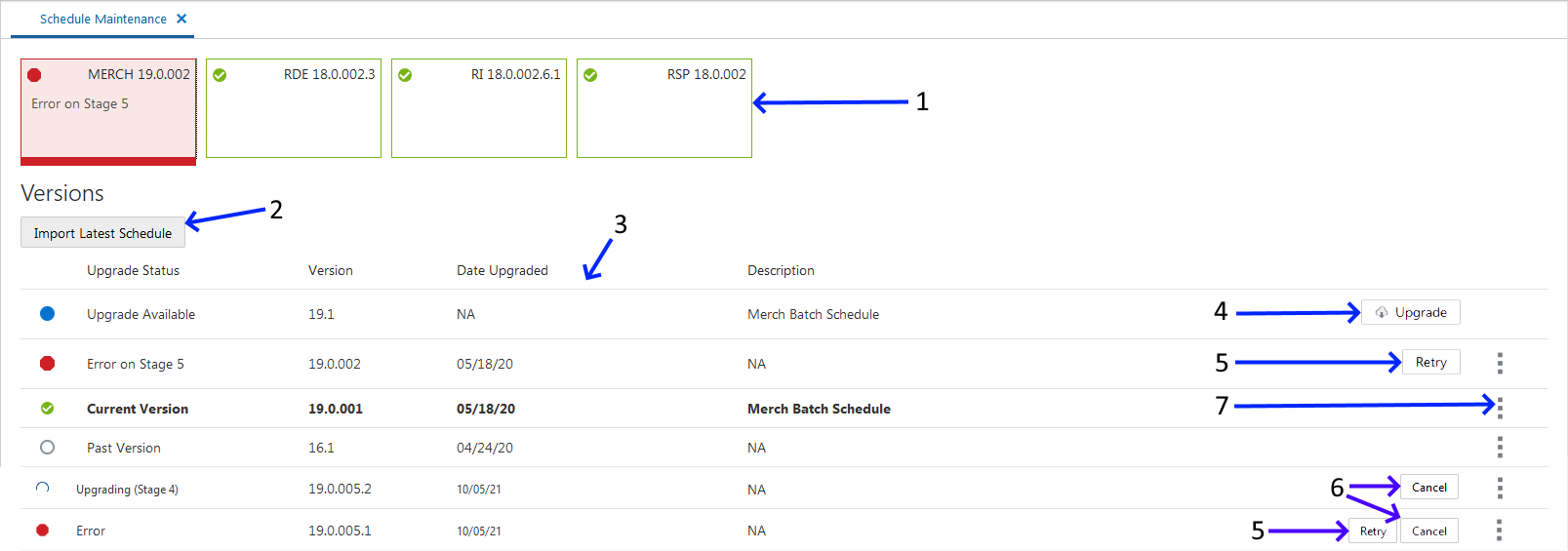
-
Batch Tiles - There is a batch tile for each schedule available in Process Orchestration and Management. Select a tile to show the history of the selected schedule's upgrades or available upgrades.
-
Import Latest Schedule - Use this button to upgrade the selected schedule from a spreadsheet. When clicked, a file selector dialog is displayed (not shown).
The import file is a spreadsheet.
-
Update History Status List - Displays information about each past or available upgrade of the batch schedule. This menu displays the following information for each batch upgrade:
-
Upgrade Status
-
Version
-
Date Upgraded
-
Description
-
-
Upgrade - Use this button to upgrade the schedule. This button only appears for schedules for which an upgrade available.
-
Retry - Use this button to retry a failed update. This button only appears for schedules that have not completed successfully. The retry will resume the upgrade from the failed step.
-
Cancel - Use this button to cancel the upgrade for an ongoing upgrade as long as it's in stage 4 or less, or to cancel an upgrade in an error state.
When an ongoing upgrade is canceled, it is marked as Error. The user can then either click the Cancel button again to remove the attempted upgrade so it can be started over, or click the Retry button to resume the upgrade from the failed step.
-
Download files menu - Use this menu to download schedule files. See Download Files for more information.