Schedule Tiles
Each schedule tile displays information for a batch schedule that POM is responsible for running.
Select a tile to display the list of batch processes for that schedule.
Each panel displays the following information:
Figure 2-3 Schedule Tile
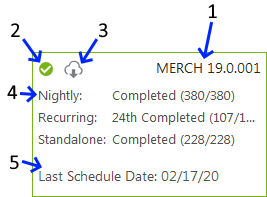
Note:
-
A red tile with a red cloud indicates that a new schedule version upgrade has failed. Navigate to the Schedule Maintenance screen by clicking on the View Upgrades button to address the failure.
-
A blue spinner in the top left of the tile (2) indicates that the schedule is in the process of being upgraded to a new version. The user can navigate to the Schedule Maintenance screen by clicking on the View Upgrades button to check the progress of the upgrade.
When a schedule is being upgraded or when the schedule upgrade has failed, the user is prevented from most activities on the Batch Monitoring and on the Batch Administration screen.


-
An orange tile indicates that there is no instance of the schedule for the selected business date.
-
Schedule name and Version - Displays the abbreviation of the application or application group and the software version.
-
Run Status - Displays the status of the batch processes.
-
Completed (green check mark icon)
-
Active (green target icon)
-
Error (red X icon)
-
No activity (amber triangle icon)
-
Suspended (pause icon)
-
-
Schedule Upgrade - A grey cloud indicates that a newer version of the batch schedule is available.
A red cloud indicates that schedule upgrade has failed. Navigate to the Schedule Maintenance screen to address the failure.
A blue spinner indicates that a schedule upgrade is in progress.
-
Monitoring Cycles and Statuses - Displays the number of completed and total processes for each monitoring cycle.
-
Last Schedule Date - Indicates the last date on which the batch processes were configured.