8 Supplier Evaluation Integration and Scoring
Summary data for Supplier Evaluation Scoring is available in the Site and Company records. This data is used for the information displayed in the Site Summary panel in the Supplier Evaluation Dashboard.
The system can be configured to calculate Supplier Evaluation scores for individual Sites. Scoring rules can be configured for the different aspects of evaluation (such as Ethical, Environmental, and Governance), with the scores being calculated based on the Site’s acceptance of specific types of Library Documents, their completion of Audits/Visits and Assessments, and the status of the Site account.
Supplier Evaluation supports integration with the Oracle Merchandising system, both inbound for the synchronization of supplier site accounts, and outbound for the sharing of the supplier evaluation data that results from certain events taking place in Supplier Evaluation, and associated scores being calculated.
Integration with Merchandising
The system can be configured to integrate Supplier and Site accounts with Merchandising. If enabled, when a new supplier site is approved for use in Merchandising, it is automatically created in Supplier Evaluation. The Supplier account is created with the first Site account, as is the initial supplier User account (for that user to complete the Registration process). A nominated Technologist will receive notification of new sites, for them to approve or assign to another Technologist.
The Merchandising supplier and site codes are held in the References table as the common reference between Supplier Evaluation and Merchandising. The status of the Merchandising site account is also shown in the References table.
Subsequent updates of name and address information in Merchandising are automatically synchronized with the Supplier Evaluation account, where it is read only. The Site Name in the Business Language field is populated with the Merchandising site name when the account is created, but thereafter it is not synchronized, it is manually edited. The integration may be configured to automatically delist the Supplier Evaluation account if it is deactivated in Merchandising.
For information on the glossaries and system parameters used for the integration with Merchandising, see the Oracle Retail Supplier Evaluation Cloud Service Administration Guide.
Site Summary Scores in Site Record
The Scores tab in the Site record shows the site's overall entity score and the evaluation scores for each Evaluation Type, plus lists of the Documents, Assessments, and Audits that contributed to the scores.
Figure 8-1 Site Summary Scores Page
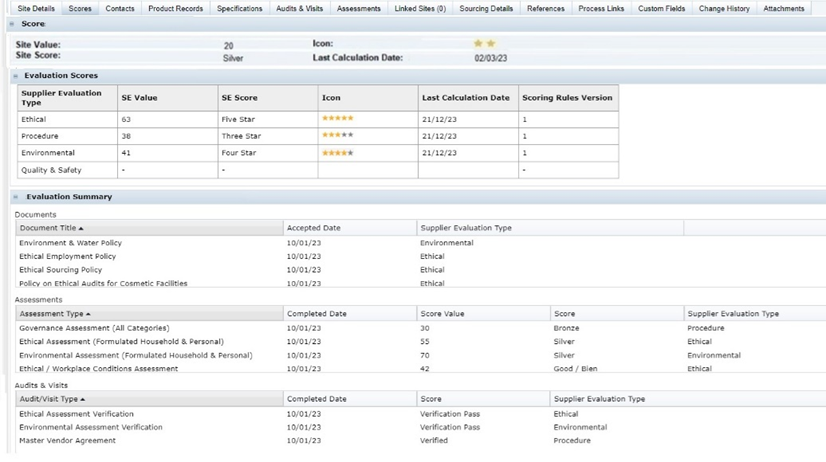
Table 8-1 Site Summary Scores Fields
| Field | Description |
|---|---|
| Site Value | Last calculated entity score for the product based on its collective evaluation scores. |
| Site Score | Text description representing the Site Value. |
| Icon | Graphic representing the entity score. If the score is configured to show a graphic, the graphic from the Photo Album is shown here. |
| Last Calculation Date | Date when the entity score was last calculated. |
| Evaluation Scores | |
| Evaluation Type | Type of evaluation that is scored, such as Ethical or Environmental. |
| Evaluation Value | Last calculated evaluation score based on the scores. |
| Evaluation Score | Text description representing the EvaluationValue. |
| Icon | Graphic representing the EvaluationScore. If the score is configured to show a graphic, the graphic from the Photo Album is shown here. |
| Last Calculation Date | Date when the evaluation score was last calculated. |
| Scoring Rules Version | Version of the Evaluation Scoring Rules glossary used to calculate the scores. |
The Supplier Evaluation Summary section of the Site Summary page contains the following information:
-
Documents:
-
Document Title
-
Accepted Date
-
Supplier Evaluation Type
-
-
Assessments:
-
Assessment Type
-
Completed Date
-
Score Value
-
Score
-
Supplier Evaluation Type
-
-
Audits & Visits:
-
Audit/Visit Type
-
Completed Date
-
Score
-
Supplier Evaluation Type
-
Permissions
The page is only visible if the SE Scoring Enabled system parameter is set to Enabled.
If enabled, users with access to the Site record will have visibility of the page by default, however it will be possible for clients to configure their Permissions access rights per authority profile, to show or hide the page and its individual field sets, tables, and list views.
If the user's access rights do not permit them to access the individual records in the Documents, Assessments, or Audits & Visits lists, the row cannot be selected to launch the record.
Request & Compare List View
In addition to the dashboard, an Assessment Request & Compare list view provides a means of reviewing and comparing the scores of Assessments that have been created for a common reason - such as request for information assessments of multiple suppliers or items as part of a selection program. To access the Assessment Request & Compare list view, select the Assessment Request & Compare option from the Tasks menu.
The list view shows Item and Site Assessments that have been created using the Assessments Request wizard, grouped within the request reason and supplier/site folder hierarchy. The Review scores of the supplier/site level sub folders can be viewed within the list view info panel.
Review scores are calculated for the supplier/site level folders when assessments are progresses to or from Completed status. The scoring rules are configured in a similar way to evaluation scores, where points are assigned to the scores achieved by the different types of assessments; based on the status and score of the assessments within a supplier/site folder, the folder will be scored accordingly – an aid in the process of comparing and selecting a supplier or product. See the Oracle Retail Supplier Evaluation Cloud Service Administration Guide for details on how the scoring rules are configured.
Figure 8-2 Assessment Request & Compare List View
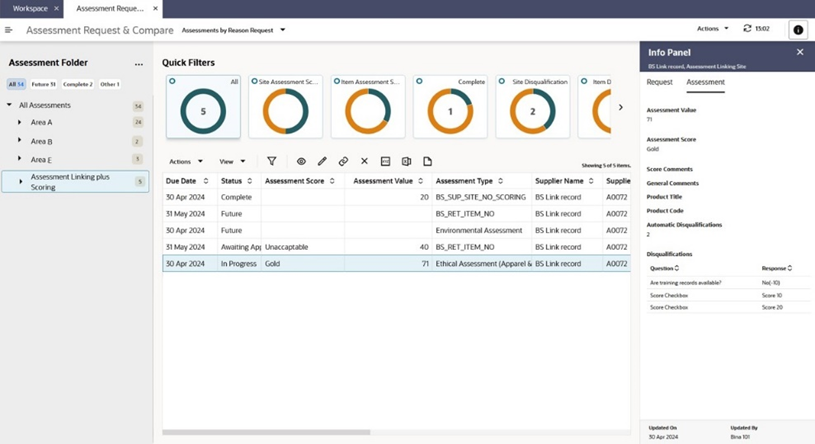
The list view is available to retailer users only, those with the Assessment Administrator, Assessment Editor, Assessment Reader or Assessments Requester authority profiles. It is accessed from the Assessment Review & Compare option in the Tasks menu.
The key features of the list view are as follows.
-
Folders Tree
The view shows assessments that have been created by the wizard and have therefore been grouped within a Request Reason folder. The top level of the tree is the Request Reason folder. Within each folder is one or more sub level folders which represent the supplier sites that have assessments within the Request Reason folder.
Filter chips can be used to filter the view contents by assessment status.
The Folders tree has actions available to expand and contract the tree, and a Set Selection Status action which can be used to assign a status to a Supplier/Site folder – an aid in the process of comparing and selecting a supplier or product.
-
Assessments Grid
Selecting a Request Reason folder within the tree shows all the assessments associated with that folder in the grid.
Selecting a Supplier/Site level folder within the tree shows the selected sites associated with the reason folder in the grid.
The following columns relate to the Request Reason folder. The values are those given when the folder was created by the Assessments Request wizard:
- Request Reason
- Request Date
- Due Date
- Scoring Rule
- Item Assessments Requested - a list of the template names
- Site Assessments Requested - a list of the template names
The following columns relate to the Supplier/Site sub folder. The values are those generated when the assessments were created by the Assessments Request wizard:
- Review Value - the calculated numeric score based on the site’s assessments for this Request Reason
- Review Score - the calculated descriptive score based on the site’s assessments for this Request Reason
- Review Score Last Calculated - when the score was last calculated
- Scoring Rule Version - the version of the scoring rule used when the score was last calculated
- Selection Status - the selection status the user has assigned the site for this Request Reason
-
Filter Tiles
The available filter tiles include:
- Site Assessment Scores- the segments show a count of Site Assessments with each Assessment Score.
- Item Assessment Scores - the segments show a count of Item Assessments with each Assessment Score.
- Complete - just Assessments at Completed status.
- Site Disqualification - the Site Assessments which have one or more automatic disqualifications.
- Item Disqualification - the Item Assessments which have one or more automatic disqualifications.
- Review Score - the segments show a count of Supplier/Sites with each Review Score.
- Selection Status - the segments show a count of Supplier/Sites with each Selection Status. When a Supplier/Site folder is selected, there will only be one Selection Status.
-
Info Panel
The Assessment page shows key information about the selected Assessment; the Request page shows information from its parent folder, including the Selection Status, Review Score and Value.
Integration with Accredited Bodies
The system can be configured to allow for the integration of Assessments with third parties. This is of use where the retailer or supplier is using a third party such as a Life Cycle Assessment (LCA) partner to source specialist data, for example sustainability, environmental and ethical analysis information about a supplier or its products.
For a third party to integrate with the Supplier Evaluation system, the retailer portal owner must register them as an Accredited Body and create an External System account, granting them assess to the relevant APIs.
An Assessment Template can be configured to be the type of assessment which will be used to capture data from a third party, in which case one or more Accredited Bodies are assigned. When an Assessment of that type is created, one of the permitted Accredited Bodies is selected. That third party is then able to retrieve the assessment using the Scorecard API to supply their data by populating the answers to its questions. They then submit the assessment responses using the same API.
Once an assessment is returned it is reviewed, approved and completed in the same way as regular assessments. The data provided by the third party is thus available for viewing within the assessment and for use in reports. Summary Attributes may be configured to give labels to individual responses which are then presented in info panels.
The integration may be supplier owned, where the supplier liaises with the third party and may be responsible for the final completion of the assessment, or retailer owned, where the retailer typically works with the third party without involving the supplier.
When registering a third party as an Accredited Body it is possible to configure a link to the third party’s proprietary system, in which case an option will appear in the top level Accredited Bodies navigation Tasks menu.
See the LCA Third Party Integration appendix in the Oracle Retail Supplier Evaluation Cloud Service Implementation Guide for further details on the integration.
Supplier Evaluation Summary in Company Record
The Supplier Evaluation Summary tab in the Company record shows the scores for each Site Type Grouping and Evaluation Type.
Figure 8-3 Supplier Evaluation Summary Page
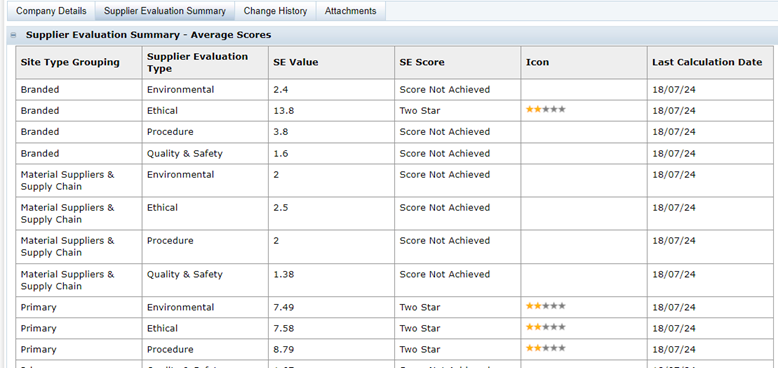
The following table describes the fields in the Supplier Evaluation Summary Page.
Table 8-2 Supplier Evaluation Summary Page Fields
| Field | Description |
|---|---|
| Site Evaluation Summary – Average Scores | |
| Site Type Grouping | Grouping of sites for the data in this row. |
| Evaluation Type | Type of evaluation that is scored, such as Ethical or Environmental. |
| Evaluation Value | Last calculated evaluation score. |
| Evaluation Score | Text description representing the EvaluationValue. |
| Icon | Graphic representing the EvaluationScore. If the score is configured to show a graphic, the graphic from the Photo Album is shown here. |
| Last Calculation Date | Date when the evaluation score was last calculated. |
The scores are calculated automatically as part of the Supplier Evaluation scoring routine, giving the average SE scores per Supplier Evaluation Type for each Site Type grouping.
Permissions
The page is only visible if the SE Scoring Enabled system parameter is set to Enabled.
If enabled, the page is only available to retailer/portal owner users, and only those with the Retailer Score Viewer authority profile.
Supplier Evaluation Data Integration
The system can be configured for outbound integration with the Merchandising system. The data relating to certain events and calculated scores is automatically fed to Merchandising, where dashboards enhance the supplier data with the latest Supplier Evaluation information.
When Documents, Assessments, and Audits are configured to capture supplier evaluation data, and calculate supplier evaluation scores, details of the related events and scores are automatically fed back to Merchandising (for sites that have been synchronized through the Supplier & Site Integration).
Different types of messages are sent to Merchandising as a result of events occurring and scores being calculated in Supplier Evaluation:
-
Document is accepted, or is subsequently archived, unpublished, or republished
-
Assessment is created, becomes due or overdue
-
Assessment is no longer due or overdue
-
Assessment is completed or uncompleted/deleted
-
Audit is created, becomes due or overdue
-
Audit is no longer due or overdue
-
Assessment is completed or abandoned/not progressed
-
Site status changes
The events and scores are categorized by Supplier Evaluation type (such as Ethical, Environmental, and Governance).