Changes to Existing RTVs
Alternatively to using the front-end screen to create or edit RTVs, users can choose to do the same actions using the Spreadsheet upload. This allows them to make multiple changes at the same time, in a single step.
To make changes to existing RTVs:
- From the side menu, choose Return to Vendor.
- On the Return to Vendor home screen, find the RTVs to download using the different filters available.
- Select one or more RTVs.
- Click Download.
- Make all the necessary changes on the downloaded spreadsheet and save it.
- Click Upload to open a dialog box on the Return to Vendor home screen or in the Upload and Download screen on the Upload tab.
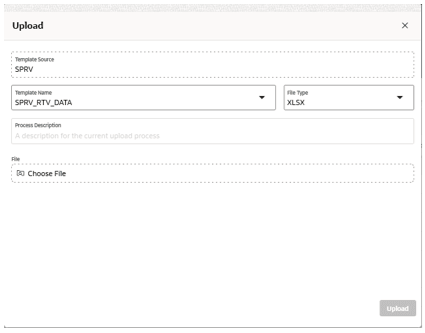
- Choose Template Source > SPRV, Template Name > Return to Vendor, and Template Type > XLSX.
- Click Upload to open a dialog box on the Return to Vendor home screen or in the Upload and Download screen on the Upload tab.
- Choose the file.
- Click Upload.
Note:
Only users with the Edit and Approve permission can upload RTVs.