Create Jobs Manually
If given permission, users are able to manually create a job:
- From the side menu, select Quality Control. The dashboard screen is displayed.
- In the table header, click Create Job. The Create and Maintain job screen is displayed.
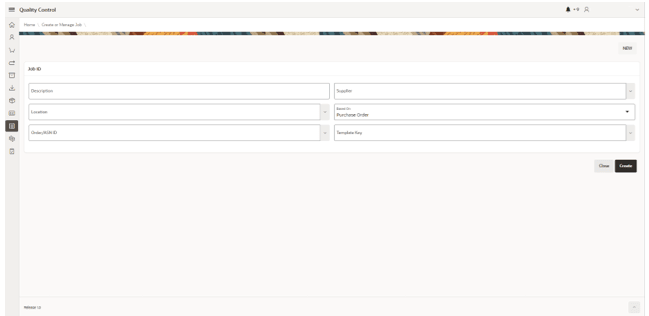
Note:
Only users with the Create Job permission are able to create new jobs using the screen or spreadsheet upload. - The user can populate the following header fields:
- Description (Mandatory)
- Supplier:
- Drop down list to select one of the suppliers available for that user.
- Only editable if there are no items added to the items grid.
Note:
Each job can have only one supplier added (maximum).
The supplier is mandatory if the Based On is PO or ASN. Ad hoc Items from multiple suppliers may be included so it is not mandatory.
-
Location (Mandatory)
Drop down list to select one of the available locations (Warehouses or Stores)
-
Based On (Mandatory)
Drop down list to select one of the available options:
- Purchase Order
- ASN
- Ad-Hoc
Note:
If the Based On is Purchase Order or ASN, the filed supplier is mandatory. -
Order/ASN ID
Drop down list to select the ASN ID or Purchase Order ID:
- If Based On is Purchase Order or ASN, this field is mandatory.
- If Based On is Ad-Hoc, the field will not be editable.
Note:
The values available are filtered based on the location and supplier added.
If Based On is PO, the purchase orders suggested cannot be in the worksheet, submitted, or with all items canceled.
If the PO selected has more than one location, the items added are only the items from the location selected in the header.
- Template
- Drop down list.
- The values suggested depend on the Based On value selected.
- This is a non-mandatory field.
Note:
If not selected, the job is created without checks at the job header (Overall Checks).
If the Based On selected is Ad-Hoc, the checks are applied to the header (Overall Checks), but to the selected items.
-
For Ad-hoc jobs only, an additional table is available to add items to the job. Clicking the + or - icon will maintain the items to be included on the job.
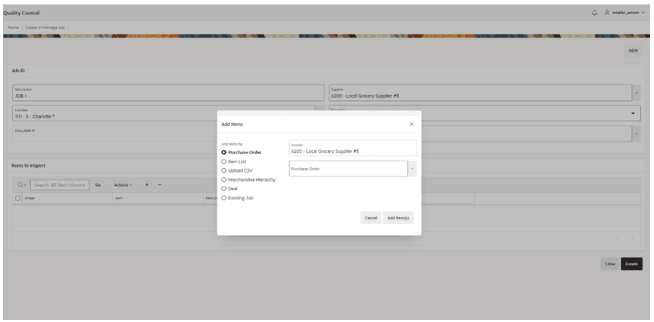
The user can add items based on different criteria:
- Purchase Order
- Item List
- Upload CSV
- Merchandise Hierarchy
- Deal
- Existing Job (with same location)
Note:
The user can only add/remove items during the job creation.
If the job is based on PO or ASN, the items are automatically added from the PO or ASN and the user cannot add more items.
- Once all details have been completed, the user can either:
- Click Create to create the job in New status. The Create and Maintain Job screen is closed.
- Click Close to cancel the job creation. A confirmation message is displayed to the user:
- If confirmed, it closes the screen and does not create the job.
- Otherwise, it closes the dialog box and the user can continue with the creation process.