Create Penalty Manually
If given permission, the user is able to manually create a penalty:
- From the side menu, select Supplier Penalties. The Penalty Home screen is displayed.
- In the table header, click Create. The Create Penalty dialog box is displayed.
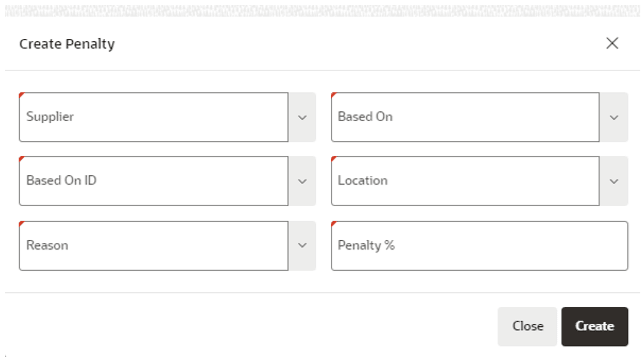
- The user is able to populate the following fields:
- Supplier (Mandatory)
- Based On (Mandatory)
- Based On ID (Mandatory if not Ad-hoc)
- Location (Mandatory; if Based On ID is populated, the values suggested are related to the selected entity)
- Reason (Mandatory)
- Penalty % (Mandatory)
- Once all details have been completed, the user can either choose to create the penalty or close the dialog box:
- To create the penalty, click Create. The confirmation message is displayed. Confirm the action. The Create Penalty dialog box is closed and the Manage Penalty screen is opened to finalize the creation.
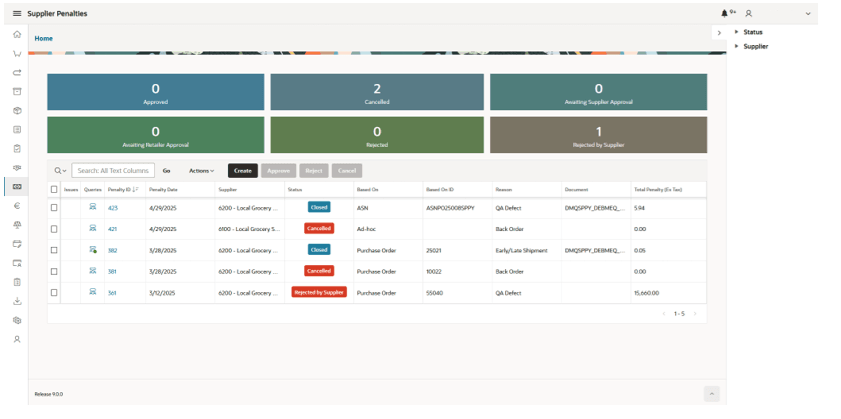
- If the Based On inserted is Purchase Order or ASN:
- The items suggested are from the ID inserted in the Based On ID field.
- The user cannot add more items.
- The user can modify the Penalty Quantity and Penalty Value.
- The user cannot modify the Penalty header.
Note:
If not all items are needed, set Quantity and Value to zero to ignore the item. By setting the item with zero in the Penalty Quantity and Penalty Value, that item will be ignored and when that penalty is created, the item line will not be visible (With exception in Awaiting Retailer Approval). - If the Based On inserted is Ad-Hoc, the user needs to manually add the items.
Click the + icon. A dialog box is displayed to add the items.
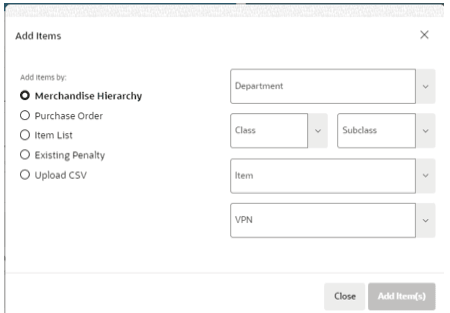
The user can modify the Penalty Quantity and Penalty Value of each item. The user cannot modify the Penalty header.
- To create the penalty, click Submit in the Manage Penalty screen. A confirmation message is displayed to the user:
- If confirmed, the dialog box is closed and the penalty is created.
- Otherwise, the confirmation message is closed and the user can continue the creation process.
- To close the dialog box, click Close. A confirmation message is displayed to the user:
- If confirmed, the dialog box is closed and the user is redirected to the dashboard screen. The penalty is not created and discarded.
- Otherwise, the confirmation message is closed and the user can continue the creation process.
- If the Based On inserted is Purchase Order or ASN:
- To cancel the penalty creation, click Close in the Create Penalty dialog box. A confirmation message is displayed to the user:
- If confirmed, the dialog box is closed and the penalty is not created.
- Otherwise, the confirmation message is closed and the user can continue the creation process.
- To create the penalty, click Create. The confirmation message is displayed. Confirm the action. The Create Penalty dialog box is closed and the Manage Penalty screen is opened to finalize the creation.