Enable New Supplier
Note:
Only Retail Administrator users can enable/disable suppliers.To enable a new supplier:
- From the side menu, choose Profile.
- In the Profile screen, select the supplier to be configured.
-
In the Configure Supplier dialog box, select the status for the supplier and what modules to enable. Click Configure.
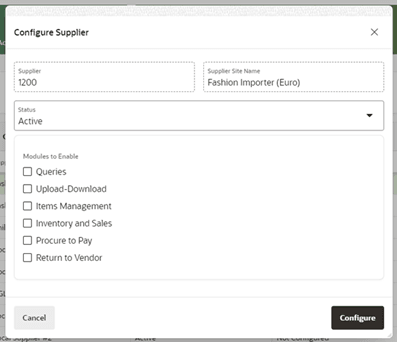
-
In the Supplier View screen, Admin users can:
- Assign tags to the supplier.
- Enable/Disable modules to the supplier.
- Define retail user’s contacts associated with the supplier.
- Configure supplier-specific configurations.
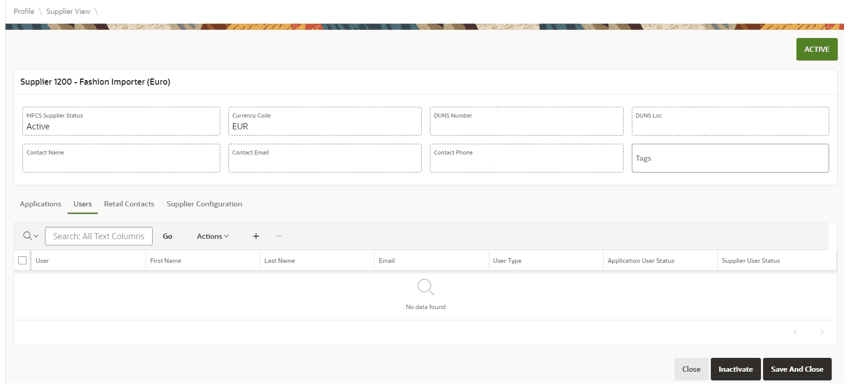
- After making changes, click Save and Close.