Maintain Questionnaire Templates
If given permission, users are able to maintain questionnaires:
- From the side menu, choose Supplier Performance.
- In the Supplier Performance Dashboard screen, click Manage Templates in the Suppliers table.
- The Questionnaire Template Screen opens. The user can add, edit, and delete templates:
- To add a new template, click the + icon to open a dialog box:
- Provide a description.
- Add criteria (Criteria can also be uploaded using a CSV upload with one criteria per line).
- Click Submit to finish creating the Questionnaire Template.
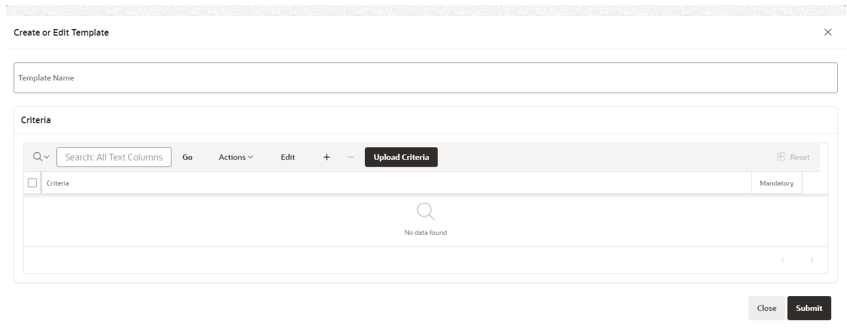
- To edit an existing template, click the edit template icon to open a dialog box and to edit the template:
- Edit the description, if necessary.
- Add/edit/remove Criteria.
- Click Submit to complete the update. A new revision of the template is created. Any new replies will use the new template.
- To remove an existing template, select the templates to remove and click the – icon to remove the selected templates. It is only possible to remove templates if they are no longer in use by any supplier
- To add a new template, click the + icon to open a dialog box:
Note:
To associate a template to a Supplier, a Retailer Admin needs to assign the template ID to the supplier under the Supplier Configurations on the Profile Application.