View and Download Appointments
Once a user logs in to Appointments Management, they have to select a location on the facet search to view any data. If the user only has access to one location, the location will be auto selected.
After the location is selected, on the Home Screen, there are two tabs, two buttons, and a Facet Search that are available:
- Buttons:
- New Appointment
- Upload
-
Appointment Calendar
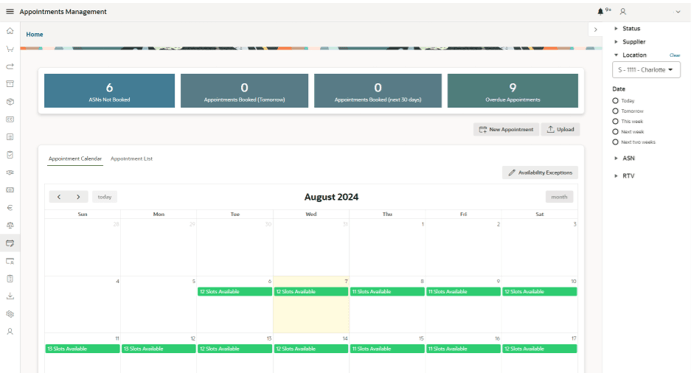
- Visual view of the number of available, booked, and unavailable slots, based on user permissions.
- Availability Exception button (only available for users that can manage slots).
- Clicking an Available slot opens the Create Appointment Modal page.
Note:
The Appointment calendar only displays data up to a set configured number of days, by default the value is 90 days. To change this value, see the Oracle Retail Supply Chain Collaboration Cloud Service Implementation Guide.
-
Appointment List
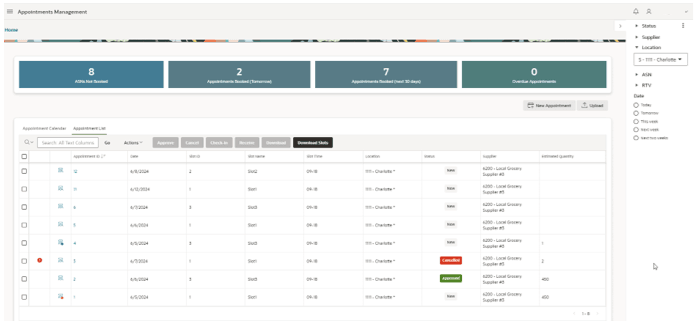
List of created Appointments, that contains the following details:
- Issues
- Queries
- Appointment Details (Date, Slot, Location, Status, and Supplier)
- Table Action buttons:
- View Appointment (by clicking the ID)
- Send Queries
- Upload Appointments
- Upload Slots (only available to Retailer user type with Edit Slot permission)
- Download (one or multiple Appointments selected)
- Download Slots (only available to Retailer user type with View/Edit Slot permission)
- Cancel Appointment (one or multiple Appointments selected)
- Approve Appointment (one or multiple Appointments selected)
- Receive Appointment (one or multiple Appointments selected)
- Check-in Appointment (one or multiple Appointments selected)
-
Facet Search
Apply filters directly in the results table or using the Facet Search menu:
- Status
- Supplier
- Location
- Date
- ASN
- RTV