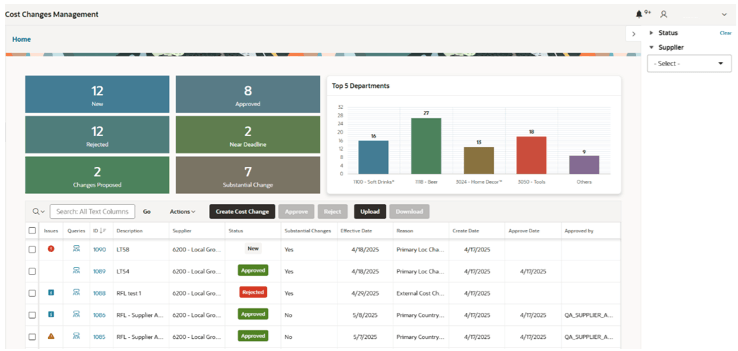View and Download Cost Changes
The users are able to:
- Search for cost changes by using:
- Right-side menu to filter the table by:
- Status
- Supplier
- Directly on the table using the table headers
- Right-side menu to filter the table by:
- View dashboards with a count of several cost change statuses to quickly identify potential status to check.
- Move between pages if more records are available than the configured records per page.
- Perform multiple actions to the cost changes:
- View or edit a cost change (by clicking the ID).
- Create a new cost change.
- Upload cost changes.
- Download (one or multiple cost changes selected).
- Reject an item (one or multiple cost changes selected).
- Approve an item (one or multiple cost changes selected).
- Create/view/reply to queries (by clicking the Queries icon).
- View issues of cost changes (by clicking the issues icon when available).
Note:
Additional Custom View Only fields can be added to display additional information. To enable this feature, a Custom View needs to be modified and the additional fields enabled. See the Oracle Retail Supply Chain Collaboration Cloud Service Implementation Guide for the views available. For details on how to enable the additional fields, see and the Oracle Retail Merchandising Cloud Extensions Framework Implementation Guide on My Oracle Support.