View/Download Customer Orders
After the user logs in to Customer Order Fulfillment, the user is shown the following screen. All the data displayed is based on the user permissions and data level security.
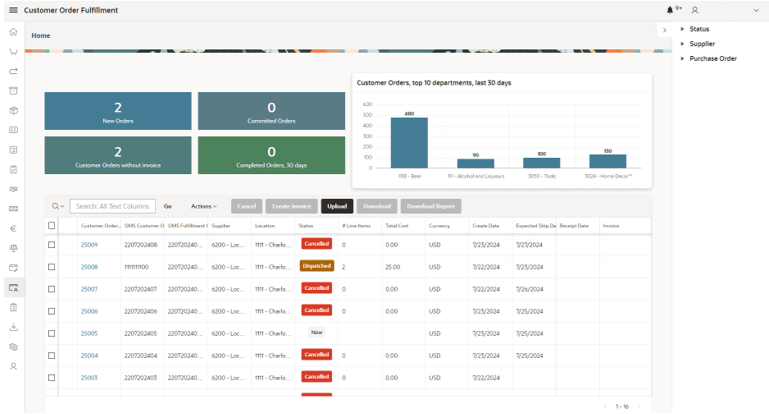
There are two Dashboards, a table with a list of Customer Orders, and a Facet Search:
- Customer Order Status Dashboard:
- Provides a quick view of the relevant Customer Order status.
- Available Status on Dashboard:
- New Orders
- Committed Orders
-
Completed Orders without Invoice
Only available when Customer Order Fulfillment is the entry point for Supplier-sourced Customer Orders. -
Completed Orders
When MFCS is the entry point, this will count the Customer Orders that have been dispatched.
-
Customer Orders Chart
This chart has the total cost of the top 100 departments over the last 30 days. The data is not real time and is refreshed frequently during the day, depending on the refresh schedule.
- List of Customer Orders:
- Customer Order Details (Customer Order Number, OMS Order Number, OMS Fulfillment Order Number, Supplier, Location, Status, and more details).
- Create/view/reply to queries (by clicking the Queries icon).
- View issues of customer orders (by clicking the issues icon when available).
- Action buttons on the table:
- Cancel (only available if it is possible to integrate the cancellation into OMS)
- Create Invoice (only available if Customer Order Fulfillment is the entry point of the Supplier Sourced Customer Orders)
- Upload
- Download
- Download Report
-
Facet Search
Apply filters directly in the results table or using the Facet Search menu:
- Status
- Supplier
- Purchase Order