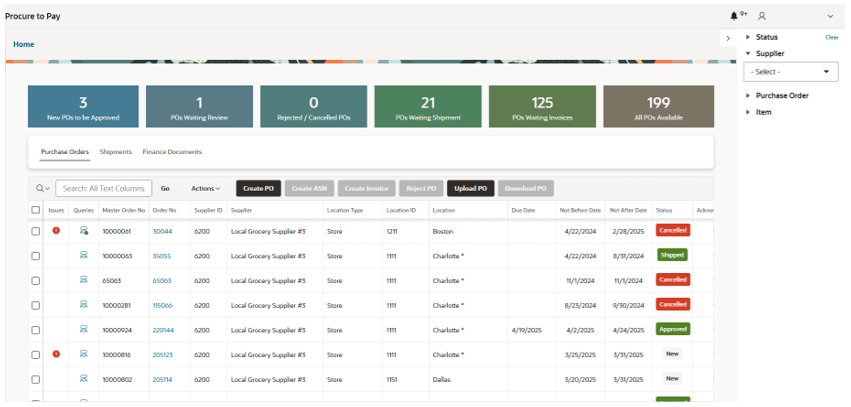View and Download Purchase Orders
Users are able to view all Approved Purchase Orders from MFCS or those still in the creation/change process within Supply Chain Hub for the suppliers associated with the user.
The users are able to:
- Apply filters directly in the results table or using the Right Side menu. Filtering can be applied by: Status, Supplier, Purchase Order, or Item.
Note:
For Purchase Order and Item Filtering. multiple values can be entered. By default, Space is the delimiter of IDs, however it can be modified using a System Parameter. For details on how to change it, see the Oracle Retail Supply Chain Collaboration Cloud Service Implementation Guide. - Order results directly in the table.
- Move between pages if more records are available than the configured records per page.
- Perform multiple actions to the Purchase Orders:
- View or edit a PO (by clicking on the ID).
- Create a new PO.
- Upload a PO.
- Download a PO (one or multiple POs selected).
- Reject a PO (one or multiple POs selected).
- Acknowledge a PO (one or multiple POs selected).
- Create an Advance Shipment Notice (ASN) from a PO (one or multiple POs selected).
- Create an invoice from a PO (one or multiple POs selected).
- Create/view/reply to queries (by clicking the Queries Icon).
- View issues of POs (by clicking the issues icon when available).
Note:
Additional Custom View Only fields can be added to display additional information. To enable this feature, a Custom View needs to be modified and the additional fields enabled. See the Oracle Retail Supply Chain Collaboration Cloud Service Implementation Guide for the available views. For details on how to enable the additional fields, see the Oracle Retail Merchandising Cloud Extensions Framework Implementation Guide on My Oracle Support.