Creating an Assessment
New assessments can be created within the Product Record or using the Assessment Request wizard.
Creating an Assessment from the Product Record
- Open an active Product Record.
- Select the New Assessment action. The Create Assessment dialog box appears.
- From the drop-down lists, select a template. Set the due date and click Ok. The details of the new assessment, based on the template, appear.
- Update the fields for the assessment and save the assessment.
Assessments Request Wizard
The Assessments Request wizard can be used to create multiple assessments through a single action. This is typically of use to create multiple instances of an assessment for comparing products from different suppliers as part of the supplier selection process. To aid that process, the assessments are assigned a request reason which groups them together in the Request & Compare list view where they can be reviewed and given a selection status.
This option is only available to retailer users with the Assessment Requester authority profile (it is not available to supplier users).
The wizard allows multiple Item Assessments and Site Assessments to be created simultaneously, through a series of steps:
-
Open the Assessments list view and Select the Request Assessments action. The wizard opens at step 1 (Enter Request Details).
Figure 3-4 Enter Request Details
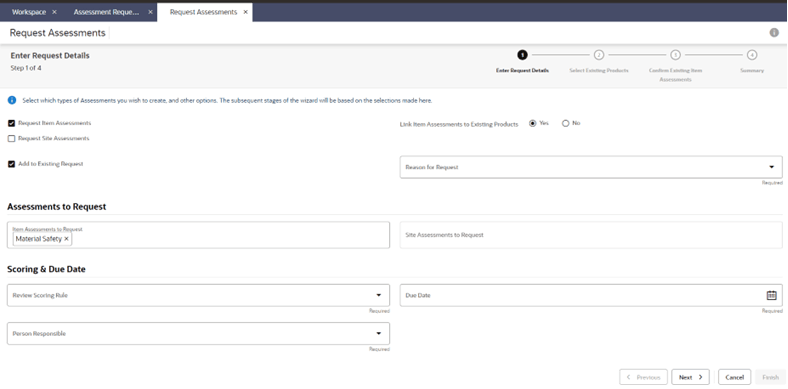
-
Select whether creating Item and/or Site Assessments, and the types of assessments to be created.
If creating Item Assessments, choose if the assessments are to be linked to existing Product Records.
Enter a unique Reason for Request to group the assessment together, otherwise choose to add them to an existing group.
Assign the person to be responsible for the assessments and the due date to be applied.
If scoring is to be used for comparison and selection purposes, select the Review Scoring rule.
-
Click Next to progress to the next step. If Site Assessments are being created, or if Item Assessments are being created which are not being linked to Product Records, this step will show a list of supplier sites.
Figure 3-5 Select Suppliers/Sites
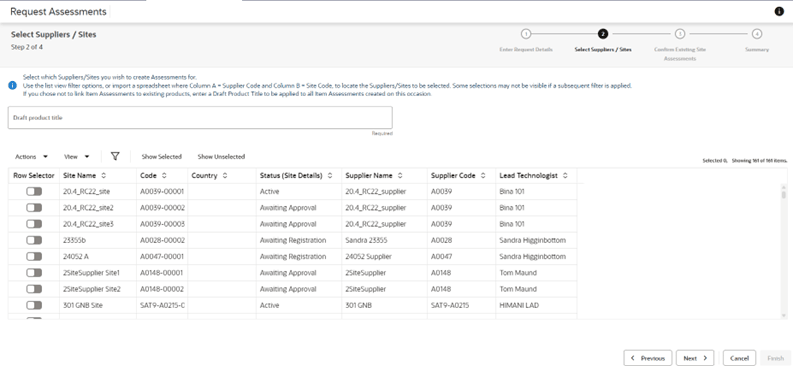
Select the sites to have assessments created for them.
If creating Item Assessments which are not linked to a Product Record, enter a Draft Product Title.
-
Click Next to progress to the next step. If Site Assessments are being created, and any of the sites selected in the previous step already have assessments of the type being created, they are listed here.
Figure 3-6 Confirm Existing Site Assessments
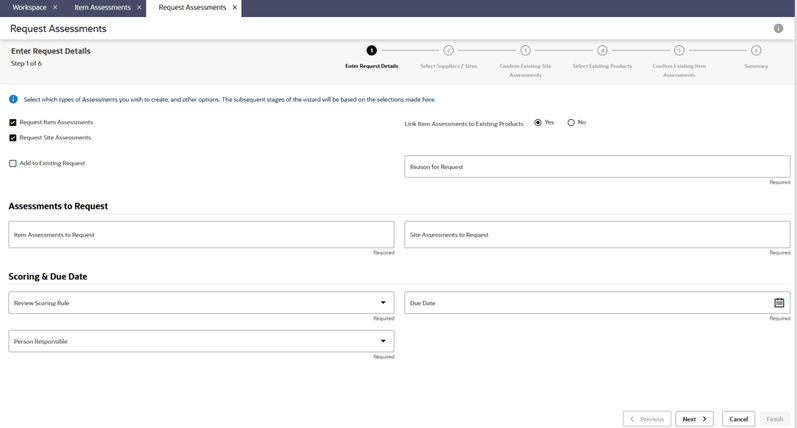
Select any existing assessments to be used. In this case new assessments will not be created for this combination of assessment type and site; otherwise new assessments will be created.
-
Click Next to progress to the next step. If Item Assessments are being created, and are being linked to existing Product Records, they are listed here.
Figure 3-7 Select Existing Products

Select the products to have assessments created for them.
-
Click Next to progress to the next step. If Item Assessments are being created, and any of the products selected in the previous step already have assessments of the type being created, they are listed here.
Figure 3-8 Confirm Existing Item Assessments
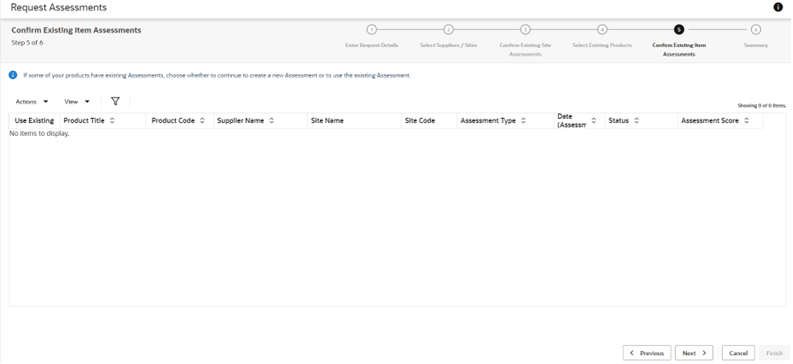
Select any existing assessments to be used. In this case, new assessments will not be created for this combination of assessment type and product; otherwise new assessments will be created.
-
Click Next to progress to the next step. This presents a summary of the selections that have been made in the preceding steps.
Figure 3-9 Summary
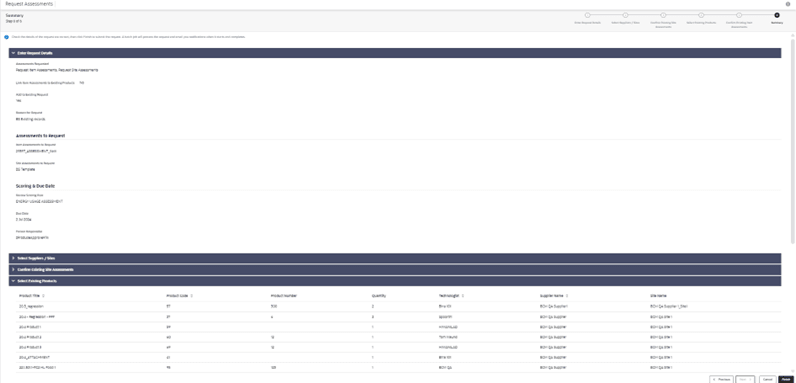
Click Finish to confirm the selections. A batch job is submitted to create the assessments. You will receive an email notification when it is complete.