Creating a KPI Report Template
To create a new KPI report template:
-
Select the New action. The New KPI Report Template page appears.
Figure 3-15 New KPI Report Template Page
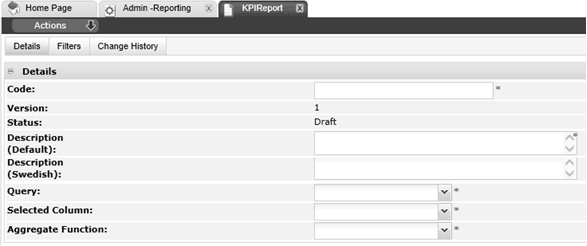
-
Enter the details.
Table 3-7 New Report Design Page
Details Description Code
Enter a unique uppercase code for this template. Mandatory field.
Version
The version will default to 1. Read-only field.
Status
This will default to Draft. Read-only field.
Description
Enter the description for this template in the supported languages. The description for the default language is mandatory.
Query
Select the query that corresponds to the data to be measured by the KPI. Mandatory field.
The options in the list are fixed, based on the set of predefined queries provided by Oracle.
Selected Columns
Once the query has been selected, pick the column to be measured by the KPI. Mandatory field.
Aggregate Function
Select the aggregate function to be applied the KPI measure. Mandatory field.
The available options are:
-
Minimum - the minimum in a range of values
-
Maximum - the maximum in a range of values
-
Sum - the sum of a set of values
-
Average - the average of a set of values
-
Count - the number of occurrences in a set of values
-
Distinct - the number of unique occurrences in a set of values
The Sum and Average options are only available if the selected columns is a numeric field.
-
-
Optionally add any filters to be applied to the report design. See Filters for KPI Report Templates.
-
Save the changes and exit.